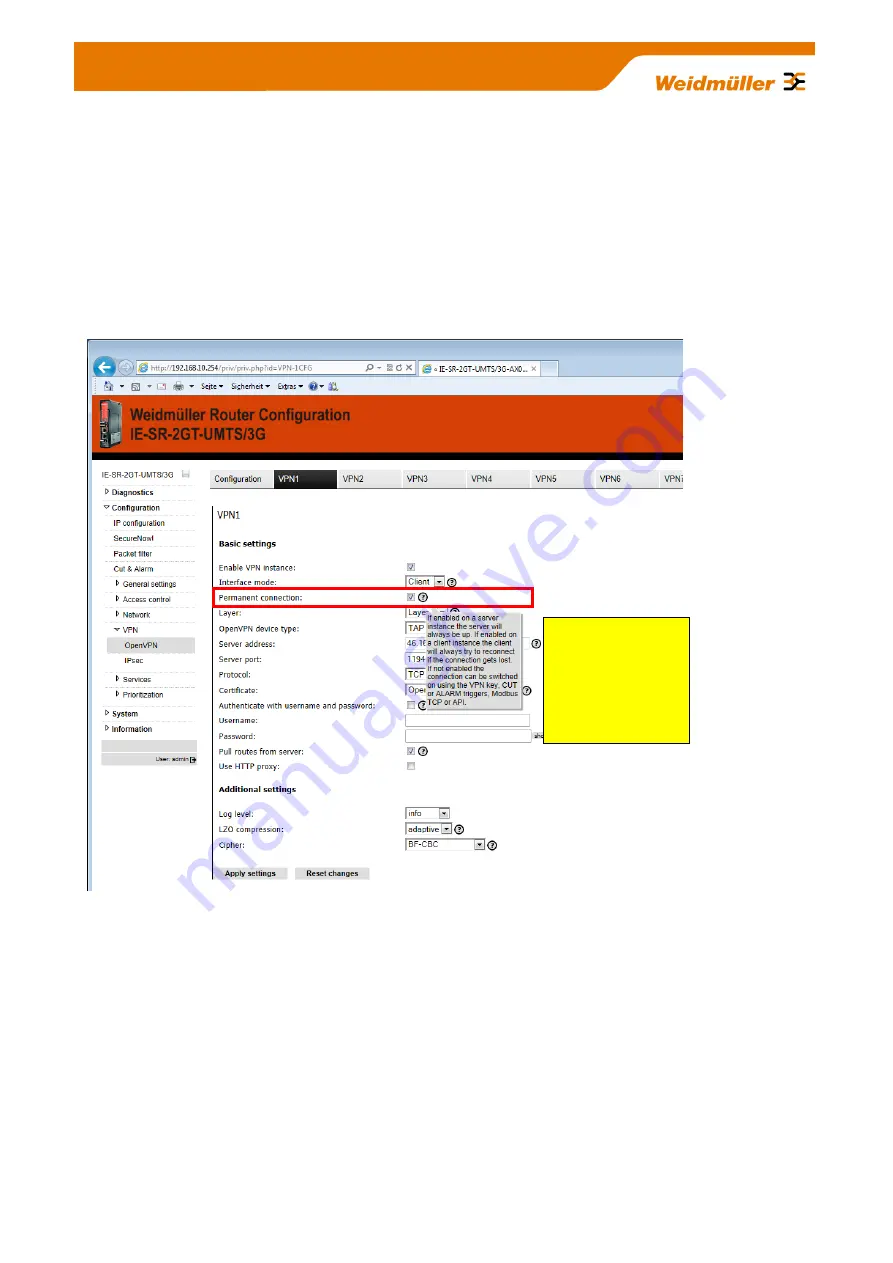
Copyright © 2013 Weidmüller Interface GmbH & Co. KG
86 / 103
All rights reserved. Reproduction without permission is prohibited.
C. Additional application notes
C1- How to start and stop a pre-defined OpenVPN connection by exter-
nal 24 VDC input
In this example a pre-defined OpenVPN client connection (at tab VPN1) will be configured to be started and
stopped by external 24 VDC input.
C1.1 Go into the Web-Interface and select OpenVPN menu.
C1.2
Select the configured VPN session (here tab VPN1 as shown below).
C1.3
Disable (Clear) checkbox “Permanent connection”.
Now the OpenVPN-Client configuration will not automatically try to connect an OpenVPN-Server
but it will start a connection by external 24 VDC input (connector “VPN initiate”). A connected
OpenVPN tunnel will be stopped by removing the external 24 VDC input.
C1.4
Click “Apply settings”.
C1.5
If a connected OpenVPN tunnel shall be signalized by LED “VPN” and digital output connector “VPN
active”, select tab “Configuration” of OpenVPN menu, goto field “VPN LED / Output Controller” and
select the desired VPN tunnel (below screenshot shows selected L3-VPN1 session).
This is the tooltip
which will be
displayed if you move
the mouse cursor to
checkbox „Permanent
connection“






























