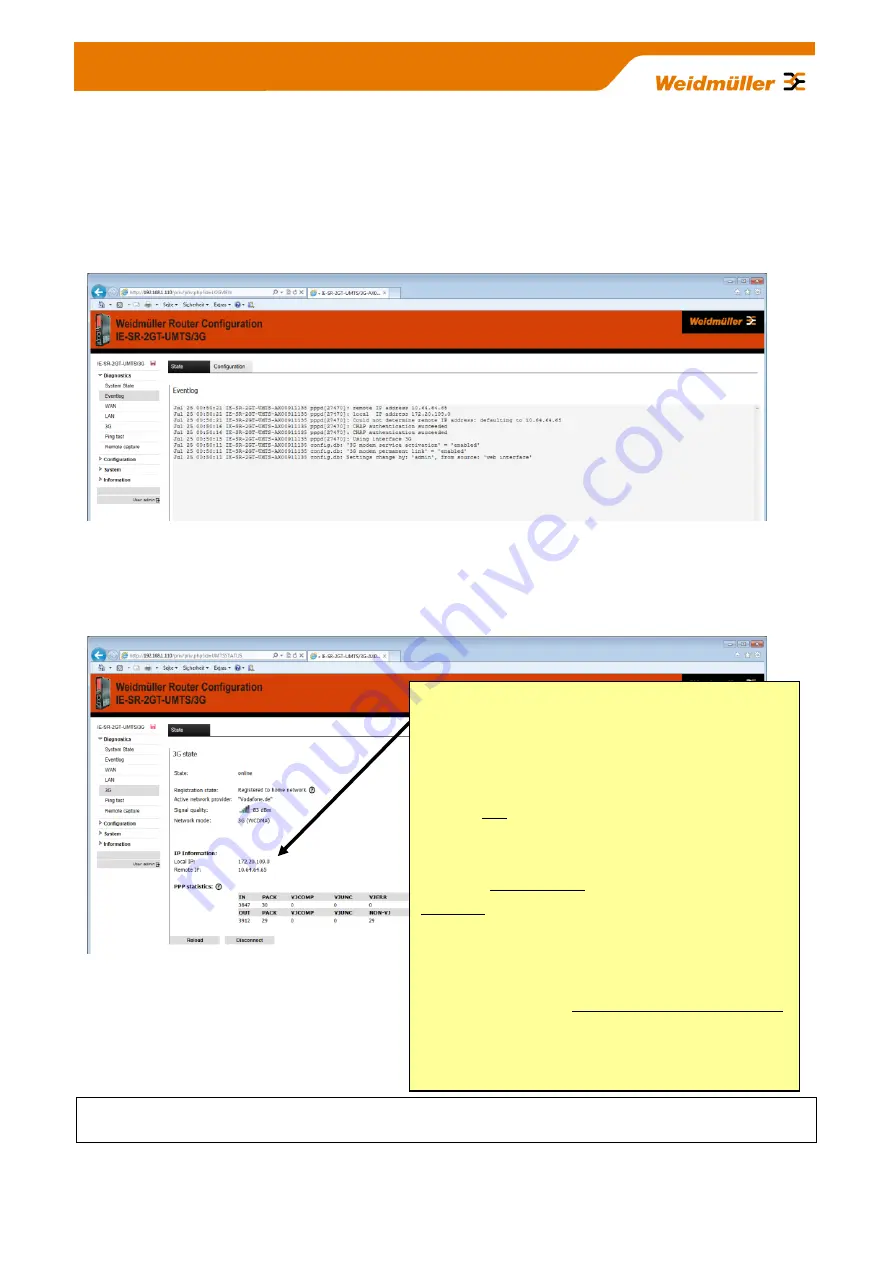
Copyright © 2013 Weidmüller Interface GmbH & Co. KG
103 / 103
All rights reserved. Reproduction without permission is prohibited.
► Click button “Apply settings” to activate the new settings.
Now the Router tries to connect to the Internet. Please wait some seconds.
C4.5 Evaluating a successful Internet connection
► Select menu
Diagnostics
Event
The event log displays the result of initiating the 3G Internet connection.
Figure C4: Screenshot of event log
► Select menu
Diagnostics
3G
This menu shows the current status of the 3G connection.
Figure C5: Screenshot of status of 3G connection
If the Router successfully is connected to the Internet (online) you now can try to open any Internet
Web page by the connected PC.
Important note:
If the Router is connected to the Internet then the Web interface is
displaying IP addresses (Local IP and Remote IP) which have been
assigned dynamically by the Internet provider. If you use standard
SIM cards (with Internet flatrate) like typically used in smart phones
then
no one
of these diplayed IP addresses can be used to access
the Router from the Internet (e.g. by ping). The reason is that mo-
bile Internet provider by standard use NAT (Network address trans-
lation) between their own “mobile” Internet and the “public” Internet.
The result is that the assigned IP addresses are internal provider
IP’s and not visible/accessible by “public” Internet.
Conclusion:
Only
outgoing
Internet connections are allowed from
the Router if you use standard SIM cards (like typical used in smart
phones).
If the 3G-Router needs to be accessed
from
the Internet (eg.
beeing a VPN server) then you have to use a SIM Card which
explicitly is assigned with a static and public accessible IP address
by the provider (eg. m2m SIM cards for machine-to-machine com-
munication). Please clarify with your local mobile providers what
they are offering regarding data SIM cards with a static and public
accessible IP address.

































