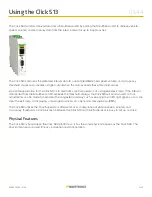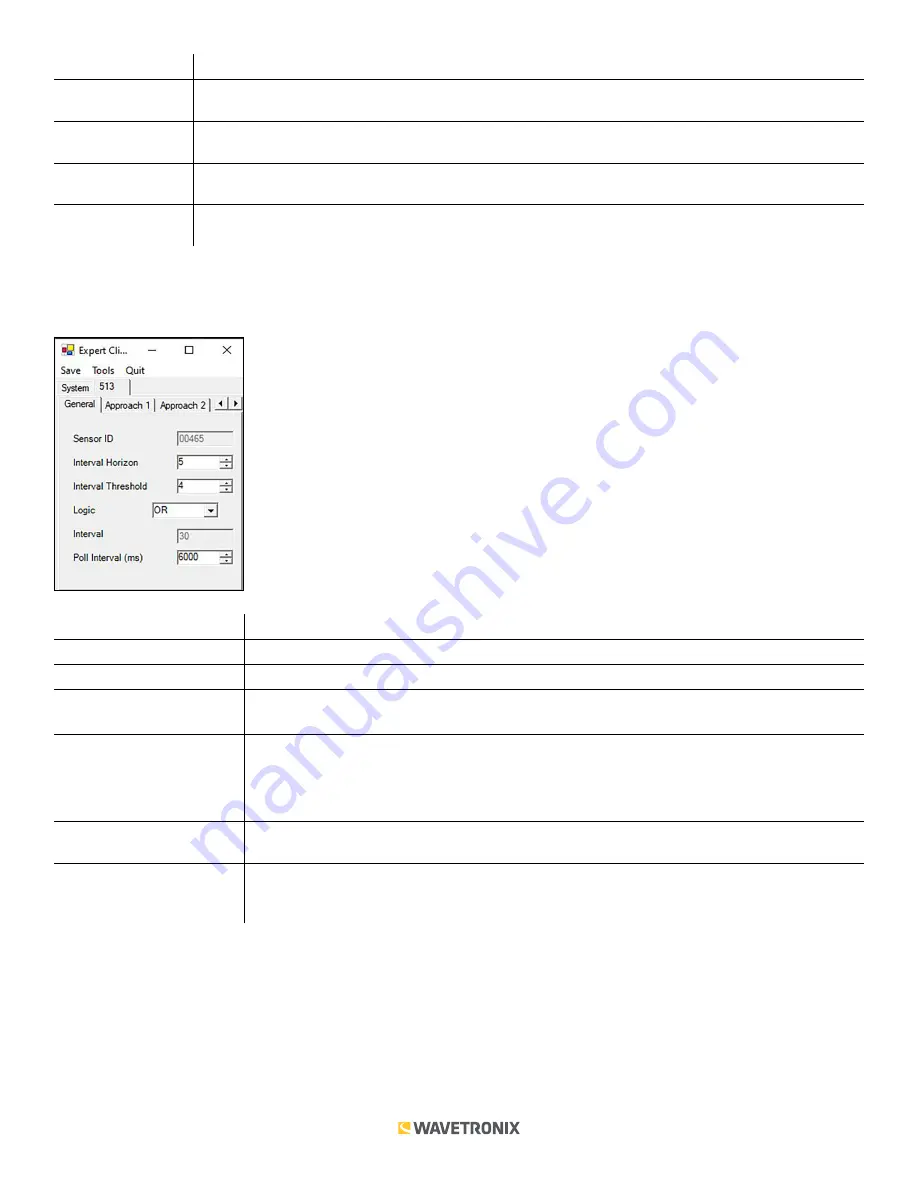
9 of 11
WX-501-0544 • 01.22
Setting
Description
Command
Allows you to set the command sent from the device during the autobaud process. This option is
currently not available.
Response
Shows the response the device is expecting from the above command. This option is currently not
available.
SmartSensor ID
Shows the ID number of the sensor with which the Click device is currently communicating. This
option is currently not available.
Server/Client
Allows you to set whether the device is a server or client in a point to multipoint setup (this option is
not related to device autobauding). This option is currently not available.
The other tab is the
513
tab. If you click on it, you will see tabs labeled
General
,
Approaches
,
Lanes
, and
Output
.
The
513 > General
tab allows you to configure general settings for the Click 513 (see the figure and table below).
Setting
Description
Sensor ID
The sensor ID number for the SmartSensor HD connected to the Click 513.
Sensor Interval
This is the number of seconds that the sensor stores Interval data. This field is read only.
Alert On Time (Multiple
of Sensor Interval)
Allows you to enter the number of intervals the Click 513 will use to determine alert status.
Alert Off Time (Multiple
of Sensor Interval)
Sets the minimum number of qualified intervals needed (out of the monitored intervals) to turn
off an alert.
Example.
If Alert On Time = 1 and Alert Off Time = 2, an alert will turn on when one interval meets
the requirements and will turn off when those requirements are not met for two intervals.
Logic
Allows you to select the logic used to qualify an interval (AND requires all enabled conditions
to be true; OR requires only one enabled condition to be true).
Poll Interval (ms)
Allows you to enter the number of milliseconds you want to the Click 513 to wait before it polls
for Interval Data. The longer the interval the bigger this number can be. This field is currently
Ready only.
The
513 > Approach
(Approach 1, 2, 3, and 4) tabs allow you to set the threshold values for the interval data (see
the figure and table below for examples.)
Note.
Values in Click Supervisor will be displayed according to the units (English or metric) selected in SSMHD.