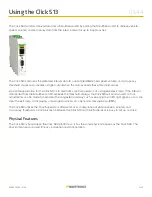11 of 11
© 2022 Wavetronix LLC. All rights reserved. Protected in the US by patents viewable at www.wavetronix.com/en/legal. Protected by Canadian Patent Nos. 2461411; 2434756; 2512689; and European Patent Nos. 1435036; 1438702;
1611458. Other US and international patents pending. Wavetronix, SmartSensor, Click, Command and all associated logos are trademarks of Wavetronix LLC. All other product or brand names as they appear are trademarks or
registered trademarks of their respective holders. Product specifications are subject to change without notice. This material is provided for informational purposes only; Wavetronix assumes no liability related to its use.
WX-501-0544 • 01.22
folder created when you installed Click Supervisor, under Wavetronix > ClickHome > Drivers > 513 > User. You
can also select
Save to Device
to save your settings to your Click 513.
Note.
If you do not save your settings to your Click 513, they will be lost the next time you power the device down.
■
The
Tools
menu contains five options for working with your device.
Reset > System
power cycles your device,
while
Reset > Factory Default
restores your device to the settings with which it was shipped.
Restore
will restore
the driver to the settings currently saved on the Click 513, erasing any unsaved changes.
Upgrade
can be used
to manually upgrade to the most current firmware for your device.
Hex View
changes the view of certain settings
in the driver to hexadecimal.
■
Clicking the
Quit
menu exits the driver and returns you to the Click Supervisor main page.