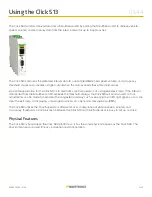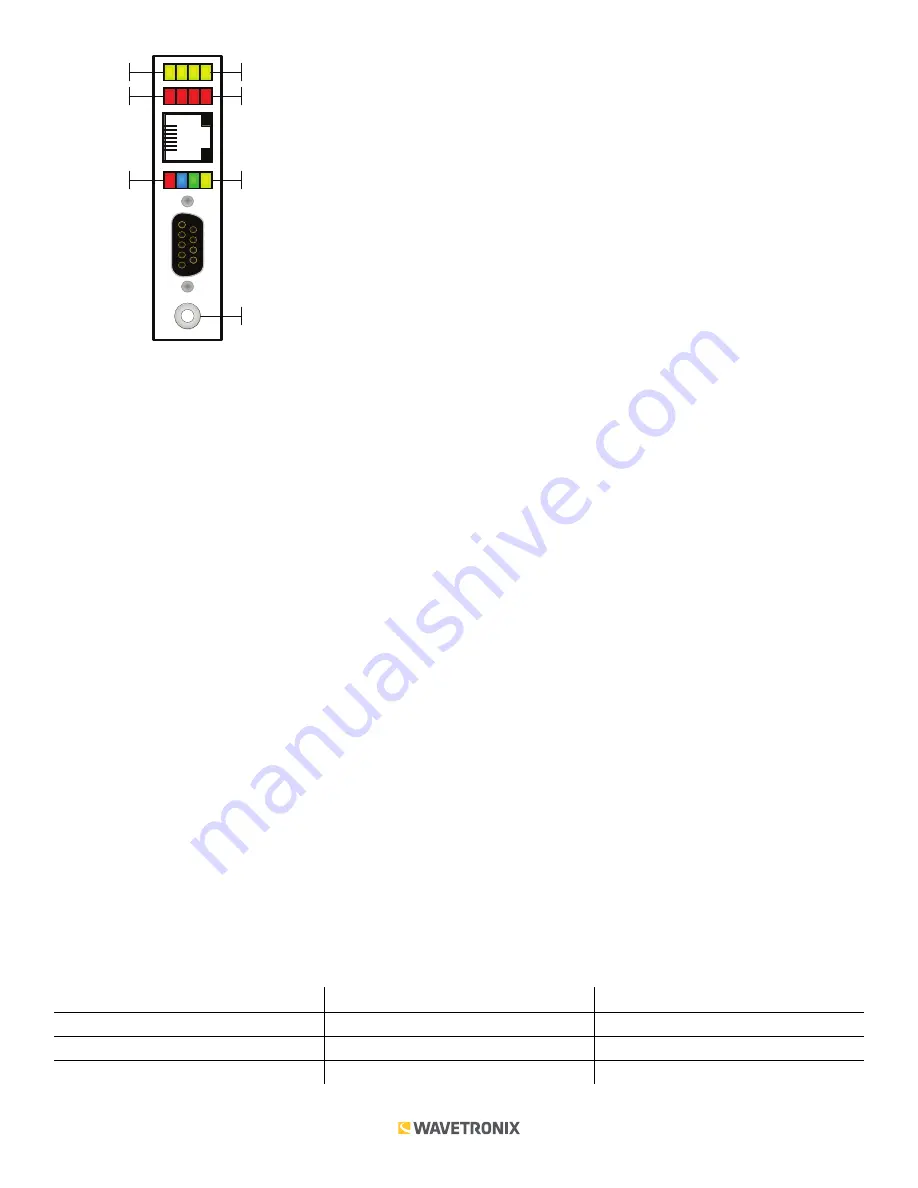
4 of 11
WX-501-0544 • 01.22
Sub Menu 1
Sub Menu 2
Main Menu
Push-button
Yellow LEDs
Red LEDs
Multicolored LEDs
The blue LED does not have an activity-indicating function. The other three LEDs indicate system status as follows:
■
PWR (red) lights up when the device has power.
■
TD (green) lights up when the device is transmitting data.
■
RD (yellow) lights up when the device is receiving data.
If the Click 513 receives data via one port it may forward (transmit) the data to the other ports. However, only the
RD (yellow) light will flicker in this case. The TD (green) light is reserved for data originating from the Click 513.
Located on the front of the module below the DB-9 connector is a push-button labeled Mode Switch. This push-button
allows you to make selections from the menu. See the Operating Modes section of this document for more information.
Installation
Make sure that the Click 513 is installed on a T-bus with active power and RS-485 communication.
When using multiple Click 513 modules for one DMS, the devices can be wired together so that only one Click 513
will be sending an output to the DMS at a time. See knowledge base articles on the Wavetronix website to learn
how to use relays to do this.
If you are going to use your Click 513 in conjunction with a computer serial port and terminal program, the RS-232
DB-9 port on the front of the device can be used to make a connection between the Click 513 and the computer.
Obtain the desired serial terminal program and follow the distributor’s instructions for installation.
Operating Modes
The Click 513 has two operating modes: Run mode and Device Setup mode. These modes are accessed through the
mode selection menu, which is controlled via the push-button; the system (multicolored) LEDs light up to show which
mode you are currently on. The table below shows the LED color and state associated with each operating mode or task.
Operating Mode/Task
Selection LED State
Operating LED State
Run
Blue solid
Blue solid
Device Setup
Green solid
Green solid
Reset
Red flashing
–