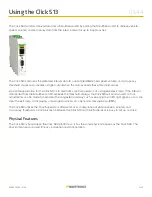2 of 11
WX-501-0544 • 01.22
T-Bus
Connector
RS-232
Connector
RS-485
Connector
RS-232
Connector
RS-485
Connector
LED Indicators
Mode
Switch
Inputs
Connector
Outputs
Connector
DIP Switches
TOP
FRONT
Communication Ports
The Click 513 has four communication ports:
■
RS-485 T-bus connection port
■
RS-232 front DB-9 connection port
■
RS-232 top screw terminal connection port
■
RS-485 top screw terminal connection / front RJ-11 jack connection port
The back of the Click 513 features a 5-position connector that plugs into a T-bus connector and provides power
and RS-485 communication to the device. It also passes RS-485 communication to all other devices on the T-bus.
Usually, the RS-485 T-bus connection port is the primary connection to the SmartSensor HD.
The RS-232 DB-9 port on the front of the module is used when interacting with a computer. This can be when
using Click Supervisor or when connecting to a serial terminal program such as Windows HyperTerminal.
Warning.
With older versions of the Click 500 series module, it is necessary to remove pin 4 from the serial cable
to prevent the device from going into Program mode. If it enters Program mode, all of the faceplate LEDs will turn
off, and power will need to be cycled on the device.
The other two communication ports can be accessed via the screw terminal blocks on the top of the device.
However, in many Click 513 applications these ports are unused. The first block has -485, +485 and two ground
screw terminals for wiring RS-485 communication. These ports are used to talk to a Click 172 or 174. The RS-
485 communication lines of this block are physically connected to the RJ-11 jack on the front of the module, so a
connection can be made with the RJ-11 jack or by wiring the RS-485. The second block has a -232, +232 and two
ground screw terminals for wiring RS-232 communication.
Note.
The Click 513 operates at a baud rate of 9600 bps.
There are digital I/O ports on the bottom of the module that allow you to interact with contact closure and digital
I/O systems (see the figure below).