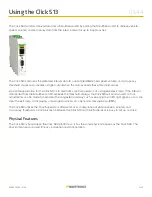6 of 11
WX-501-0544 • 01.22
First put the device in Device Setup mode (solid green). Once in Device Setup modem, use submenu 1 (yellow
LEDs) to select which connection you will use to connect Click Supervisor:
■
First LED solid –
This is the primary mode for connection and will be the option you select most often. You can
connect to Click Supervisor over the serial RS-232 port and do necessary troubleshooting.
■
Second LED solid –
The second mode is a backup mode if there are no other means to connect to the device.
You can connect to Click Supervisor over the RS-485 port. This mode will not forward information correctly to the
Click #104#; after the Click Supervisor configuration, the device will need to be changed to submode 1.
The Click 513 is then configured using the Click Supervisor software. See the knowledge base article
0514
Installing and Using Click Supervisor
for instruction on how to download and install Click Supervisor and how to
connect to your device using the software.
How to use Click Supervisor to work with your device will be covered in the Computer Configuration section of
this document.
Next, connect the Click 104/112/114 device via the RS-485 top/front port. When using a Click 104, you will need
to use a gray T-bus to isolate communications sent from the RS-485 top/front port (so they do not collide with
communications on the Click 513 RS-845 T-bus port). When using a Click 112/114, patch across using an RJ-11
jumper cable.
Once the Click 104/112/114 device is connected, you will need to autobaud it and then put it in Actuation mode.
This can only be done when the Click 513 is in the Device Setup Mode.
Reset (red flashing)
The red flashing mode resets the Click 513 to factory defaults. If a device is not responding and not
communicating, resetting the device may fix the problem. Once in reset mode, use submenu 1 (yellow LEDs) to
select which level of settings should be reset:
■
First LED solid –
Reset all settings except serial number and XML variable map.
■
Second LED solid –
Reset all settings except serial number.
After being reset, the Click 513 will return to the last mode that it was in.
Computer Configuration
The Click 513 must be configured using the Click Supervisor software. See the knowledge base article
0514
Installing and Using Click Supervisor
for instructions on how to download and install Click Supervisor and how to
connect to your device using the software.
The Click 513 can be configured using the Expert driver (see the figure below).