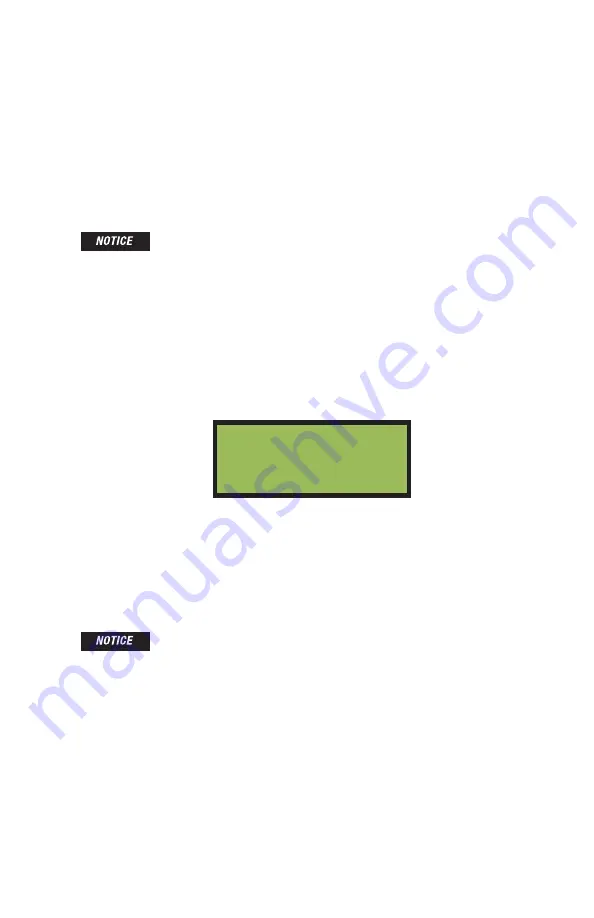
23
Advanced User Menus
Setting the Language
When Option 3 is highlighted, press the
START button
to select it. Use the
UP/DOWN buttons
to
toggle between all supported languages. When the desired language is displayed, press the
START
button
to save. The standard language supported by the
Rionfuser Electrofusion Processor
is
English.
Smart Scanner
The Smart Scanner setting (Option 4) currently has no function. The processor will beep twice if
accessed.
Advanced User Menu
The Advanced User Menu is accessed by holding the
DOWN button
when the processor is first
powered up. Keep holding the
DOWN button
through the
INTERNAL SELF TEST
screen, until you
are prompted for a passcode that must be entered before proceeding. Contact an authorized repre-
sentative (See page 13) to obtain the 4 digit passcode. The following example shows the options that
are available in the Advanced User Menu once the correct passcode has been entered:
Use the
UP/DOWN buttons
to highlight the desired option. Press the
START button
to access the
desired option. Press the
STOP button
to return to normal operation.
Short Stab Detect
Short Stab detection is accomplished by tracking the lowest output current during the fusion and
looking for a rise greater than an established percentage. This option allows the operator to set the
percent rise in current above which an error will be generated.
Operator ID
The Operator ID setting (Option 2) currently has no function. The processor will beep twice if ac-
cessed.
Profiles
The profiles setting (Option 3) currently has no function. The processor will beep twice if accessed.
None of the settings in the advanced user menu
should be adjusted without specific instructions
from the factory or the fitting manufacturer.
ADVANCED SETTINGS
1 Short Stab Detect
2 Operator ID Off
3 Profiles
Because the Short Stab is measured indirectly
through current, automatic detection of a Short
Stab is not 100% guaranteed.
Proper assembly techniques are the responsibility
of the operator.



























