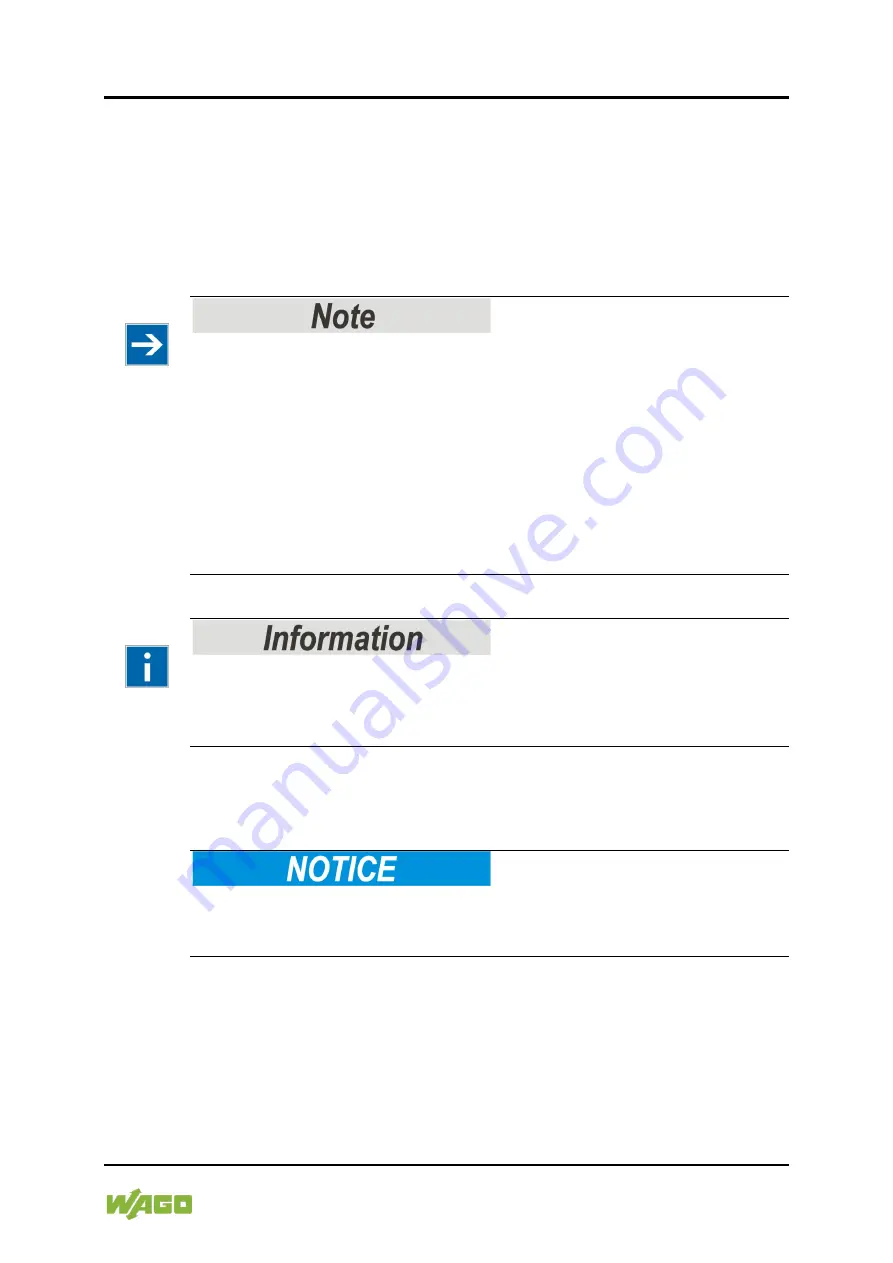
WAGO I/O System 750
Operating Modes 51
750-482/000-001 2AI 4-20mA HART NAMUR NE43
Manual
Version 1.0.2
8.1.1
Setting Up using WAGO-I/O-
CHECK
It is only necessary to set the parameters of the HART I/O module using WAGO-
I/O-
CHECK
when the default operating mode (6-byte mailbox) has been changed
to the “PROFIBUS operating mode” (Acyclic PROFIBUS services) and is then to
be changed back to the default mode. Changing to a “PROFIBUS mode” or
between PROFIBUS modes is typically carried out within a PROFIBUS system
using GSD in preference.
WAGO-I/O-
CHECK
up to Version 3.17.1.17:
Setting Limitations for PROFIBUS Operating Modes
For the PROFIBUS operating modes “1, 2, 3 or 4 HART variable(s) per channel”,
switching via WAGO-I/O-
CHECK
and operation on a fieldbus coupler other than
a PROFIBUS fieldbus coupler (750-333) or controller (750-833) is not currently
possible. A HART I/O module set up for HARD dynamic variables using GSD
files can therefore currently only be operated with a PROFIBUS fieldbus coupler
(750-333) or controller (750-833). It is then possible to restore the default state of
the HART I/O module using WAGO-I/O-
CHECK
and the PROFIBUS fieldbus
coupler (750 333) or controller (750-833). Make sure that the PROFIBUS fieldbus
coupler (750-333) or controller (750-833) is not parameterized using GSD files.
Additional Information for the order of WAGO-I/O-
CHECK
You can order the WAGO-I/O-
CHECK
commissioning tool for the WAGO-I/O-
SYSTEM 750 from WAGO Kontakttechnik GmbH & Co. KG under the item
number 759-302.
1.
Connect a Communication cable (750-920) between your coupler/controller
and an available port on your computer.
Fieldbus Node must be without power!
The Communication cable shall not be connected or removed when the system
is energized; i.e., there shall be no power to the coupler/controller!
2.
After installing WAGO-I/O-
CHECK
via the installation wizard, open it.
3.
Go to the
Settings
menu and click
[Communication].
A “Communications settings” dialog box will open.
In this window under
Connection
select “Serial ports (COM, USB,
Bluetooth, ...)” and under
Port
“COM1: Communications port”.
Then confirm this selection by clicking
[OK].
4.
Switch on the supply voltage to your coupler/controller.






























