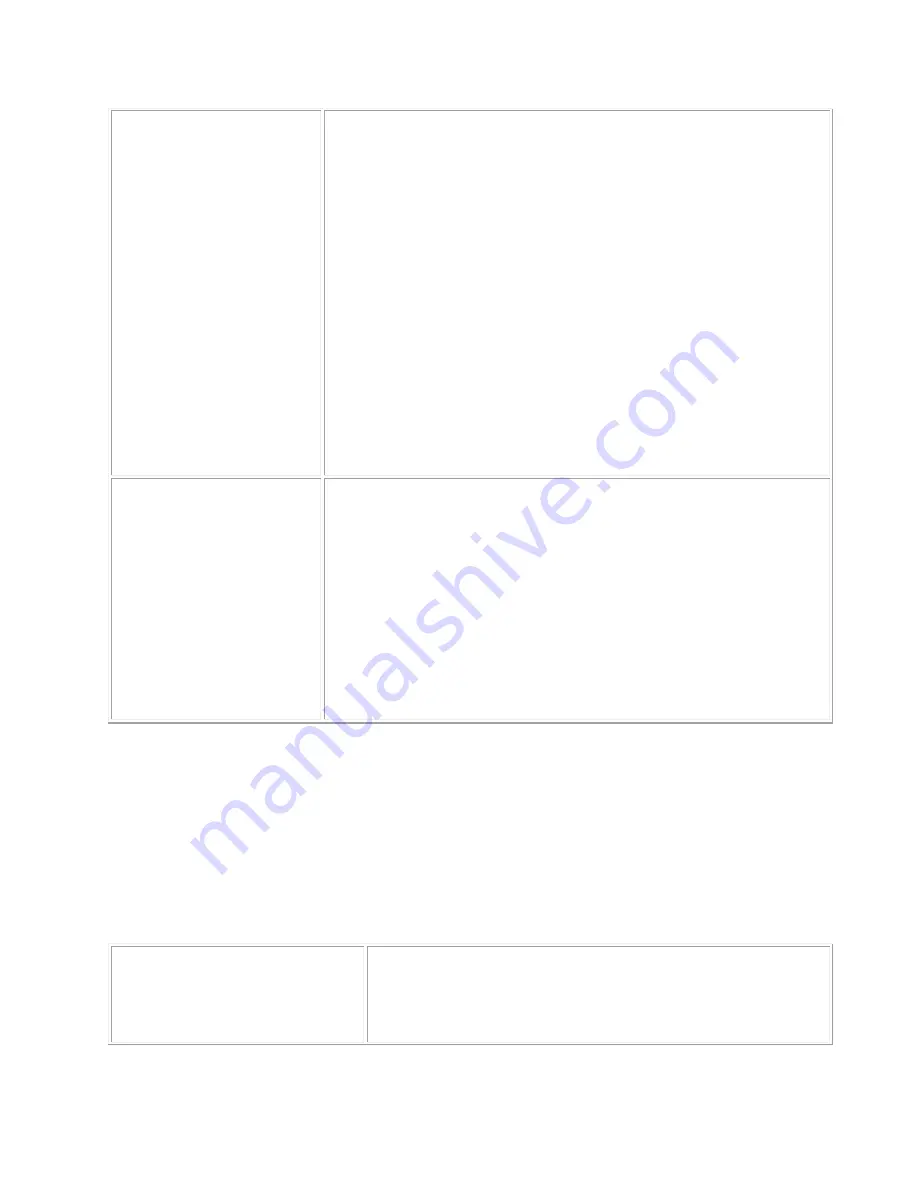
Troubleshooting: Pen and touch
If you encounter problems with pen or touch functions on your pen display, refer to the
following table. For entries with multiple solutions, try them one at a time until you have solved
your problem.
For additional information, visit Wacom
Mac: Ink does not work
correctly with the pen
tablet.
There may be a problem with Ink preferences. Remove the
preference files as follows; they will be re-created when you
enable handwriting recognition.
Open System Preferences, choose Show All, and select Ink.
Turn off handwriting recognition.
From the Go menu, choose your Home. Open the Library
and Preferences folders. Remove the following preferences:
o
com.apple.ink.framework.plist
o
com.apple.ink.inkpad.plist
o
com.apple.ink.inkpad.sketch
Go back to System Preferences and Ink, and enable
handwriting recognition.
Test the Ink function using your pen tablet and pen.
If this procedure does not resolve your problem, contact
Apple Support for further assistance. Wacom does not create
Ink, and cannot support a third-party software application.
Mac or Windows
®
:
You suspect the
tablet preferences
may be corrupted,
or
You want to make
sure that all
settings are at
factory defaults.
Use the Wacom Desktop Center Backup and Restore Utility to
modify your preferences, and save them to your computer or to the
Cloud.
You can also use the Wacom Tablet Properties Tablet Preferences
Utility to restore
preferences and settings on your computer (but not
from the Cloud). See Managing preferences.
The pen does not position the
screen cursor, or otherwise work
properly.
The driver may not be installed properly. You will only be
able to use the pen tip to move the screen cursor and click
with the pen tip.






















