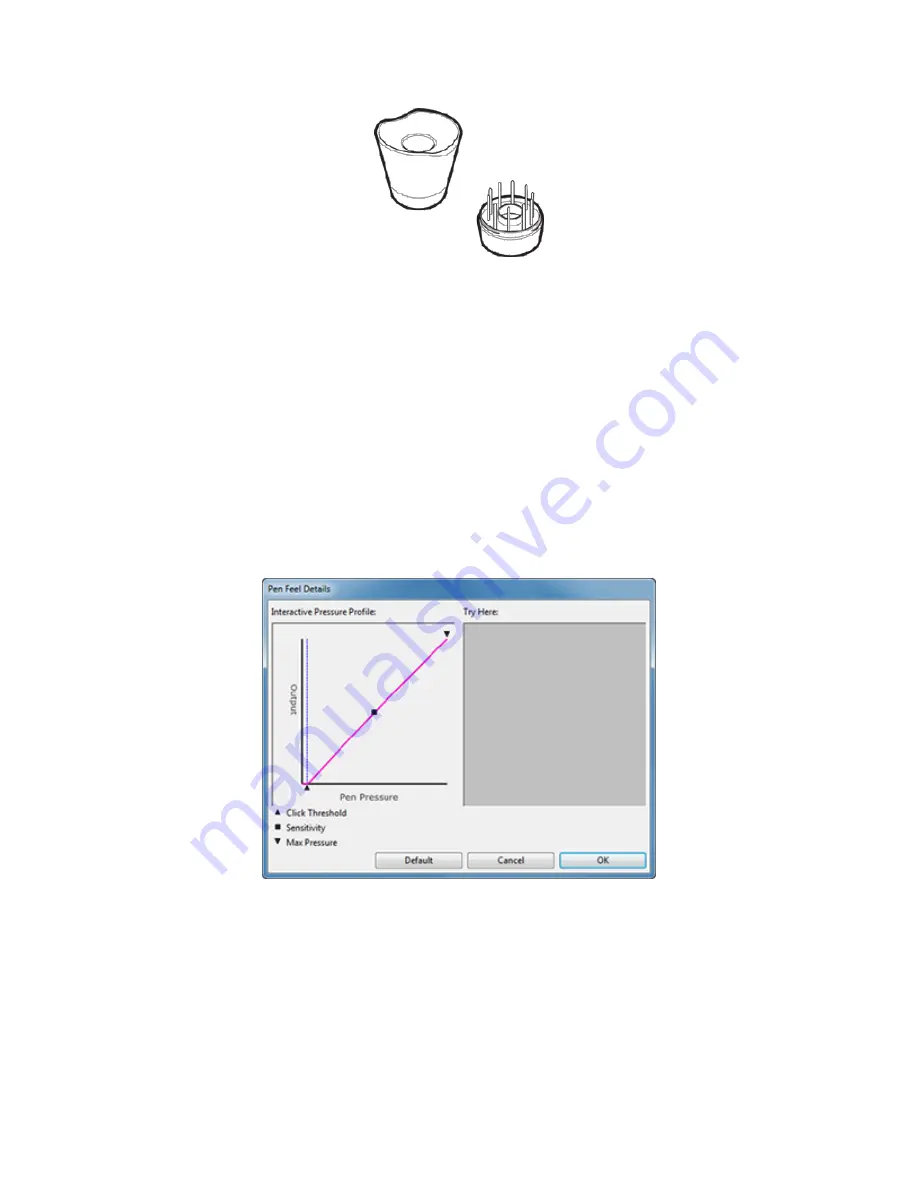
Important:
When it is not in use, place the pen in the pen stand with the tip down or across the
pen stand, in the pen case, or flat on your desk. The pen stand will keep the tip from touching
any surface. To maintain the sensitivity of your pen, do not store it in a position where it will rest
on its tip or eraser.
Leaving a pen on the tablet may interfere with screen cursor positioning when using a mouse, or
prevent your computer from going to sleep.
Advanced pen and eraser settings
To further customize tip or eraser pressure settings, select the Pen or Eraser tab and click on the
Customize
... button. Options within the Pen Feel Details dialog let you independently change
the tip or eraser pressure sensitivity and click threshold settings.
The
Pen Feel Details
dialog shows the selected pressure sensitivity curve and click
threshold settings. Move the pressure controls to change the settings.
Click Threshold
determines the amount of force required to register pressure or generate
a pen click.
Sensitivity
changes the slope of the pressure response curve.
Max Pressure
determines how hard you must press the pen tip to reach maximum
pressure.













































