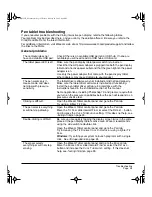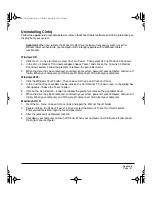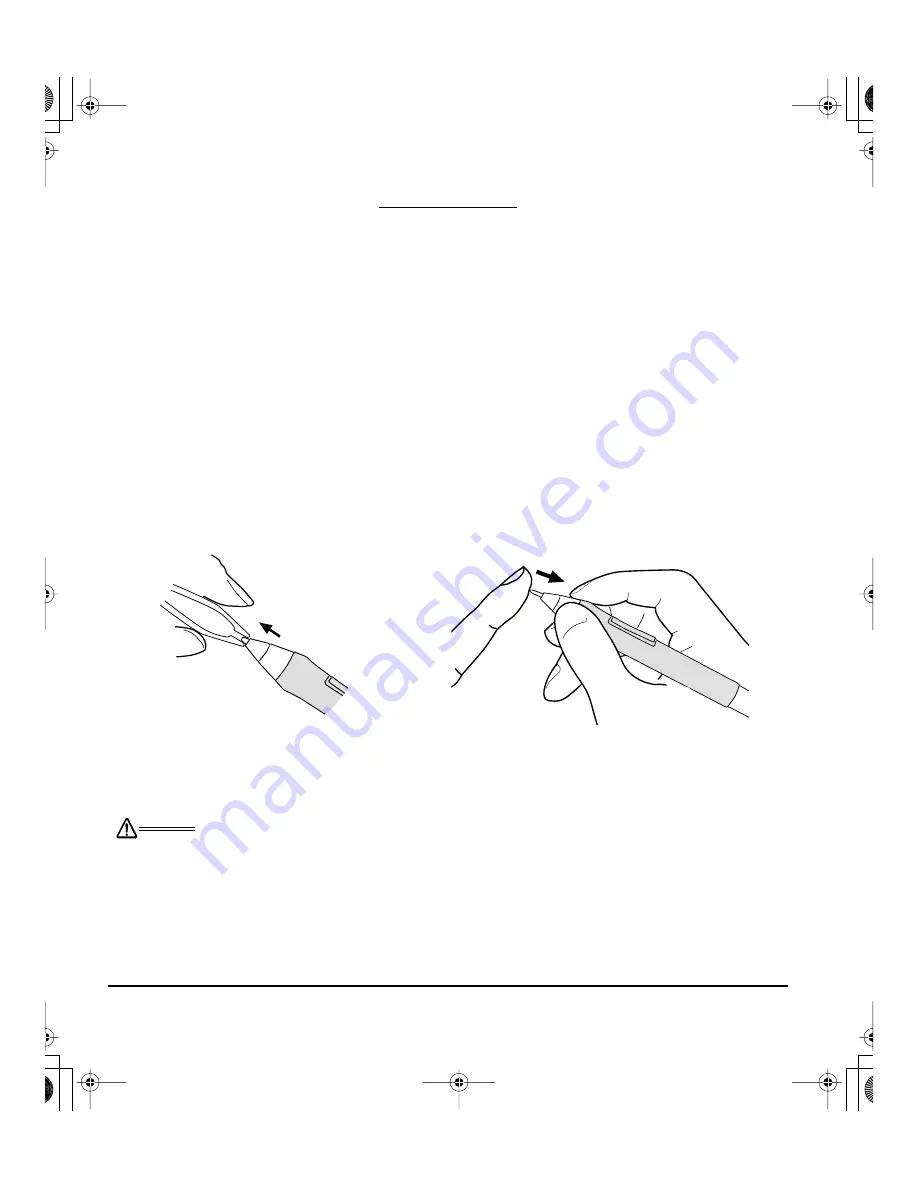
Appendix
Page 52
APPENDIX
Caring for Cintiq
Keep the Grip Pen and the Cintiq LCD screen surface clean. Dust and dirt particles can stick to the pen
and cause wear to the display screen surface. Regular cleaning will help prolong the life of your LCD
screen surface and pen. Keep Cintiq, the Cintiq stand, and the Grip Pen in a clean, dry place and avoid
extremes in temperature. Room temperature is best. Cintiq, the Cintiq stand, and the Grip Pen are not
made to come apart (except where specifically indicated for removal and replacement of the pen’s
DuoSwitch). Taking apart the product will void your warranty.
Cleaning
To clean the Cintiq casing, the Cintiq display stand, or the Grip Pen,
use a soft, damp cloth; you
can also dampen the cloth using a very mild soap diluted with water. Do not use paint thinner, benzine,
alcohol, or other solvents to clean the unit casing or pen.
To clean the display screen,
use an anti-static cloth or a slightly damp cloth. When cleaning, apply
only a light amount of pressure to the display screen and do not make the surface wet. Do not use
detergent to clean the display screen; this may damage the coating on the screen. Please note that
damage of this kind is not covered by the manufacturer’s warranty.
Replacing the pen tip
The pen tip (nib) will wear with normal use. When the nib gets too short or develops a sharp edge,
replace it with one of the extra nibs that came with the pen.
If the pen nib wears and becomes angular, it may damage the coating on the Cintiq display screen.
To avoid this, periodic tip replacement is recommended.
Important:
When the pen is not in use, place it in the pen stand, the removable pen holder
(when attached to the pen display tablet), or lay it flat on your desk. To maintain the sensitivity
of your pen, do not store the tool in a container where it will rest on its tip or eraser.
To remove the old nib:
Clasp it with a pair of tweezers, needle-nosed
plier, or similar instrument and pull the old nib
straight out of the pen.
To insert a new nib:
Slide it straight into the barrel of the pen.
Firmly push the nib until it stops. The new nib
will slide into the correct position.
W
ARNING
Prevent children from swallowing the pen tip or side switch.
The pen tip (nib)
or side switch may accidentally be pulled out if children are biting on them.
Cintiq21UX_Manual.fm Page 52 Friday, January 28, 2005 6:49 PM