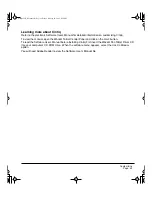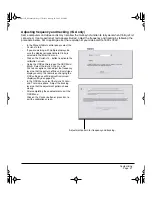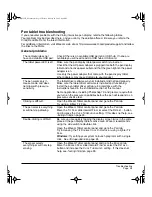Troubleshooting
Page 39
TROUBLESHOOTING
Most of the time your pen display tablet will work flawlessly. But if you are having trouble, Wacom
recommends you do the following:
1.
If Cintiq does not function properly, refer to the troubleshooting section below. See also
Display
troubleshooting
on page 43, or look in the
Pen tablet troubleshooting
on page 45. Your problem
may be described there and you can try the solution offered.
2.
Open the Wacom pen display tablet Read Me file for late-breaking information.
3.
If you are having a compatibility conflict between Cintiq and a new hardware or software product,
check if a newer pen tablet software driver is available. See
Obtaining driver downloads
on
page 51 for information on downloading an updated software driver. Wacom periodically updates
the software driver to maintain compatibility with new products.
4.
Check the FAQs (Frequently Asked Questions) on the Wacom web site for your region.
5.
If you have tried the suggestions in this manual and still cannot resolve the problem, then contact
Wacom for Technical Support. See the Read Me file for information on where to obtain support for
your region.
Testing Cintiq
1.
If Cintiq’s power LED does not light, check the following:
•
First verify that the green light on the power adapter is on. If the light is not on, check that the
power cable is properly connected to the power adapter and to an active AC outlet.
•
Check that the power adapter cable is securely connected to the Cintiq power cable and that
the Cintiq power switch is turned on. The Cintiq power LED will glow orange or blue whenever
Cintiq is on.
Important:
Use only the AC adapter that came with your pen display tablet. Other adapters
may cause damage to your tablet.
2.
If there is no display:
•
Make sure that your computer is turned on. The power LED will light blue when the proper
video signal is received, and orange if there is no video signal or if the computer is in a power
saving mode.
•
Verify that Cintiq is connected to an active DVI-I, DVI-D or VGA connector and that the DVI/VGA
switch on the back of Cintiq is set to the correct video setting.
•
Check that your video card has been properly installed and is functional. If you have another
display that is compatible with your video card, you can connect that display to the card in order
to verify that the video card is operating correctly.
Cintiq21UX_Manual.fm Page 39 Friday, January 28, 2005 6:49 PM