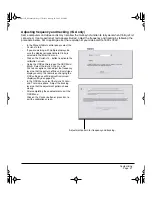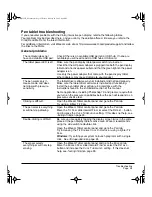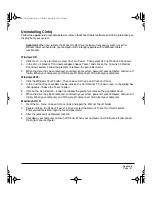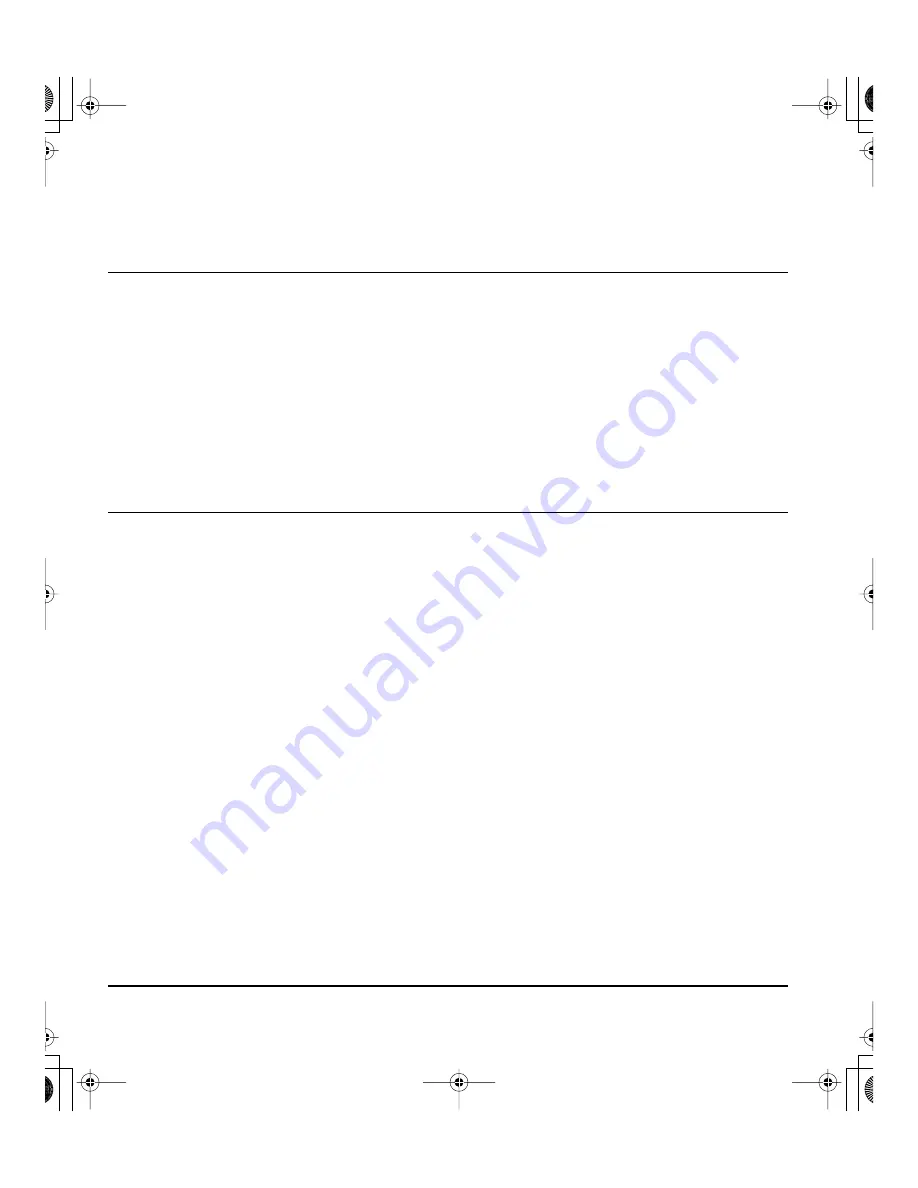
Troubleshooting
Page 48
Windows-specific problems
Macintosh-specific problems
The screen cursor moves
erratically or jumps around
on the display screen when
another tablet is connected
to your computer.
The tablet portion of Cintiq emits electromagnetic waves at a certain
frequency. If another tablet is too closely placed to Cintiq it may
interfere with screen cursor positioning. If this occurs, move the
tablet further away from Cintiq.
Cintiq has stopped working.
The pen no longer turns the
status LED blue, or the
status LED is always blue.
The tablet portion of Cintiq may need to be recalibrated to regain
normal function. Do not uninstall the driver or delete the tablet
preferences. Contact the Wacom support staff for the area where
your product was purchased. See the Wacom tablet Read Me file,
located on your computer or on the Wacom Pen Tablet Driver CD, for
contact information.
After changing right- and
left-handed settings in the
computer’s mouse control
panel, the pen tip no longer
functions properly.
Restart Windows for your Wacom tool settings to be correctly
recognized.
Windows XP:
After installing Cintiq on a
system with multiple users,
the pen display tablet only
works on the primary user
desktop.
Reboot the system after installing the pen display tablet on a system
with multiple users.
At startup, a dialog box
appears telling you that
either the driver failed to
load or the tablet
preferences have not yet
been created.
The tablet was not detected at startup. Check that the USB interface
cable is securely connected to a USB port on your computer or to a
USB hub. Make sure that Cintiq’s power light is on and is glowing
blue. If this does not correct the problem, see
Troubleshooting
on
page 39.
From the G
O
menu, select A
PPLICATIONS
and open the U
TILITIES
folder. Launch the S
YSTEM
P
ROFILER
and select the USB option
under H
ARDWARE
. A USB tablet should be displayed by the profiler.
If a USB tablet was not found, check the USB tablet cable connection
or try plugging the tablet into a different USB port.
If you are still having problems, go to the Applications/Utilities folder,
open the Disk Utility program, and run R
EPAIR
D
ISK
P
ERMISSIONS
from
the F
IRST
A
ID
tab. If this does not help, contact Wacom for Technical
Support. See
Technical support options
on page 50.
Cintiq21UX_Manual.fm Page 48 Friday, January 28, 2005 6:49 PM