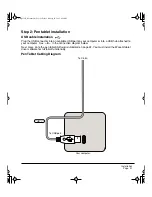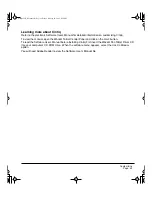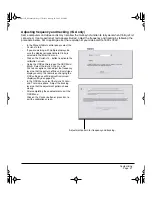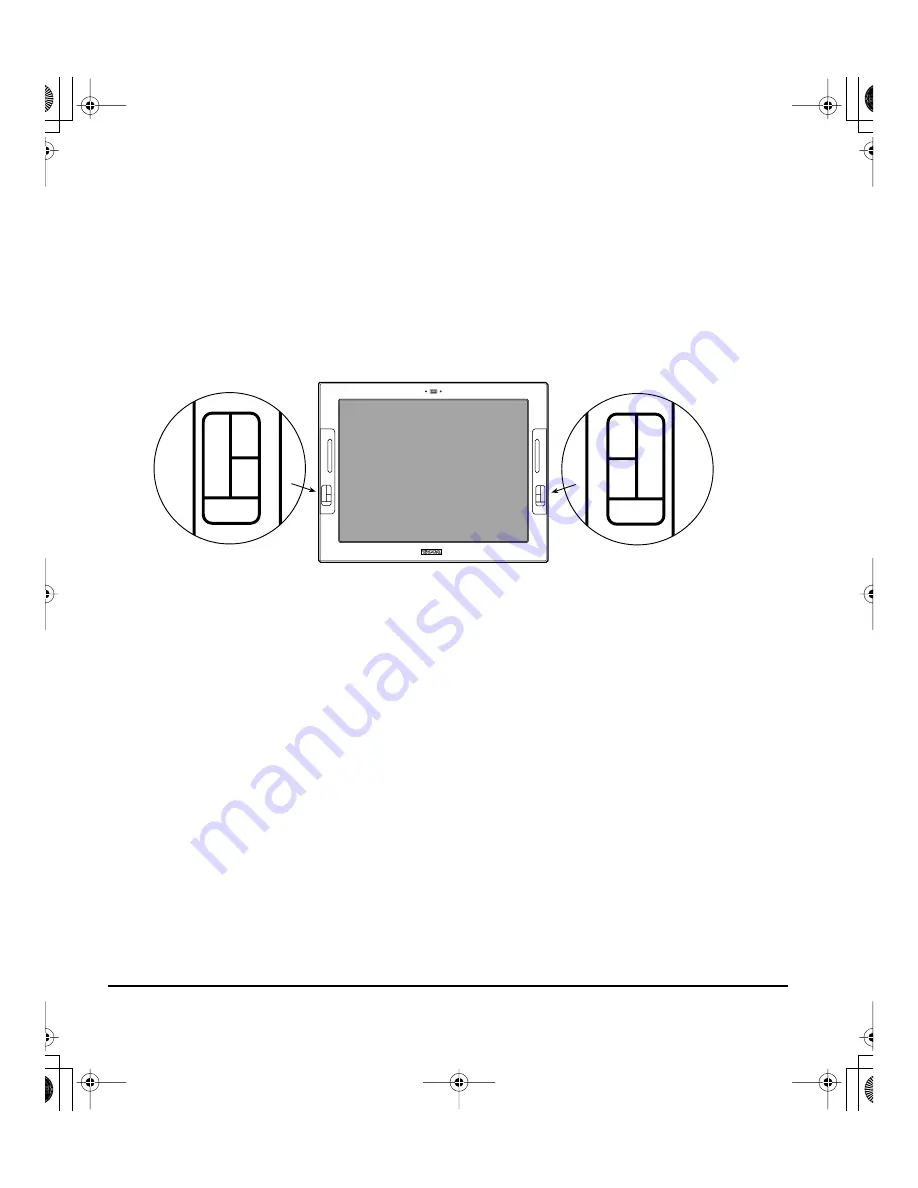
Working with your Cintiq
Page 26
Using ExpressKeys
Press the ExpressKeys with your secondary hand to toggle between tools or change tool properties
while using your primary hand to work with your pen on the display tablet surface. The default settings
were chosen to optimize your workflow in Photoshop and other graphics applications, using the
following modifier keys:
Button 1:
C
TRL
modifier key for Windows.
COMMAND
(Apple key) for Macintosh.
Button 2:
S
HIFT
modifier key.
Button 3:
A
LT
modifier key for Windows.
OPTION
modifier key for Macintosh.
Button 4:
S
PACE
key (spacebar).
The ExpressKeys are fully customizable, enabling you to make the best possible use of them. Here are
a few ideas on how you can use the ExpressKeys:
•
Set a pair of keys to commonly used keystrokes, such as [ and ] to decrease and increase your
brush size in Photoshop.
•
Set a key to a commonly used keyboard shortcut in order to open files or start an application.
•
If you prefer not to (or cannot) use the side switches on your Grip Pen, then set a key to right- or
double-click.
•
Choose from any of the other available functions.
See the electronic Software User’s Manual for more details on the available key settings.
The ExpressKeys are chordable. For example, pressing keys 3 and 1 together simulates
A
LT
+C
TRL
in Windows, or
OPTION
+
COMMAND
on Macintosh systems.
Tips:
•
In Photoshop, pressing the spacebar (key 4 on your display tablet) switches the
currently selected tool to the hand tool and lets you pan (move) the image within the
application window.
•
In Photoshop and many other graphics applications, the A
LT
, C
TRL
, and S
HIFT
modifier keys modify a tool or switch to a complementary tool while the modifier key
is pressed.
1
2
3
4
1
2
3
4
Cintiq21UX_Manual.fm Page 26 Friday, January 28, 2005 6:49 PM