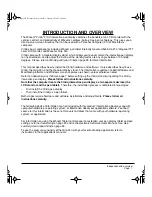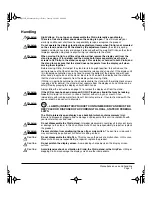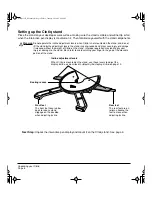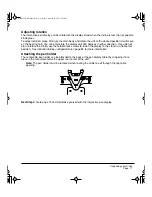Отзывы:
Нет отзывов
Похожие инструкции для Cintiq 21UX

Cintiq Pro 32
Бренд: Wacom Страницы: 452

TAQ-90052
Бренд: Denver Страницы: 14

E60QR2
Бренд: Netronix Страницы: 11

Boogie Board
Бренд: Brookstone Страницы: 8

one 8 T2
Бренд: Acer Страницы: 25

One 7
Бренд: Acer Страницы: 14

Liquid Express
Бренд: Acer Страницы: 64
ICONIA W7
Бренд: Acer Страницы: 100
Iconia One 8
Бренд: Acer Страницы: 55

Jetfire HD
Бренд: Acer Страницы: 69
Iconia One 10 B3-A40
Бренд: Acer Страницы: 55
Iconia Tab
Бренд: Acer Страницы: 63
Iconia Tab 8
Бренд: Acer Страницы: 94
Iconia Tab A1409
Бренд: Acer Страницы: 5
Iconia A1
Бренд: Acer Страницы: 54

Ducati 2 HD
Бренд: Acer Страницы: 79
Iconica One 10
Бренд: Acer Страницы: 52
Iconia A3-A20
Бренд: Acer Страницы: 52