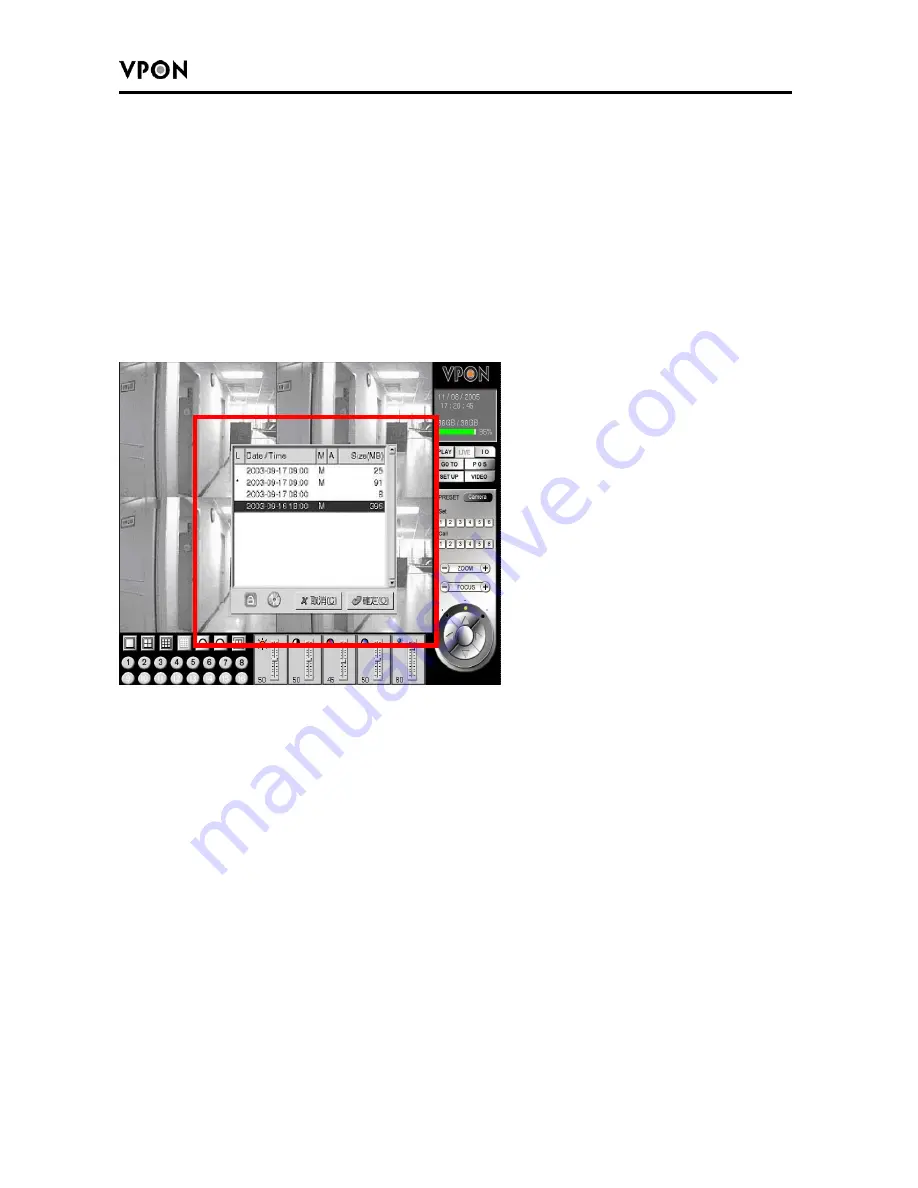
27
II. GUI Functions Description
1. “Play” Key Function
Press “
Play”
key to playback a recorded file. A window will pop up on the screen display a
table of the recorded files in a list of one file per hour.
Select the desired time slot and press
“OK”
key to start playing the recorded data. Please
see Figure 3.2.1.
Screen Description: The “Play” Screen of the Recorded File
Figure 3. 2.1
Fields of the file table includes:
(1) Lock
(L)
-- A “*” indicates this file was locked. A locked file cannot be deleted or over
written.
(2) Date/Time -- Indicate the date & time this file was created.
(3) Motion Detection
(M)
-- A “M” indicate this file was created by “Motion Detection”.
(4) Alarm for GPI Trigger
(A)
-- An “A” indicated this file was created by “Alarm Trigger”.
(5) File Size
(MB)
-- File size in MB.
The main function of the “
Play
” key is to playback recorded files. The recorded files are
created in the unit of one hour. Each hour at least includes one file and is listed according to
time sequence of files. Time sequence allows users to access their desired files for playback.
The users only need to click the file they want to and the recorded videos of that time slot
will be played on the screen automatically.
Users may click the
“CD-R Backup”
button to burn a copy of one particular file. Users
may also click the
“Lock”
button to enforce the protection to one particular file to avoid
over written due to insufficient hard-disk space.






























