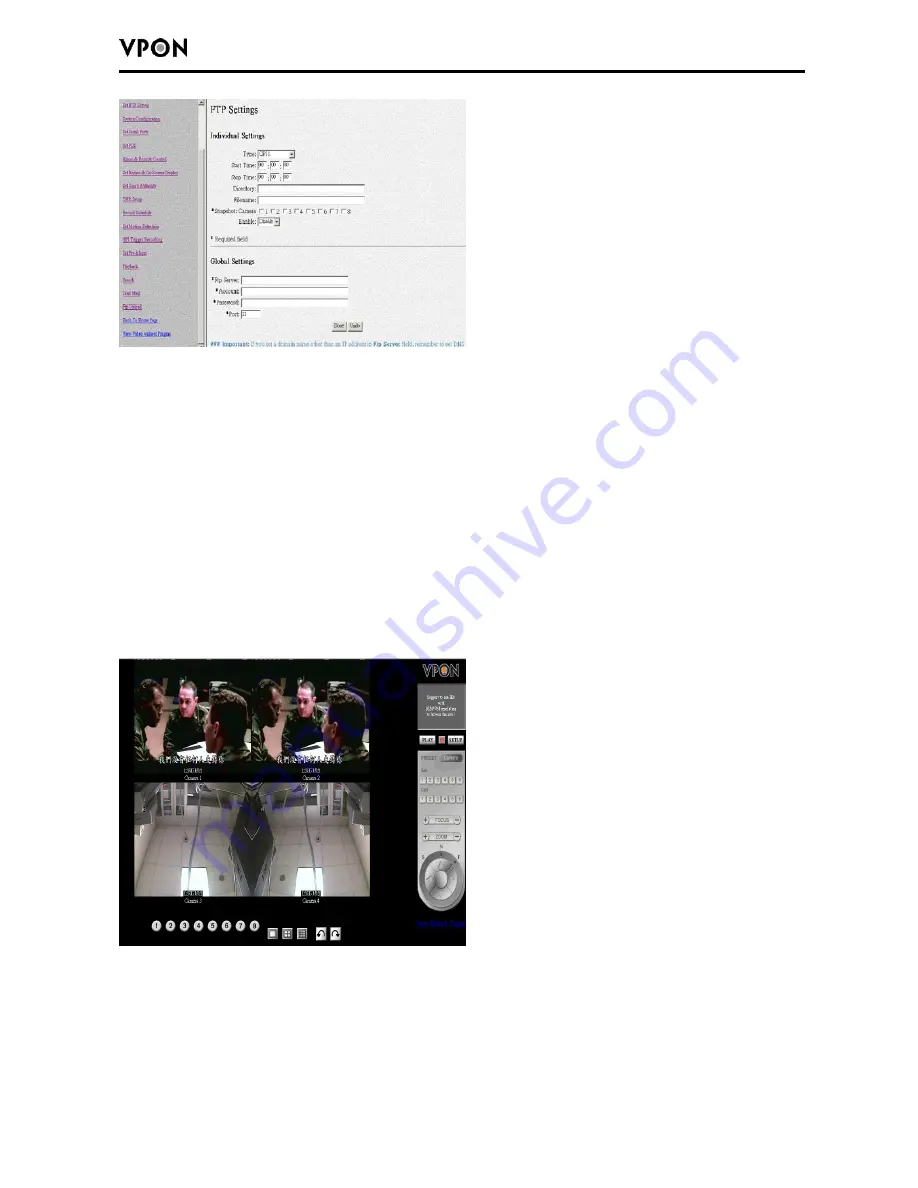
24
Under the Individual Settings, specify the type of event that causes the E-mail to be sent in
the Type field by choosing Motion Detect or Continuous. Fill in the start and stop times for
monitoring the alarm, the file name and directory for FTP. Enable a snapshot of the camera
of video to be uploaded by selecting cameras in the Snapshot option.
Note: If you specify a file name, each time a file is uploaded it will overwrite the
previous file with another of the same name. If no file name is specified, a new file will
be written each time with a new filename based on the time and date.
Under the Global Settings, fill in the FTP server, account, password, and port number.
Fill in all the details using mouse and keyboard and click Done when complete.
2.6.21 Back to Home Page
The Back to Home Page link will redirect you back to the VP-504(H)/508(H) home page.
2.6.22 View Video Without Plugins
You can view video even if the machine you are working on does not have the plug-ins necessary
for full functions. Click the view Video Without Plug-ins link to view the video page without plug-
ins.






























