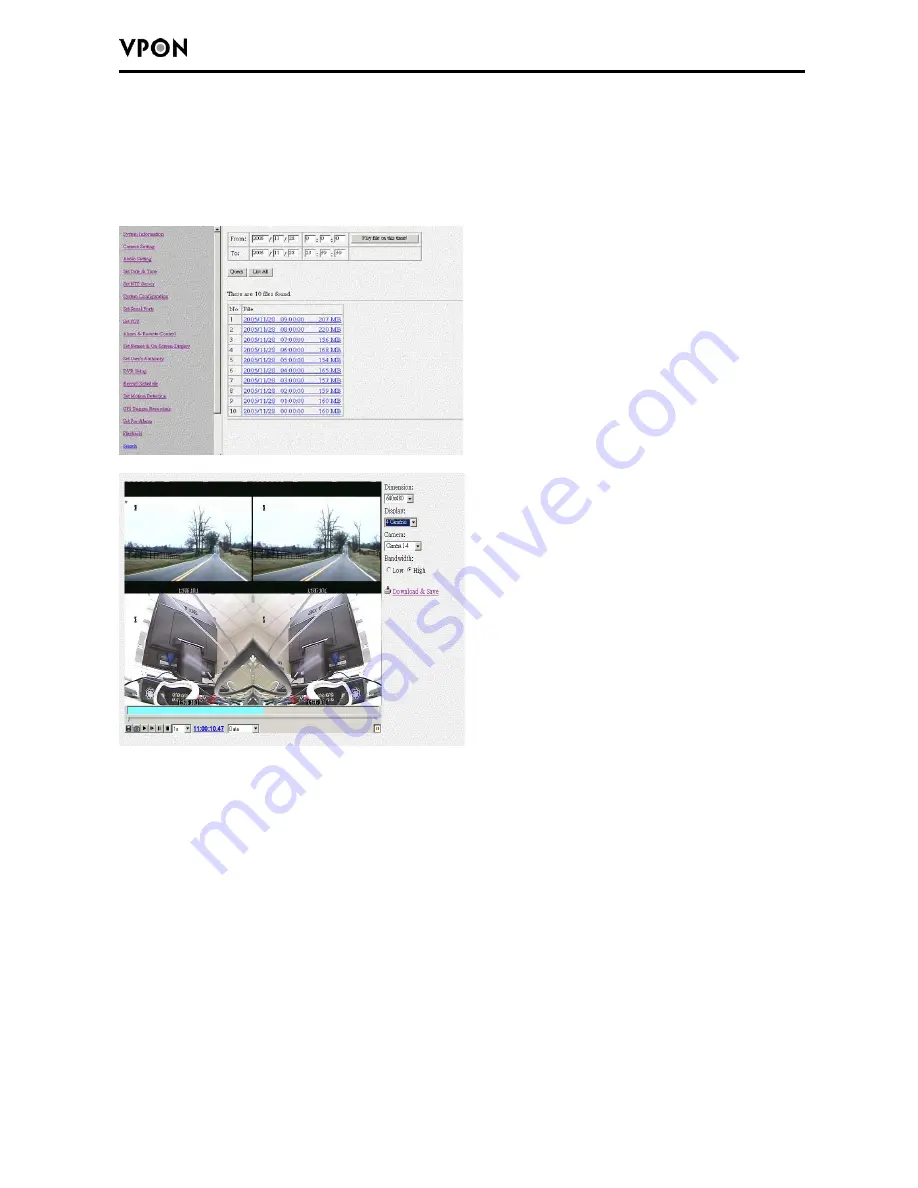
21
2.6.17. Playback recorded files
The playback page enables you back a video recording of your choice. Specify the day and
time in the To and From fields and click the Play file on this time. Field to play back files in
the specified time duration. Click List All to list all recorded files. Click Query to Search for
a particular file based on Event or Text. Click a file to play it back.
1. Download & Save
You can download and save video data as a new file in a remote client PC. from the remote
playback screen. Please click “Download &save” and give a file name for it. As this
function downloads video through LAN or Internet, it takes time if bandwidth is NOT good
enough.
2. “320x240” -
You can select 320x240, 640x480, 800x600, or 1024x768 different
resolution for play back videos.
3. “Camera 1(2,3,4)” -
Users can select the video sources from Camera1, Camera2,
Camera3, Camera4 or All cameras to play the recorded data.
4. Scroll Bar -
When you moves the scroll bar backward and forward to the position that
you want to play .
5. “Save” -
Click “
Save
” icon to save the recorded video as a new file.
6. “Snapshot” -
Click “
Snapshot
” icon to take the image snapshot from video screen.
7. “Play” -
Click “Play” icon to start playing the videos.
8. “Play Forward”
- Click “
Play Forward
” icon to advance the video.






























