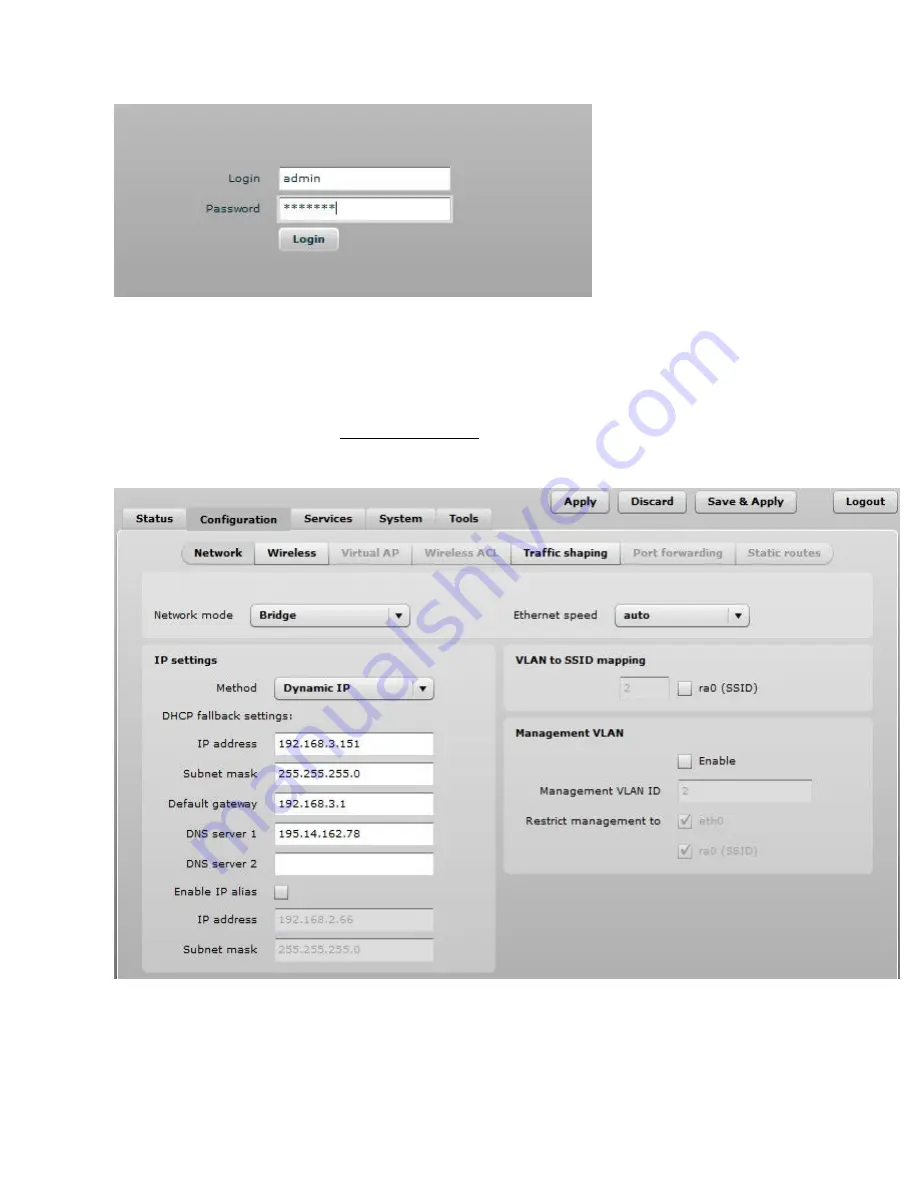
The initial login screen looks as follow:
Step 5.
Enter the default password, and then press the Login button to enter the 570n web
management page.
Step 6.
Navigate to the
Configuration | Network
tab and choose the bridge network mode with,
Dynamic IP enabled (be sure that 570n to which the device will be associated has a DHCP server
running (refer to the section Initial 570n Setup for instructions), specify the DHCP fallback
settings in case the DHCP server is unreachable and click
Save&Apply
button:
Step 7.
Navigate to the
Configuration | Wireless
tab, choose Station WDS wireless mode, click
Scan
button near the SSID entry field to choose the SSID of the 570n where the station will be
associated to. Specify the Security parameters for the 570n, check IEEE mode (these settings
must conform with 570n wireless settings) and click
Save&Apply
:
Содержание SuperAP 570n
Страница 1: ...SuperAP 570n User Manual October 2012...

























