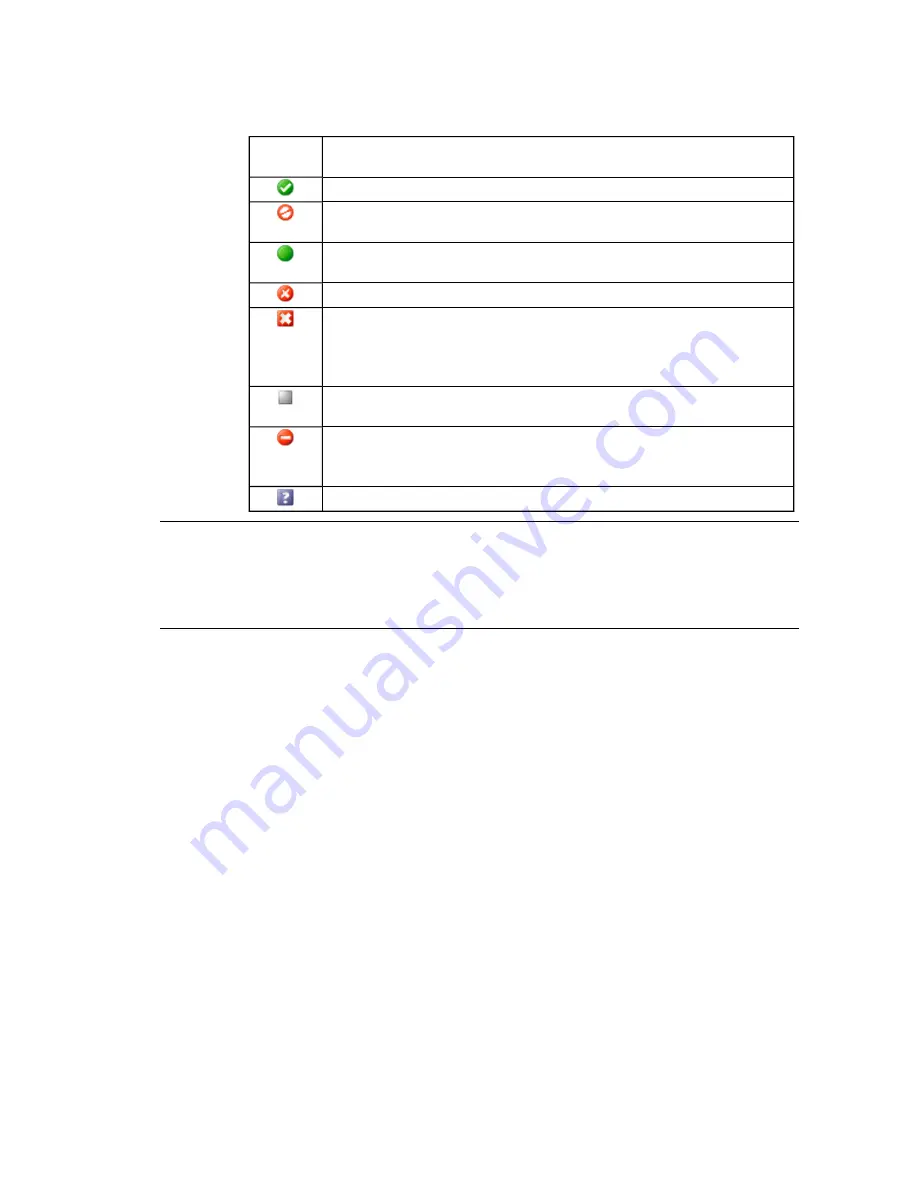
3. Review the patch status for each machine. The patch status for the assessed machine is indicated by
one of the following icons:
Patch
Status
Description
Patched:
The patch has already been applied to this UNIX/Linux machine.
Patch-Machine Mismatch:
The operating system version or hardware architecture of
the patch do not match those of the UNIX/Linux machine.
Patch Not Needed:
The machine is already up-to-date, or the application that the
patch is intended to fix is not installed on the machine.
Not Patched:
The patch has not been applied to this UNIX/Linux machine.
Error Occurred:
Indicates that an unexpected condition occurred during the
assessment processing on the UNIX/Linux machine. For potential additional
information about the root cause of the exception, run the Debug Event Viewer
(C:\Program Files\VMware\VCM\Tools\ecmDebugEventViewer.exe).
Signature Not Found:
The .pls patch file is not found on the UNIX/Linux machine,
and therefore the patch status cannot be determined for the particular .pls file.
Incorrect MD5:
The MD5 Hash generated from the patch file (.pls), which contains the
content and signature, does not match the expected value on the UNIX/Linux Agent.
(Note that MD5 is NOT validated against the vendor MD5 hash data.)
Patch Status Unknown:
The machine's patch status cannot be determined.
N
OTE
If machine data has not been collected for a machine, VCM Patching may not display assessment
results for the machine, and the machine will not be available for deployment. In cases where a patch-
machine mismatch occurs, VCM can be set to display the data and the mismatch status, or hide the patch-
machine mismatch data in
Patching | VCM Patching Administration | UNIX | Settings | Bulletin and
Update
.
Acquiring the UNIX Patches
After reviewing the assessment results and determining which patches to deploy, acquire the UNIX
patches yourself from the appropriate vendor using FTP, HTTP, or any other method available to you.
Storing the UNIX Patches
Store the UNIX patches in a location that is available locally to the VCM-managed machine, such as an NFS
mount or a local hard drive. If you store the patches on an NFS mount, you must define the path in
Patching | VCM Patching Administration | Machine Group Mapping
.
You can use VCM remote commands or another method available to you to get the patches to the VCM-
managed machines.
Patch Repository Management
You must manage your own patch repository. A temporary expansion of the patches will be performed in
the
/tmp
directory. For single-user mode, patches are extracted to
/var/tmp
. If you do not define an
alternate location for the patches using Machine Group Mapping, the default location of
/tmp
will be used.
Machine Group Mapping
vCenter Configuration Manager Installation and Getting Started Guide
174
VMware, Inc.
Содержание VCENTER CONFIGURATION MANAGER 5.3
Страница 8: ...vCenter Configuration Manager Installation and Getting Started Guide 8 VMware Inc...
Страница 46: ...vCenter Configuration Manager Installation and Getting Started Guide 46 VMware Inc...
Страница 158: ...vCenter Configuration Manager Installation and Getting Started Guide 158 VMware Inc...
Страница 178: ...vCenter Configuration Manager Installation and Getting Started Guide 178 VMware Inc...
Страница 194: ...vCenter Configuration Manager Installation and Getting Started Guide 194 VMware Inc...
Страница 204: ...vCenter Configuration Manager Installation and Getting Started Guide 204 VMware Inc...
Страница 208: ...vCenter Configuration Manager Installation and Getting Started Guide 208 VMware Inc...
Страница 234: ...vCenter Configuration Manager Installation and Getting Started Guide 234 VMware Inc...
Страница 264: ...vCenter Configuration Manager Installation and Getting Started Guide 264 VMware Inc...
Страница 274: ...274 VMware Inc vCenter Configuration Manager Installation and Getting Started Guide...
















































