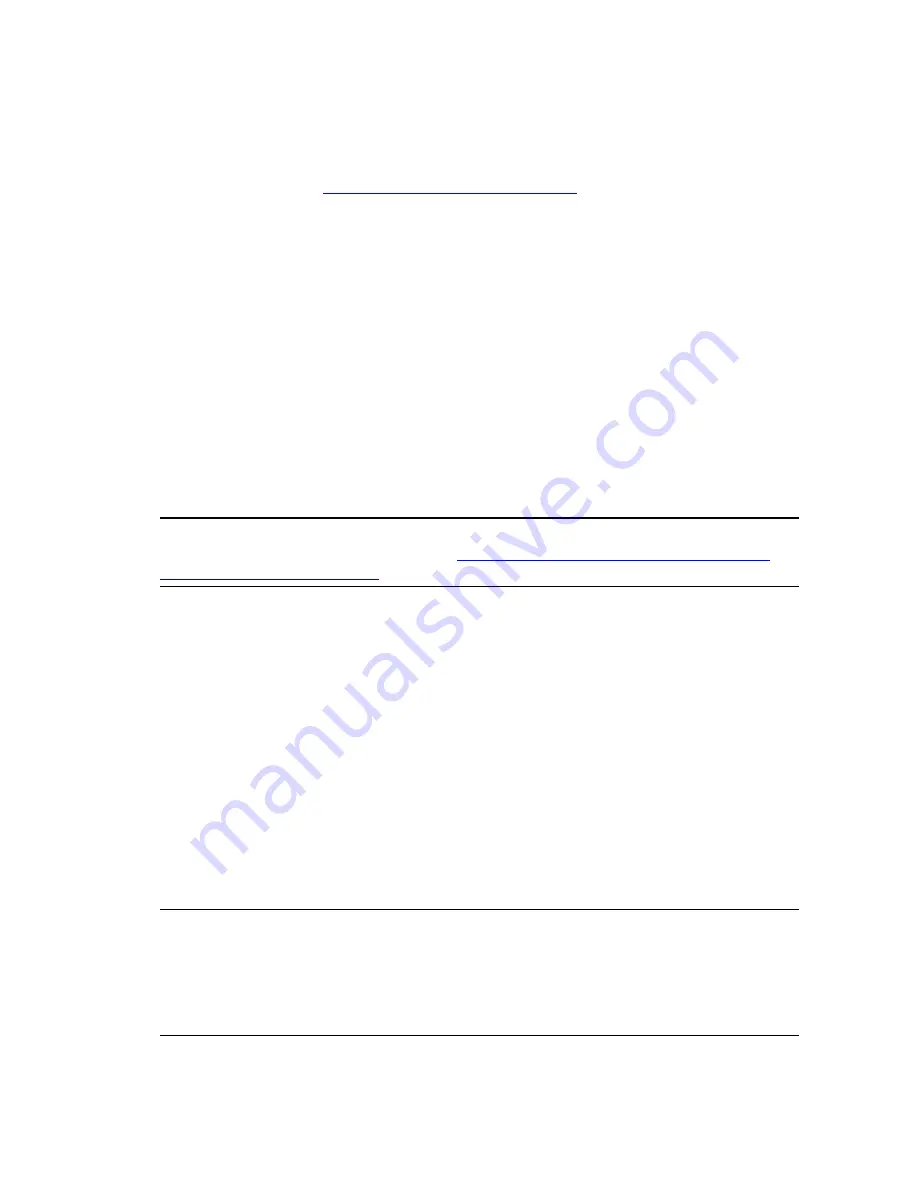
For ESX 2.5.x Only:
Setting Up VirtualCenter to Collect Virtualization Data
In VCM:
1. Add your VirtualCenter machine and license it. For more information on how to add and license a
Windows machine, see
"Licensing Windows Machines" on page 59
.
2. Click
Collect
on the Portal toolbar.
3. In the
Available
list, double-click the VirtualCenter machines to add them to the
Selected
list. Select
Select Data Types to collect from these machines
, and then click
Next
.
4. On the
Data Type
dialog box, select
Machines and Services
, and then click
Next
.
5. Click
Finish
.
Adding Web Services Settings
In VCM:
1. Select
Administration | Machines Manager | Additional Components | VCM for Virtualization |
Licensed VM Hosts
.
2. Click
Change Settings
.
3. Populate the fields displayed in the Web Services box. For information on any of these fields, click
Help
on the wizard page.
N
OTE
For ESX 2.5 VM Hosts, which collect Web Services data through a VirtualCenter, select the
VirtualCenter you configured when setting up in
For ESX 2.5.x Only: Setting Up VirtualVirtualCenter
Center to Collect Virtualization Data
.
Performing an Initial Virtualization Collection
You are ready to perform your collection of Virtual Environments data using the same Collection wizard
you have previously used for Windows and UNIX/Linux Collections.
In VCM:
1. Click
Collect
on the Portal toolbar.
2. Select your ESX/vSphere Servers from the
Available
list, clicking the > arrow to move them to the
Selected
list. Click
Select Data Types to collect from these machines
, and then click
Next
. The
Collection Wizard Data Type
dialog box appears.
3. Expand the
UNIX
node, and then select the
Machines - General
data type check box. Expand the
Virtualization
node, and then select the
VM Hosts
and
VM Guests
data types.
4. Click
Use default filters
, and then click
Next
.
5. Click
Finish
.
N
OTE
If you successfully collect virtualization data, you have correctly configured VCM with a separate
Windows machine as your Agent Proxy. This is the recommended configuration. If, however, you want to
use your Collector as your Agent Proxy machine, see "Configuring the Collector as an Agent Proxy" in the
online Help for detailed precedures. Be aware that this is not the recommended configuration. The
Collector already performs a consistently high level of work. Using the same machine for both your
Collector and your Agent Proxy may impact Collector performance.
vCenter Configuration Manager Installation and Getting Started Guide
134
VMware, Inc.
Содержание VCENTER CONFIGURATION MANAGER 5.3
Страница 8: ...vCenter Configuration Manager Installation and Getting Started Guide 8 VMware Inc...
Страница 46: ...vCenter Configuration Manager Installation and Getting Started Guide 46 VMware Inc...
Страница 158: ...vCenter Configuration Manager Installation and Getting Started Guide 158 VMware Inc...
Страница 178: ...vCenter Configuration Manager Installation and Getting Started Guide 178 VMware Inc...
Страница 194: ...vCenter Configuration Manager Installation and Getting Started Guide 194 VMware Inc...
Страница 204: ...vCenter Configuration Manager Installation and Getting Started Guide 204 VMware Inc...
Страница 208: ...vCenter Configuration Manager Installation and Getting Started Guide 208 VMware Inc...
Страница 234: ...vCenter Configuration Manager Installation and Getting Started Guide 234 VMware Inc...
Страница 264: ...vCenter Configuration Manager Installation and Getting Started Guide 264 VMware Inc...
Страница 274: ...274 VMware Inc vCenter Configuration Manager Installation and Getting Started Guide...






























