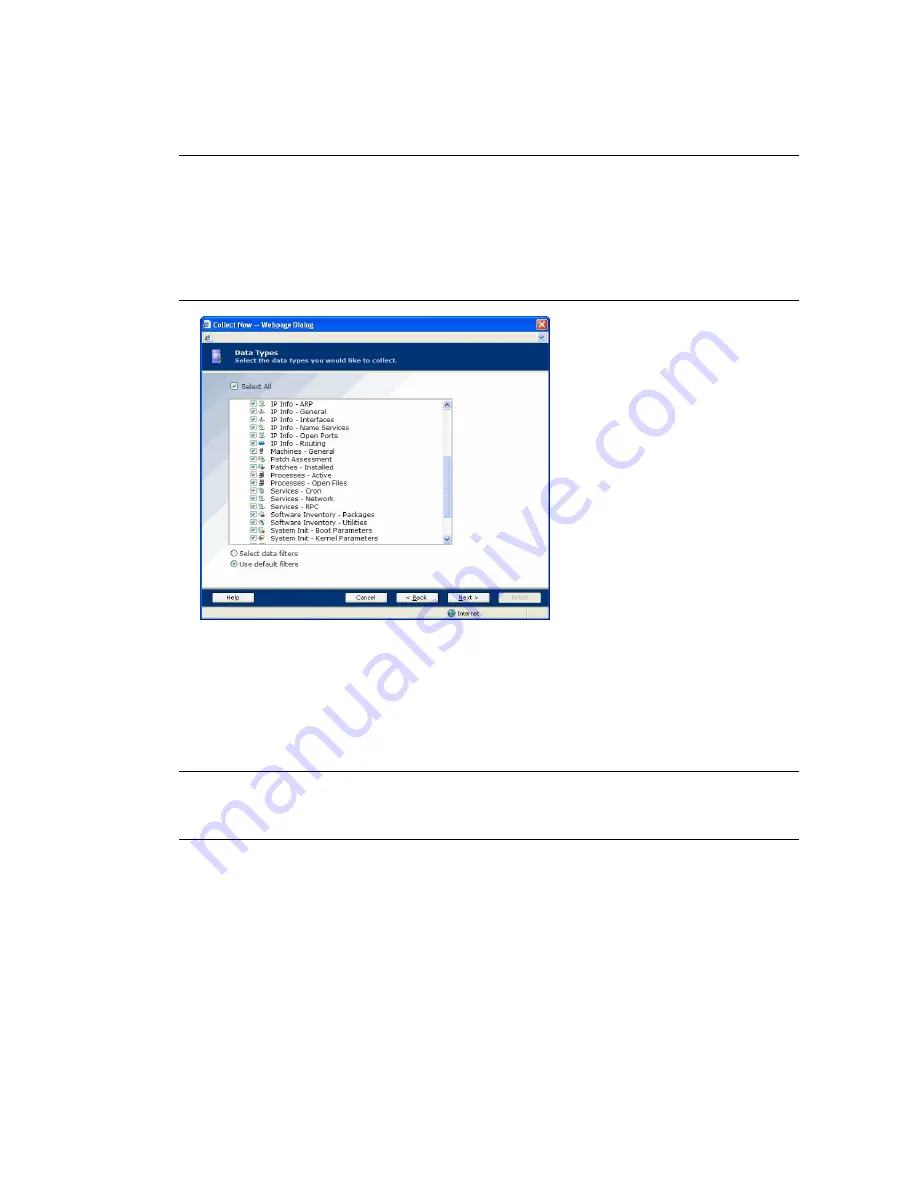
3. Select the machine(s) from which you want to collect data. To select multiple machines, use
Shift-click
or
Ctrl-click
. Use the double arrow to move all visible machines to the selection window, 500 at a time.
Leave the default options selected, then click
Next
.
N
OTE
UNIX Patch Assessment is automatically licensed and enabled if you have licensed your
UNIX/Linux Agent machines. If you are upgrading from a previous version of VCM, you will need a
new license file to access this functionality.
In order to view Patch Assessment data, click Select a Collection Filter Set to apply to these machines
instead of the default collection options, and then select the UNIX Patch Assessment filter set. For more
information, see the "UNIX Patch Assessment" Help topic.
4. The
Data Types
dialog box appears. Select the
Select All
check box, then confirm that the
Use default
filters
option button is also selected. Click
Next
.
5. For initial collections, there should be no conflicts with previously scheduled or running jobs
containing the same data types. Click
Finish
.
6. Verify that your collection job has completed before proceeding to the next step. To do so, click the
Jobs
button at the top of the Portal window to access the Jobs Summary.
N
OTE
You can also verify jobs for the past 24 hours if you think that you may have missed your
collection job by going to
Administration | Job Manager | History | Instant Collections | Past 24
Hours
. Refer to the online Help for additional detail regarding Jobs.
Exploring UNIX/Linux Collection Results
Now that you have performed an initial UNIX/Linux collection, you can explore that data in the Portal.
Dashboards
Each Dashboard is run only when the node is selected against the current data available in the CMDB for
the machines in the active machine group. Therefore, Dashboard data is only current as of the time it was
collected. In addition, it may take time for the data to display based on the volume or complexity of the
data requested.
Begin by looking at the UNIX Operating System Dashboard under
Console | Dashboards | UNIX |
Operating Systems
.
Getting Started with VCM
VMware, Inc.
91
Содержание VCENTER CONFIGURATION MANAGER 5.3
Страница 8: ...vCenter Configuration Manager Installation and Getting Started Guide 8 VMware Inc...
Страница 46: ...vCenter Configuration Manager Installation and Getting Started Guide 46 VMware Inc...
Страница 158: ...vCenter Configuration Manager Installation and Getting Started Guide 158 VMware Inc...
Страница 178: ...vCenter Configuration Manager Installation and Getting Started Guide 178 VMware Inc...
Страница 194: ...vCenter Configuration Manager Installation and Getting Started Guide 194 VMware Inc...
Страница 204: ...vCenter Configuration Manager Installation and Getting Started Guide 204 VMware Inc...
Страница 208: ...vCenter Configuration Manager Installation and Getting Started Guide 208 VMware Inc...
Страница 234: ...vCenter Configuration Manager Installation and Getting Started Guide 234 VMware Inc...
Страница 264: ...vCenter Configuration Manager Installation and Getting Started Guide 264 VMware Inc...
Страница 274: ...274 VMware Inc vCenter Configuration Manager Installation and Getting Started Guide...






























