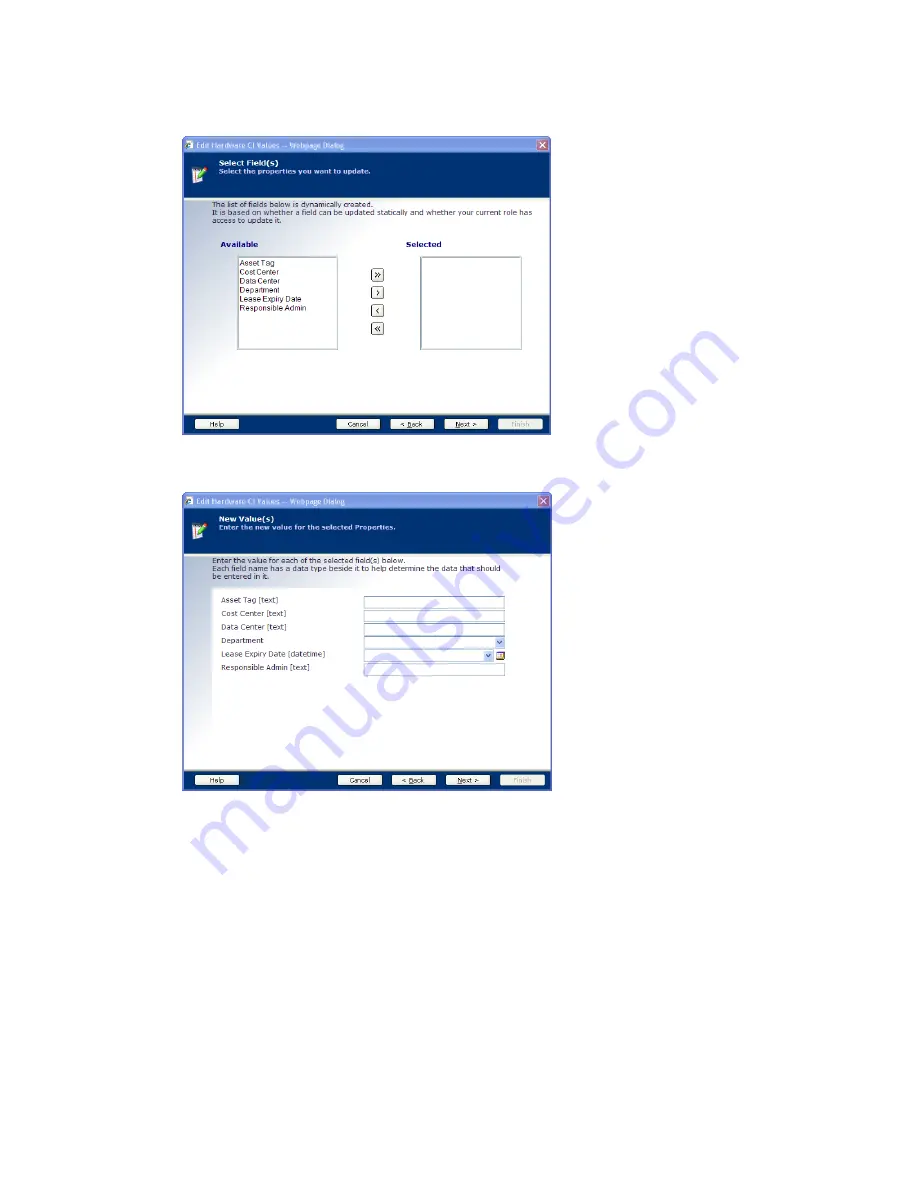
3. Verify the machines you want to edit appear in the
Selected
pane. Click
Next
.
4. Select the fields to edit, and then click
Next
.
5. Enter a value for each of the fields displayed, and then click
Next
.
6. Confirm your change, and then click
Finish
. The
VCM Devices
data grid updates the values of the
fields for the machines you edited and displays the resulting data.
Modifying Other Devices
In addition to accommodating VCM-licensed machines, VCMMXA also allows you to add up to 135,000
non-VCM managed assets. Use the
Other Devices
node to add, edit, or delete these assets.
To add or edit information specific to other devices, follow these steps.
1. Click
Console | Asset Extensions | Hardware Configuration Items | Other Devices
.
2. If you are adding a device, click
Add
. If you are editing an existing device, select that device, and then
click
Edit
.
Getting Started with VCM Management Extensions for Assets
VMware, Inc.
201
Содержание VCENTER CONFIGURATION MANAGER 5.3
Страница 8: ...vCenter Configuration Manager Installation and Getting Started Guide 8 VMware Inc...
Страница 46: ...vCenter Configuration Manager Installation and Getting Started Guide 46 VMware Inc...
Страница 158: ...vCenter Configuration Manager Installation and Getting Started Guide 158 VMware Inc...
Страница 178: ...vCenter Configuration Manager Installation and Getting Started Guide 178 VMware Inc...
Страница 194: ...vCenter Configuration Manager Installation and Getting Started Guide 194 VMware Inc...
Страница 204: ...vCenter Configuration Manager Installation and Getting Started Guide 204 VMware Inc...
Страница 208: ...vCenter Configuration Manager Installation and Getting Started Guide 208 VMware Inc...
Страница 234: ...vCenter Configuration Manager Installation and Getting Started Guide 234 VMware Inc...
Страница 264: ...vCenter Configuration Manager Installation and Getting Started Guide 264 VMware Inc...
Страница 274: ...274 VMware Inc vCenter Configuration Manager Installation and Getting Started Guide...






























