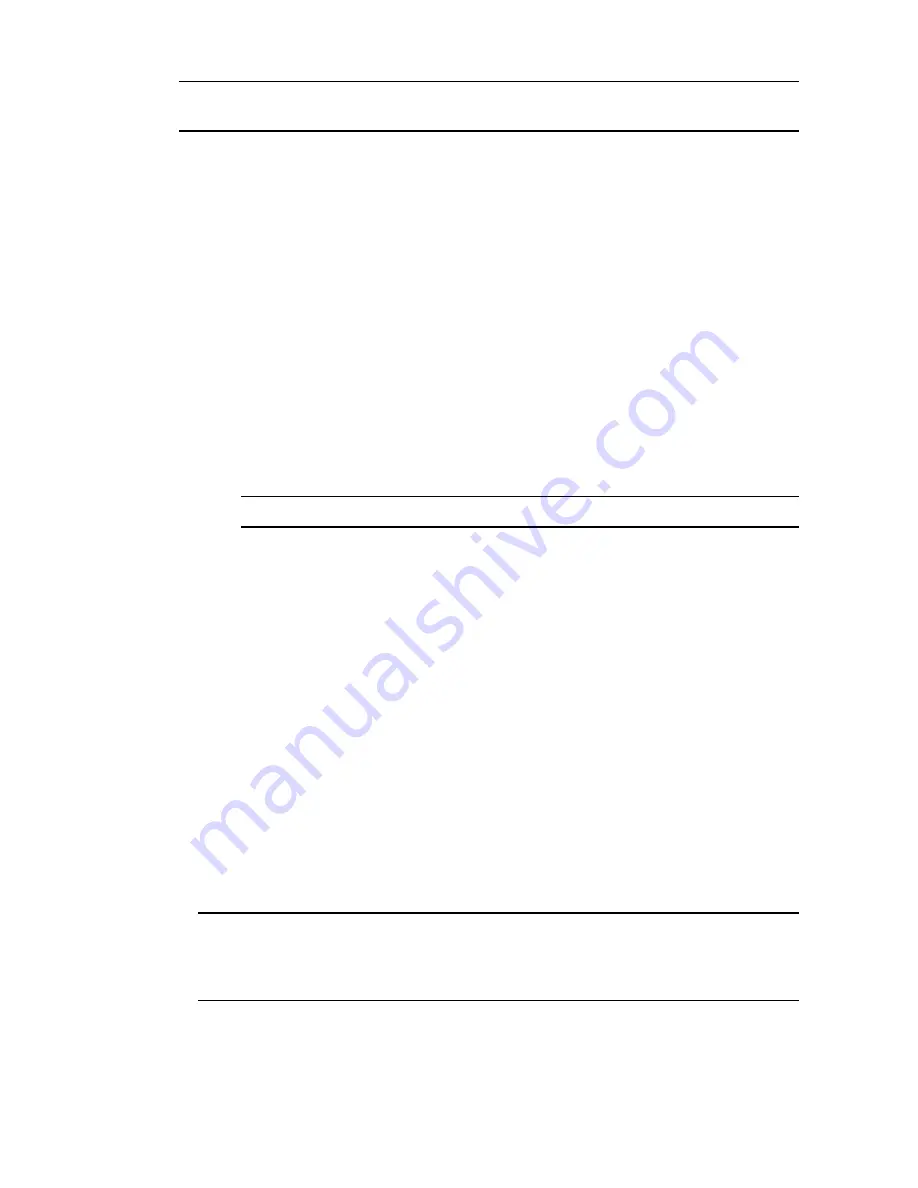
N
OTE
If you are using the custom configuration file, csi.config, proceed with the installation in Silent
Mode.
Silent Mode:
If you execute
InstallCMAgent
in silent mode, the installation proceeds silently. It uses the
values specified in
csi.config
without prompting for input. To run the installation in silent
mode, enter:
# ./CSIInstall/InstallCMAgent -s
You might use this method if you have manually edited the
csi.config
file, if you have
modified the
csi.config
file using the interactive method, or if you are using a custom
configuration file that you saved from a previous agent installation.
When the silent installation completes, a summary of the installation process and status is
displayed. Make sure the installation completed without errors.
You can check the installation status at anytime by viewing the installation log file at
<CSI_
PARENT_DIRECTORY>/log/install.log
.
Interactive Mode:
If you execute the installation with no options, it runs in an interactive mode, prompting you
to accept or change each parameter in the
csi.config
file.
N
OTE
When you use interactive mode, the
csi.config
file is modified.
To run the installation in interactive mode, enter:
# ./CSIInstall/InstallCMAgent
During the pre-installation stage of interactive mode, the check for a valid user (
CSI_USER
) is
performed. If the user already exists (either the Administrator has manually added the
account or is selecting an existing one), the following configuration values will not be
requested (the questions will be skipped) by the installer:
n
CSI_USER_NO_LOGIN_SHELL
n
CSI_USER_PRIMARY_GROUP
n
CSI_USER_PRIMARY_GID
n
CSI_USER_USE_NEXT_AVAILABLE_LOCAL_GID
These prompts will be requested only when the
CSI_USER
user account is not found.
When the silent installation completes, a summary of the installation process and status is
displayed. Make sure the installation completed without errors.
You can check the installation status at anytime by viewing the installation log file at
<CSI_
PARENT_DIRECTORY>/log/install.log
.
N
OTE
If you selected inetd for CSI_AGENT_RUN_OPTION and xinetd (Linux only) is not running,
the following error message will be displayed: SYSTEM_WARNING: xinetd is not running - the
agent will be disabled until it is started. If this message appears, you must either start xinetd, or
install the Agent as a daemon.
vCenter Configuration Manager Installation and Getting Started Guide
88
VMware, Inc.
Содержание VCENTER CONFIGURATION MANAGER 5.3
Страница 8: ...vCenter Configuration Manager Installation and Getting Started Guide 8 VMware Inc...
Страница 46: ...vCenter Configuration Manager Installation and Getting Started Guide 46 VMware Inc...
Страница 158: ...vCenter Configuration Manager Installation and Getting Started Guide 158 VMware Inc...
Страница 178: ...vCenter Configuration Manager Installation and Getting Started Guide 178 VMware Inc...
Страница 194: ...vCenter Configuration Manager Installation and Getting Started Guide 194 VMware Inc...
Страница 204: ...vCenter Configuration Manager Installation and Getting Started Guide 204 VMware Inc...
Страница 208: ...vCenter Configuration Manager Installation and Getting Started Guide 208 VMware Inc...
Страница 234: ...vCenter Configuration Manager Installation and Getting Started Guide 234 VMware Inc...
Страница 264: ...vCenter Configuration Manager Installation and Getting Started Guide 264 VMware Inc...
Страница 274: ...274 VMware Inc vCenter Configuration Manager Installation and Getting Started Guide...






























