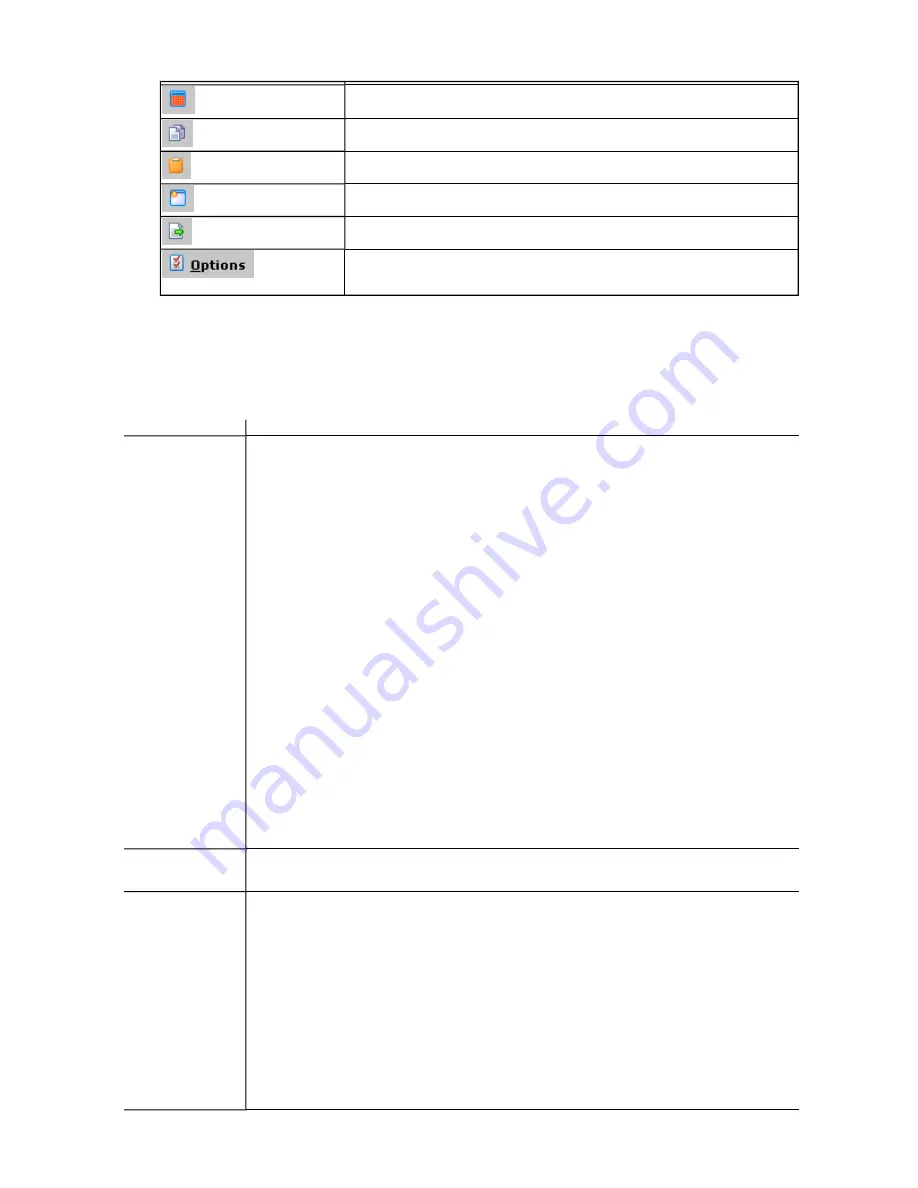
The Select all displayed data rows button selects all the rows in the data grid.
The Copy button is used to copy information from the selected rows in the data grid
to the clipboard.
The Copy link to clipboard button is used to copy the link of the content on-screen
to the clipboard.
Click the View data grid in separate window button to display the data grid in a
separate window.
The Export displayed data button exports data to a CSV formatted file. This file is
exported to \\<name_of_Collector_machine>\CMfiles$\Exported Reports.
The Options button opens the User Options window. These settings pertain to the
User who is logged on to VCM. All VCM Users will want to configure these to their
individual preferences.
Sliders
The sliders on the left side of the Portal include the items listed and described in the following table. The
individual items that you see in VCM will vary, depending on the components that you have licensed.
For detailed instructions regarding any of these features, refer to the online Help.
Select:
If you want to:
Console
n
View, export, or print enterprise-wide, summary information.
n
Review or acknowledge current alert notifications.
n
Manage both VCM discovered and non-VCM discovered hardware and software assets.
n
Review changes that occurred from one collection to the next.
n
Create, edit, or run remote commands on a VCM managed Windows or UNIX machine.
n
View information about VCM discovered domains.
n
Navigate and manage VCM-integrated service desk events.
n
Manage VCM-managed virtual machines.
n
View your Windows NT Domain and Active Directory related data.
n
View information for enterprise-level applications.
n
Review non-security related UNIX machine-specific information.
n
Review UNIX security data to ensure consistent security configurations across your
enterprise.
Compliance
n
Create and manage Compliance rule groups and templates based on either AD objects*
or machine group data.
Active Directory*
n
View, export, or print enterprise-wide, summary information for Active Directory
objects.
n
Review alert notifications for the selected AD location.
n
Review Active Directory-related changes that occurred from one collection to the next.
n
View collected information about Active Directory objects such as Users, Groups,
Contacts, Computers, Printers, Shares, and Organizational Units.
n
Review Active Directory site lists, including Site Links, Site Link Bridges, Subnets,
vCenter Configuration Manager Installation and Getting Started Guide
50
VMware, Inc.
Содержание VCENTER CONFIGURATION MANAGER 5.3
Страница 8: ...vCenter Configuration Manager Installation and Getting Started Guide 8 VMware Inc...
Страница 46: ...vCenter Configuration Manager Installation and Getting Started Guide 46 VMware Inc...
Страница 158: ...vCenter Configuration Manager Installation and Getting Started Guide 158 VMware Inc...
Страница 178: ...vCenter Configuration Manager Installation and Getting Started Guide 178 VMware Inc...
Страница 194: ...vCenter Configuration Manager Installation and Getting Started Guide 194 VMware Inc...
Страница 204: ...vCenter Configuration Manager Installation and Getting Started Guide 204 VMware Inc...
Страница 208: ...vCenter Configuration Manager Installation and Getting Started Guide 208 VMware Inc...
Страница 234: ...vCenter Configuration Manager Installation and Getting Started Guide 234 VMware Inc...
Страница 264: ...vCenter Configuration Manager Installation and Getting Started Guide 264 VMware Inc...
Страница 274: ...274 VMware Inc vCenter Configuration Manager Installation and Getting Started Guide...
















































