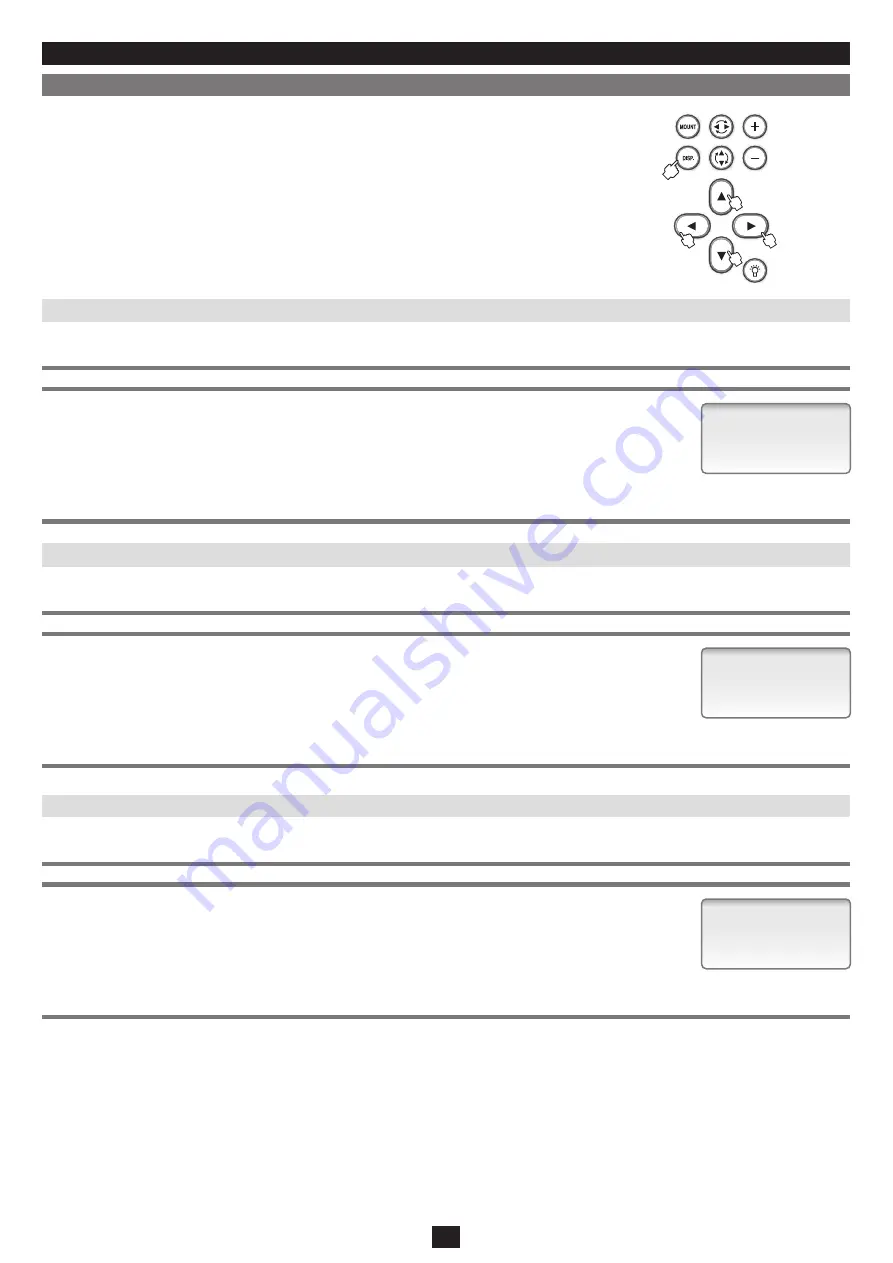
54
Contrast
LCD 07
Bright
LCD 07
Bright
Key 07
APPLICATION
Contrast Adjustment
Brightness Adjustment
Backlight Adjustment
Display Menu
Pressing the DISP. button will turn up the brightness of the button itself and allows you to access
various Display menus for setting with the direction keys. At the same time, it disables the direction
keys for slewing the mount. Press the DISP. button again to return to slewing with the direction
keys. The brightness of the DISP. button dims. The new settings are saved to the flash memory.
This allows for adjusting the contrast of the LCD screen on the controller. The contrast is adjustable between 1 (low) and 10 (high).
The setting is defaulted to “07”.
This allows for adjusting the brightness of the LCD screen on the controller. The brightness is adjustable between 1 (low) and 10 (high).
The setting is defaulted to “07”.
This allows for adjusting the backlight of the keys and buttons on the controller. The backlight is adjustable between 1 (low) and 10 (high).
The setting is defaulted to “07”.
Procedure:
Procedure:
Procedure:
1
Pressing the DISP. button will turn up the brightness of the button and enable you to choose subsidiary menus.
The subsidiary menu appears as you press the left or right direction key each time. Display the “Contrast LCD”
to choose the contrast adjustment setting.
2
Pressing the up or down direction key will increase or decrease the value to set and adjust to your desired
contrast setting. The new setting is saved as indicated.
1
Pressing the DISP. button will turn up the brightness of the button itself and enables you to choose a subsidiary
menu in the Display menu. The subsidiary menu appears as you press the left or right direction key each time
and display the “Bright LCD” to choose the brightness adjustment setting.
2
Pressing the up or down direction key will increase or decrease the value to set and adjust to your desired
brightness setting. The new setting is saved as indicated.
1
Pressing the DISP. button will turn up the brightness of the button itself and enables you to choose a subsidiary
menu in the Display menu. The subsidiary menu appears as you press the left or right direction key each time
and display the “Bright Key” to choose the backlight adjustment setting.
2
Pressing the up or down direction key will increase or decrease the value to set and adjust to your desired
backlight setting. The new setting is saved as indicated.






























