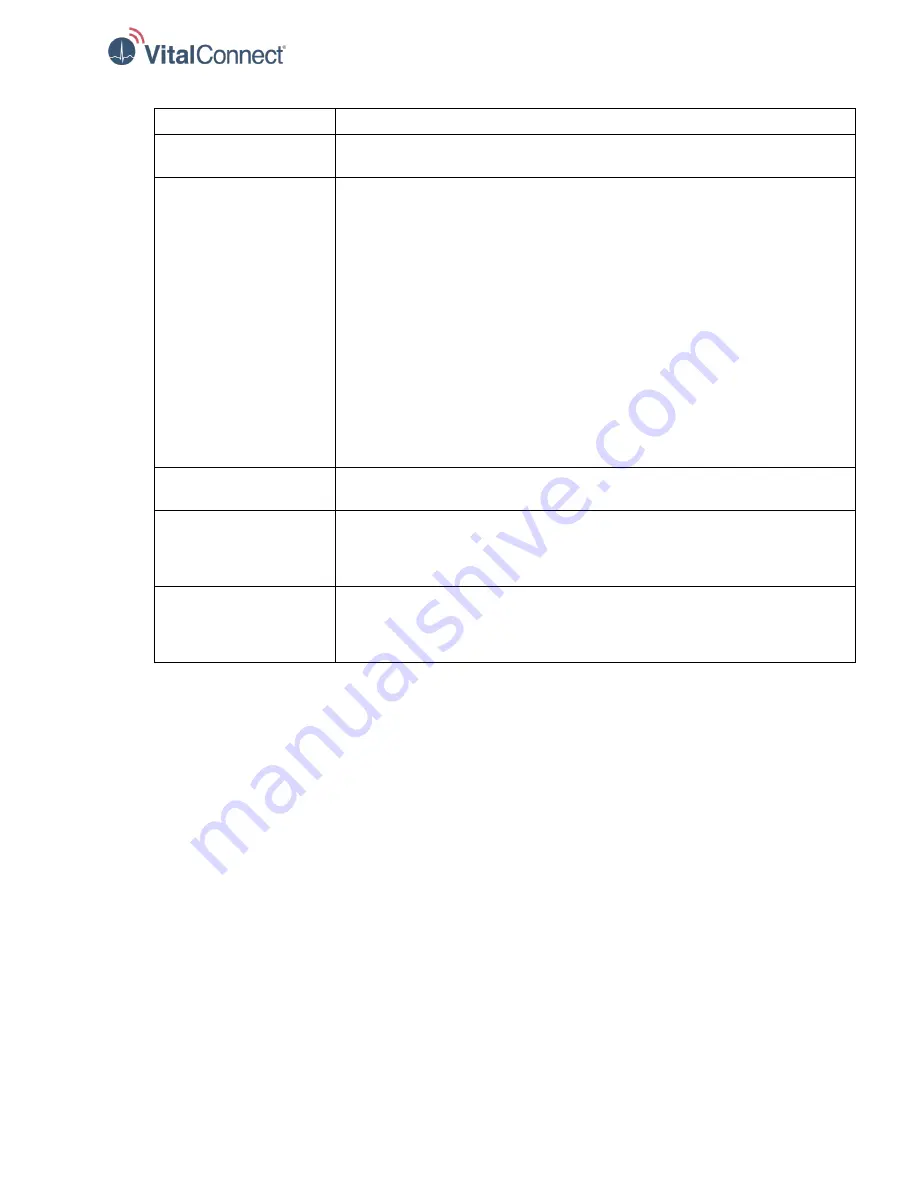
IFU-08, Rev D | Date: November 2019
Page 23 of 39
Status
Recommended Action
Low Battery
Displayed when the Model 3150 batteries are near the end of their capacity. Refer
to “Monitoring Battery Life” above for more information.
Unexpected Disconnect
Displayed when the Model 3150 is no longer connected to the VistaPoint application
over Bluetooth:
•
Unexpected disconnect will typically occur the Model 3150 is out of Bluetooth
range (for example, when the patient walks away from the VistaPoint
application while continuing to wear the Model 3150). When this occurs, the
Model 3150 will automatically reconnect to the VistaPoint application when the
patient returns to Bluetooth range. Optionally, when it is expected that the
patient will return to Bluetooth range for auto-reconnect, you may tap the
Wait
for Reconnect
button in the Pulse Oximeter section. This changes the display
of the Pulse Oximeter section to “Waiting for Reconnect”, alerting other users to
the current patient status.
•
Unexpected disconnect may also occur when the Model 3150 is intentionally
removed from the patient (for example, when monitoring is no longer required)
or when the Model 3150’s batteries are empty. If either of those conditions
occur, tap the
Disconnect
button in the Pulse Oximeter section.
Waiting for Reconnect
Displayed when user has selected
Wait for Reconnect
during an Unexpected
Disconnect status. Refer to “Unexpected Disconnect” above for more information.
Finger is Removed
Displayed when the Model 3150 sensor detects that the patient’s finger is no longer
in proper contact with the sensor tip. Check proper placement of the finger and
sensor. For more information, refer to the
Nonin Medical Model 3150 Operator’s
Manual
.
Low Quality Reading
Displayed when the Model 3150 sensor cannot ensure the accuracy of the obtained
value for oxygen saturation. This typically occurs when the sensor is not properly
applied to the finger. Check proper placement of the finger and sensor. For more
information, refer to the
Nonin Medical Model 3150 Operator’s Manual
.






























