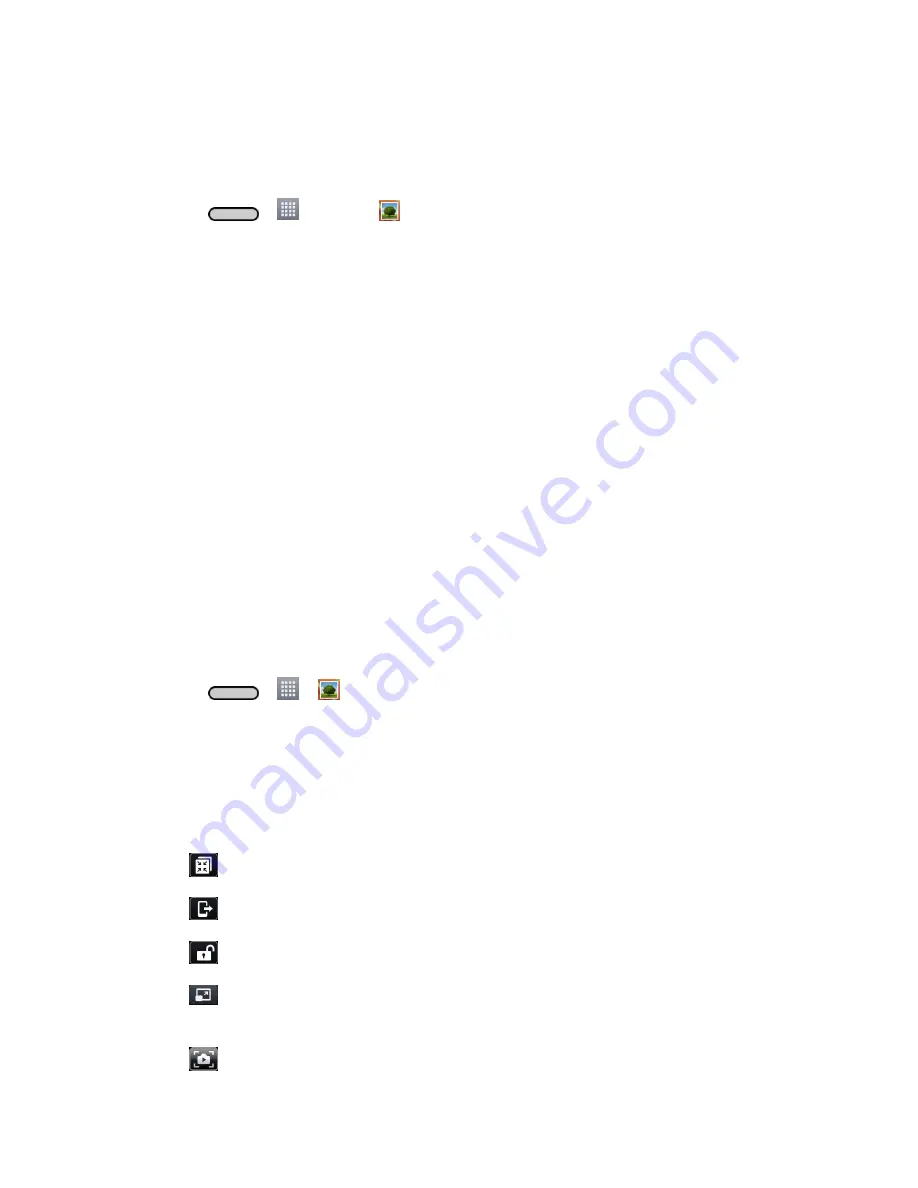
Camera and Video
88
Watch a Video
The screen automatically switches to portrait mode when you play a video. Use the onscreen
controls to play, pause, or stop the video.
1. Press
>
>
Gallery
.
Scroll left or right to view more albums.
2. Tap an album to open it and view its contents. (The pictures and videos in the album are
displayed in chronological order.)
3. Tap a video in an album to play.
Tap the video to view the playback controls.
Note
: While a video is playing, slide the left side of the screen up or down to adjust the screen
brightness. While a video is playing, slide the right side of the screen up or down to adjust the
sound.
Note
: While playing a video, tap the timeline point to jump to that part of the video.
Note
: While playing a video, slide your finger from left to right (or vice versa) to fast-forward and
rewind.
Video Gallery Options
The Gallery is where you can access the Gallery of stored videos. You can view them, share
them with your friends, and delete and edit them.
1. Press
>
>
Gallery
to view the videos stored in the phone.
Scroll left or right to view more albums.
2. Tap an album to open it and view its contents. (The pictures and videos in the album are
displayed in chronological order.)
3. Tap a video to view it. You can access the following options:
QSlide
: Enables an overlay on your phone's display for easy multitasking.
SmartShare
: Shares media files with DLNA certified devices.
Lock/Unlock
: Locks the touch keys to prevent unintentional touches.
Screen ratio
: Allows you to adjust the screen ratio. (Best fit, Full screen or
Original size)
Captures
a screen shot while playing a video.
Содержание LS620
Страница 1: ...LS620 User Guide...
Страница 108: ...Tools and Calendar 97 Month View Year View...






























