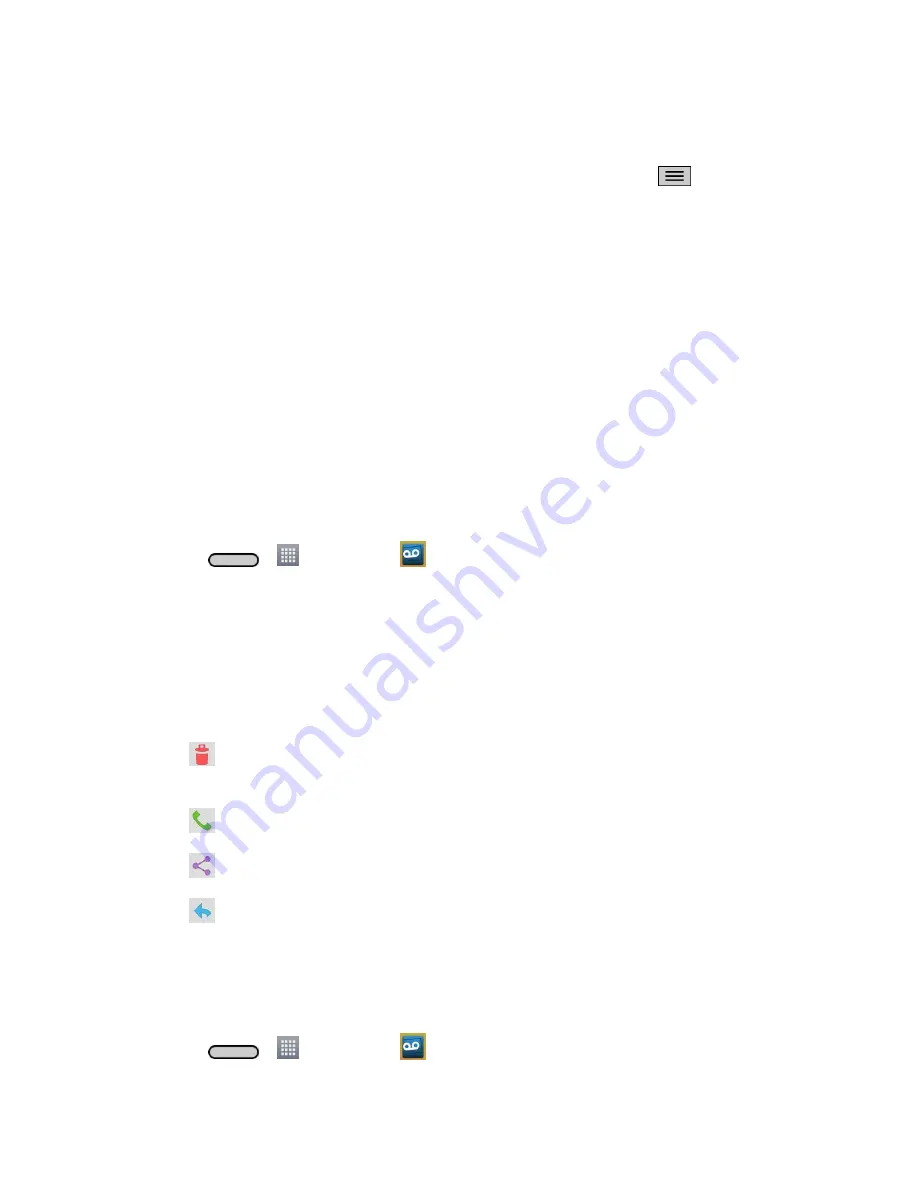
Phone Calls
28
2. Touch a message to review it.
Tip:
There are several icons at the bottom of the review screen for maintenance, storage,
messaging, and other options. For an explanation of all your options, touch
>
Help
>
Visual Voicemail Menu
>
Visual Voicemail Menu
.
Listen to Multiple Voicemail Messages
When you are done listening to a voicemail message you can easily access other voicemail
messages without returning to the main voicemail screen.
1. Listen to the current voicemail message.
2. Swipe your finger left or right to display the next or previous message. (It will begin
playing automatically.)
You can navigate through voicemail messages as frequently as you'd like. You can even move
to the next or previous message before you're finished listening to the current one.
Visual Voicemail Options
Your visual voicemail options appear as icons at the bottom of the voicemail review screen.
1. Press
>
>
Voicemail
.
2. Touch a message to review it. The following options are available while reviewing a
voicemail message:
Note:
Not all options are available for all messages.
Subscribe
to subscribe to the premium Voice-to-Text transcription service.
(Requires an additional monthly charge.)
Delete
to delete selected messages from your current list of available voicemail
messages.
Call
to call the number the message came from.
Share
to send the message via.
Reply
to reply to the message via text or voice message.
Configure Visual Voicemail Settings
The Visual Voicemail settings menu lets you access settings for notifications, pictures,
greetings, and more.
1. Press
>
>
Voicemail
.
Содержание LS620
Страница 1: ...LS620 User Guide...
Страница 108: ...Tools and Calendar 97 Month View Year View...






























