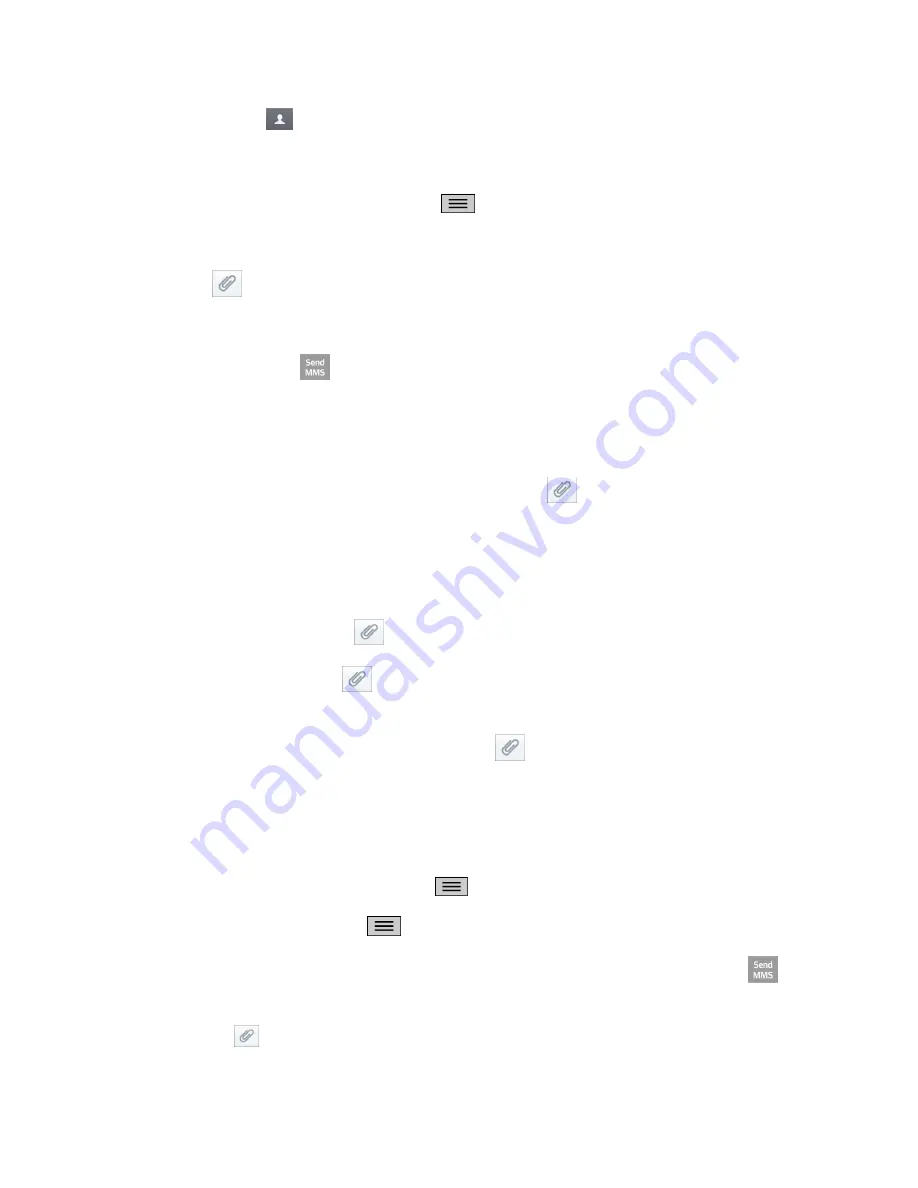
Accounts and Messaging
59
Touch the
icon, and then select the contacts to whom you want to send the
message. You can also select contact groups as recipients. When you have selected
all the message recipients, touch
Done
.
Note:
You can add a subject line by touching
>
Add subject
.
4. Touch
the ―Enter message‖ box, and then start composing your message.
5. Touch
and select the type of attachment you want to add.
6. In the Attach window, select from the following file attachments:
7. Touch
Send MMS
to send the MMS message.
Create a Slideshow
In a multimedia message, you can add slides, each containing a picture, video, or audio.
1.
In the multimedia message you‘re composing, touch
>
Slide
to add space for a new
slide.
2. Touch the space for the slide.
3. To compose your slideshow, do any of the following:
Add a picture
: Touch
>
Image
and select a picture.
Add a video
: Touch
>
Video
and select a video. (You cannot add both a picture
and a video on the same slide.)
Add music or a voice recording
: Touch
>
Audio
and select a file.
Add a caption
: Enter the text below the attachment.
View the next or previous slide
: Touch the compose field and drag the screen up
and down.
Preview your slideshow
: Touch
>
Preview
.
For more options, touch
and select an option.
4. When you have finished composing the multimedia message, touch
Send MMS
.
Tip:
To compose a slide show, you can also simply attach multiple items separately to the MMS
message. Touch
and select a file type, location, and file and then repeat it for additional
slides. Your phone will automatically compile a slide show.
Содержание LS620
Страница 1: ...LS620 User Guide...
Страница 108: ...Tools and Calendar 97 Month View Year View...






























