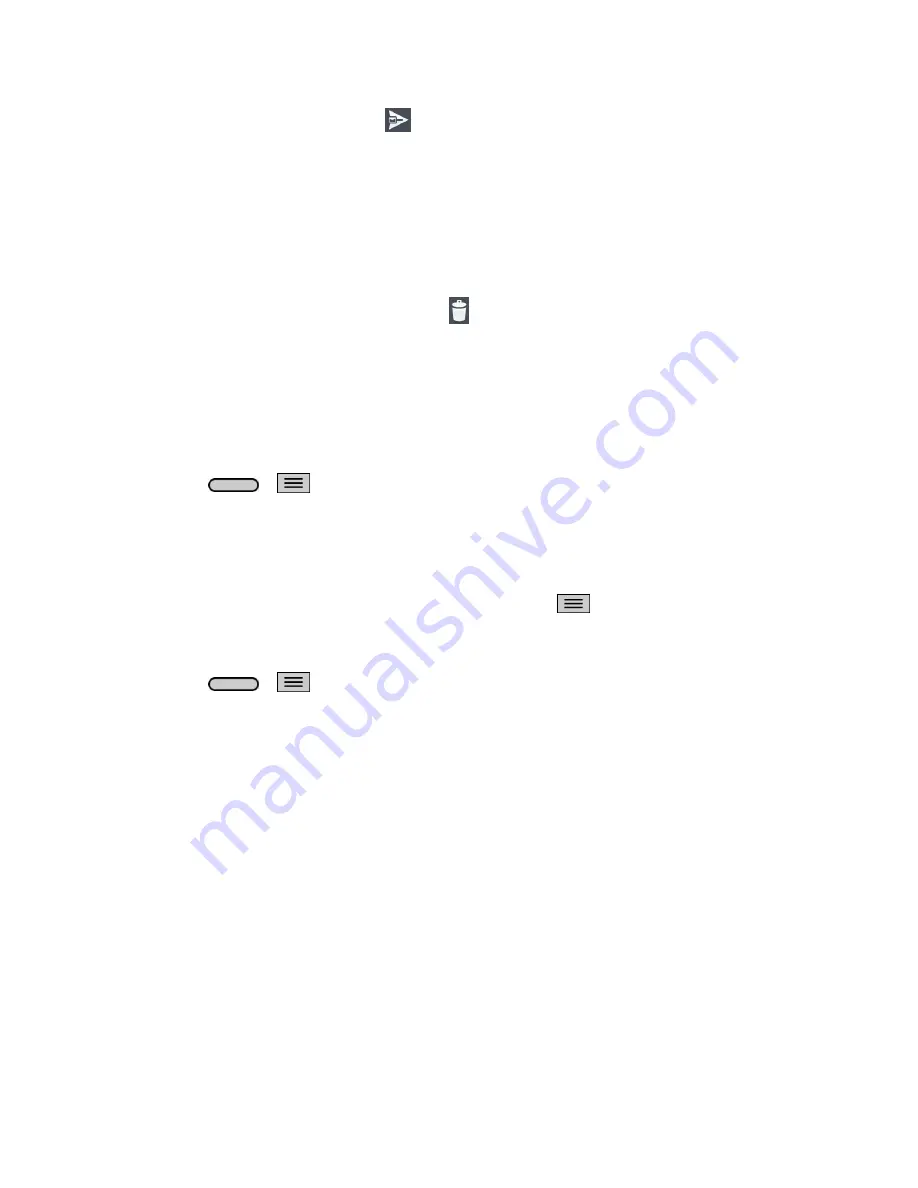
Accounts and Messaging
55
3. Enter a new message and tap
.
Delete an Email Message
■ Touch and hold an email (from your inbox list) and tap
Delete
from the pop-up context
menu.
–
or
–
With the email message displayed, tap
.
Configure and Sync Corporate Email Settings
You can sync and configure various settings for your corporate email and create a corporate
email signature.
Sync Your Accounts
1. Press
>
>
System settings
>
Accounts & sync
.
2. Tap
Microsoft Exchange
, then select the Corporate account to reveal the account‗s
synchronization settings screen.
3. Place a checkmark next to each option if you want the phone to automatically
synchronize. If you want to manually synchronize, tap
>
Sync now
.
Configure Corporate Email
1. Press
>
>
System settings
>
Accounts & sync
.
2. Tap
Microsoft Exchange
, then select
Email Settings
and tap the desired account to
reveal the account‗s synchronization settings screen.
3. The following settings are available.
Account name
: Displays the name used by the phone to track the account.
Your name
: Displays your name. Tap this to change it.
Use signature
: To add a signature or other information to outgoing email.
•
Signature
: Displays a signature. Tap this to change it.
Update schedule
: Choose the update schedule.
Folders to sync
: Select the folders you want to synchronize.
Days to sync email
: Choose how many days of email you want to sync.
Содержание LS620
Страница 1: ...LS620 User Guide...
Страница 108: ...Tools and Calendar 97 Month View Year View...
















































