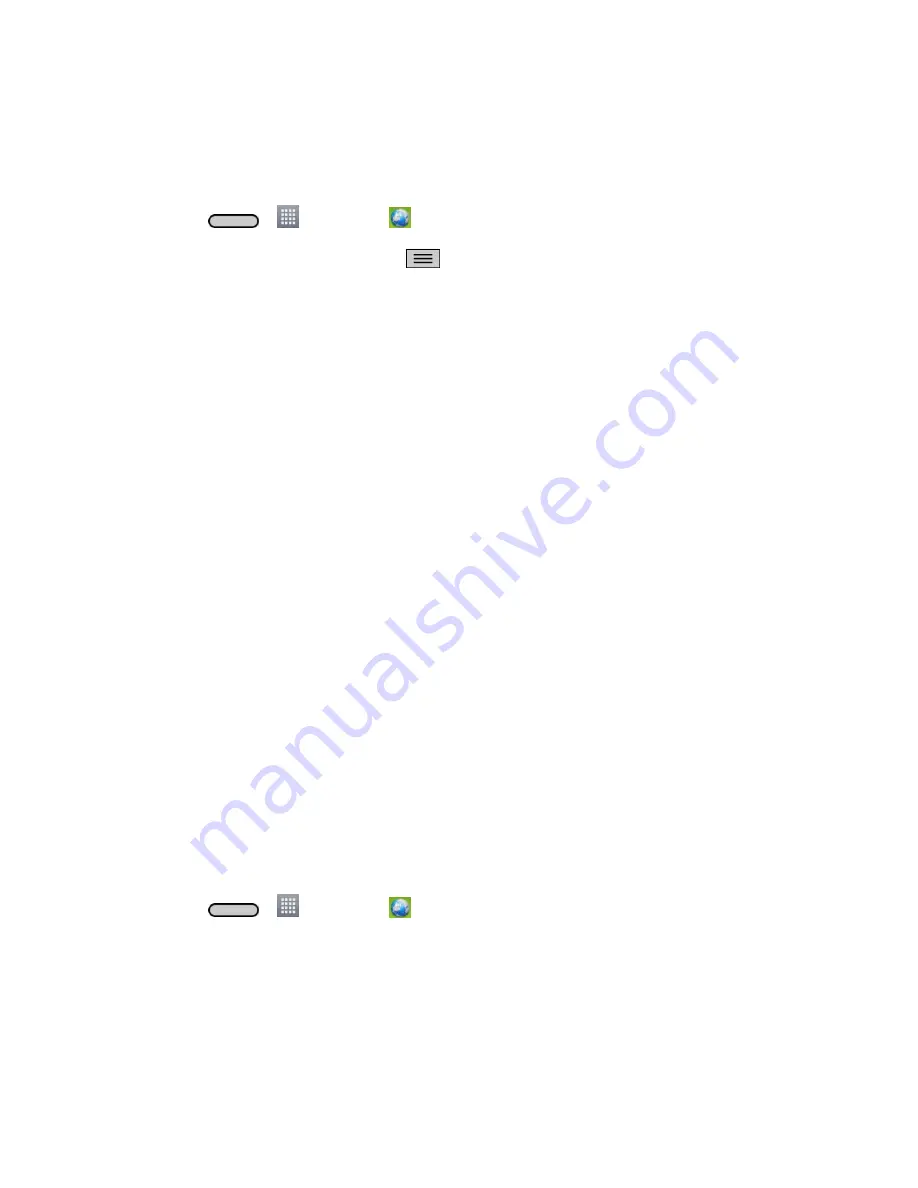
Web and Data
76
Open the Browser Menu
The browser menu may be opened anytime you have an active data session, from any page
you are viewing.
1. Press
>
>
Browser
.
2. From any open Web page, touch
. You will see the browser menu.
Options available within the browser menu may include:
●
Forward
: Allows you to go one page backed.
●
New tab
: Allows you to add new browser tab.
●
Bookmarks
: Allows you to set up and use custom bookmarks.
●
Add to bookmarks
: Allows you to add the current page to your bookmarks
●
Homepage
: Allows you to go to the homepage.
●
History
: Allows you to show the history what you visited.
●
Share page
: Allows you to send a URL via Bluetooth, Email, Gmail, and Messaging.
●
Find on page
: Allows you to search the current Web page for a word.
●
Desktop view
: Allows you to view the current page in desktop view.
●
Save for offline reading
: Allows you to save the current page for reading offline.
●
Capture plus
: Allows you to capture current web page from top to bottom without
cutting.
●
Settings
: Allows you to configure and manage your Browser settings.
●
Exit
: Allows you to completely exit the Browser.
Select Text on a Web Page
You can highlight text on a Web page and copy it, search for it, or share it.
1. Press
>
>
Browser
and navigate to a Web page.
2. Touch and hold to the area of the page containing the desired text.
3. Touch and drag across the screen and highlight the desired text. Any selected text will
appear highlighted.
4. Select an option:
Содержание LS620
Страница 1: ...LS620 User Guide...
Страница 108: ...Tools and Calendar 97 Month View Year View...






























