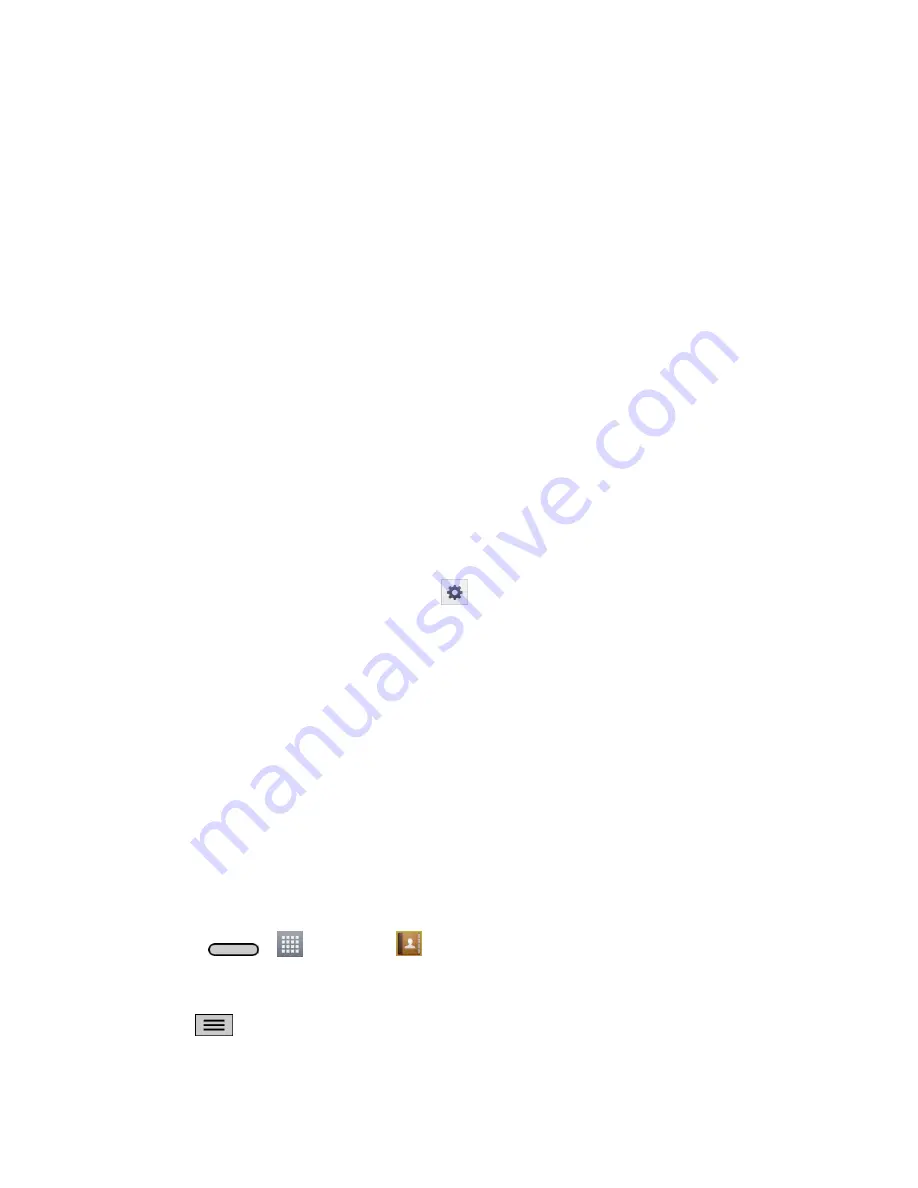
Tools and Calendar
110
5. Depending on the device, you might have to tap
Pair
to accept the passkey (if they
match), confirm matching passkeys, or enter the passkey or PIN Code.
6. Tap
Done
>
OK
if you entered a passkey or PIN code.
7. The external device will then have to acce
pt the connection and enter your phone‗s PIN
code.
Note
: Due to different specifications and features of other Bluetooth-compatible phones, display
and operations may be different, and functions such as transfer or exchange may not be
possible with all Bluetooth compatible phones.
Pairing between two Bluetooth phones is a one-time process. Once a pairing has been created,
the phones will continue to recognize their partnership and exchange information without having
to re-enter a passcode again.
Disconnect a Paired Phone
Disconnecting a paired device breaks the connection between the device and your phone, but
retains the pairing. At a later point when you wish to reconnect the device, there is no need to
setup the connection information again.
1. Verify your Bluetooth is active.
2. From the Bluetooth settings page, tap
next to the previously paired device (under
the PAIRED DEVICE section).
3. Tap
Unpair
.
Note
: Disconnections are manually done but often occur automatically if the paired device goes
out of range of your phone or if it is powered off.
Send Items via Bluetooth
Depending on your paired phone's settings and capabilities, you may be able to send pictures,
videos, Contacts information, or other items using a Bluetooth connection.
Note
: Prior to using this feature, Bluetooth must first be enabled, and the recipient‗s phone must
be visible. If no phones are detected, tap
Search for devices
to begin a new search.
Send Contact Information
1. Press
>
>
Contacts
.
2. Tap an entry to open its details page.
3. Tap
>
Share
>
Bluetooth
.
4. Tap a paired phone.
Содержание LS620
Страница 1: ...LS620 User Guide...
Страница 108: ...Tools and Calendar 97 Month View Year View...






























