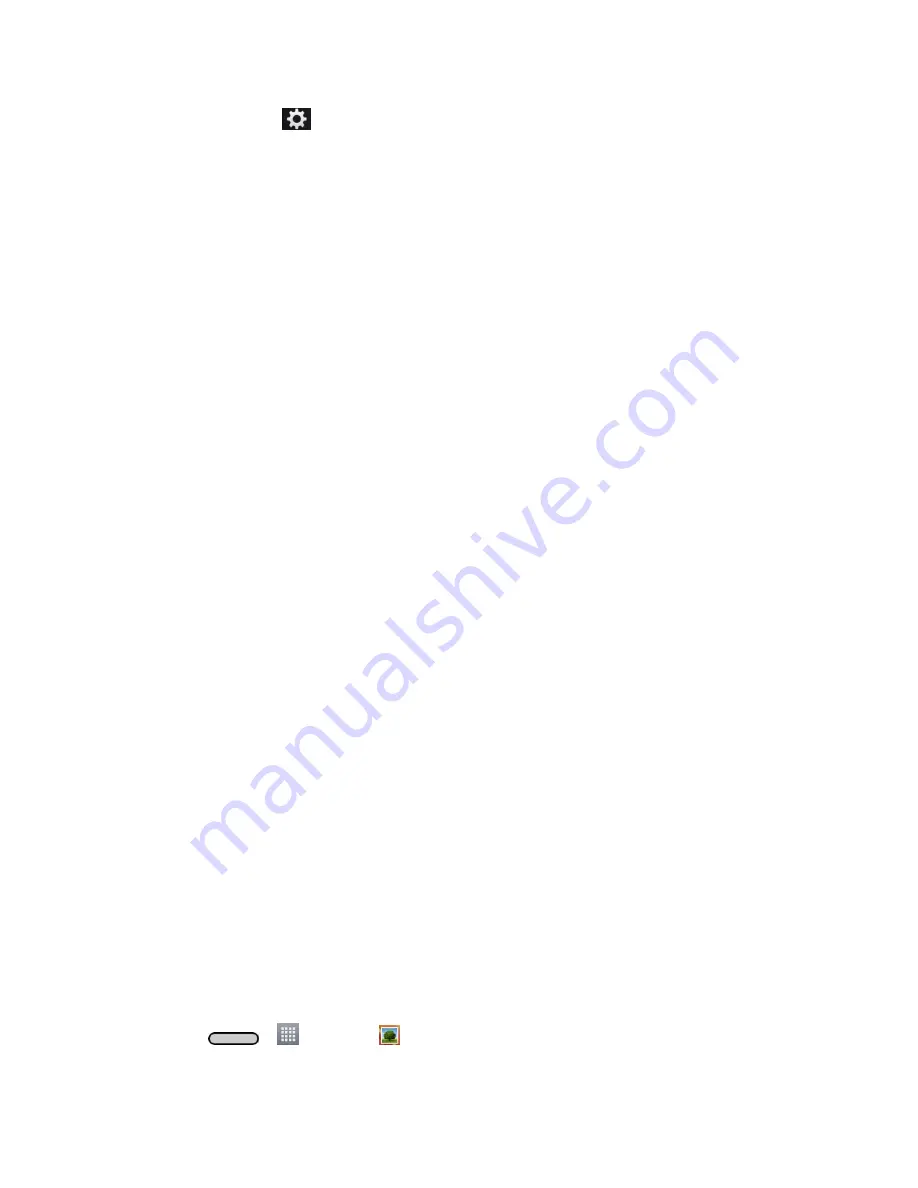
Camera and Video
86
3. Touch
Settings
to display the Settings menu and access all your video camera
settings. You can change the following settings from the Settings menu:
Video size
: Set the size of your video. Choose from
FHD 1920x1080 (30fps)
,
HD
1280x720
,
QVGA 320x240 (MMS)
or
QCIF 176x144 (MMS)
.
Brightness
: Adjust the brightness setting compatible with the environment.
White balance
: Select how the camcorder adjusts colors in different kinds of light in
order to achieve the most natural-looking colors for your videos. Choose from
Auto
,
Incandescent
,
Sunny
,
Fluorescent
, or
Cloudy
.
Color effect
: Apply different color effects to your videos. Choose from
None
,
Mono
,
Sepia
, or
Negative
.
Auto review
: Enable auto review of your video.
Geotagging
: Use your phone's location-based services. Record videos wherever
you are and tag them with the location. If you upload tagged videos to a blog that
supports geotagging, you can see the videos displayed on a map.
Volume key
: Set how to use the volume key. Choose from
Record
or
Zoom
.
Storage
: Set the storage location for your recordings. Choose from Internal storage
and SD card.
Help
: Allows you to learn how a function works. This icon will provide you with a
quick guide.
Reset
: Restore all video camera default settings.
View Pictures and Videos Using Gallery
Using the Gallery application, you can view pictures and watch videos
that you‘ve taken with
your phone
‘s camera, downloaded, or copied onto your storage card or phone memory.
For pictures that are on your storage card or phone memory, you can do basic editing such as
rotating and cropping. You can also easily assign a picture as your contact picture or wallpaper
and share pictures with your friends.
Open or Close Gallery
The Gallery app opens in the Albums tab where your pictures and videos are organized by
albums for easy viewing.
Open the Gallery App
1. Press
>
>
Gallery
.
Содержание LS620
Страница 1: ...LS620 User Guide...
Страница 108: ...Tools and Calendar 97 Month View Year View...






























