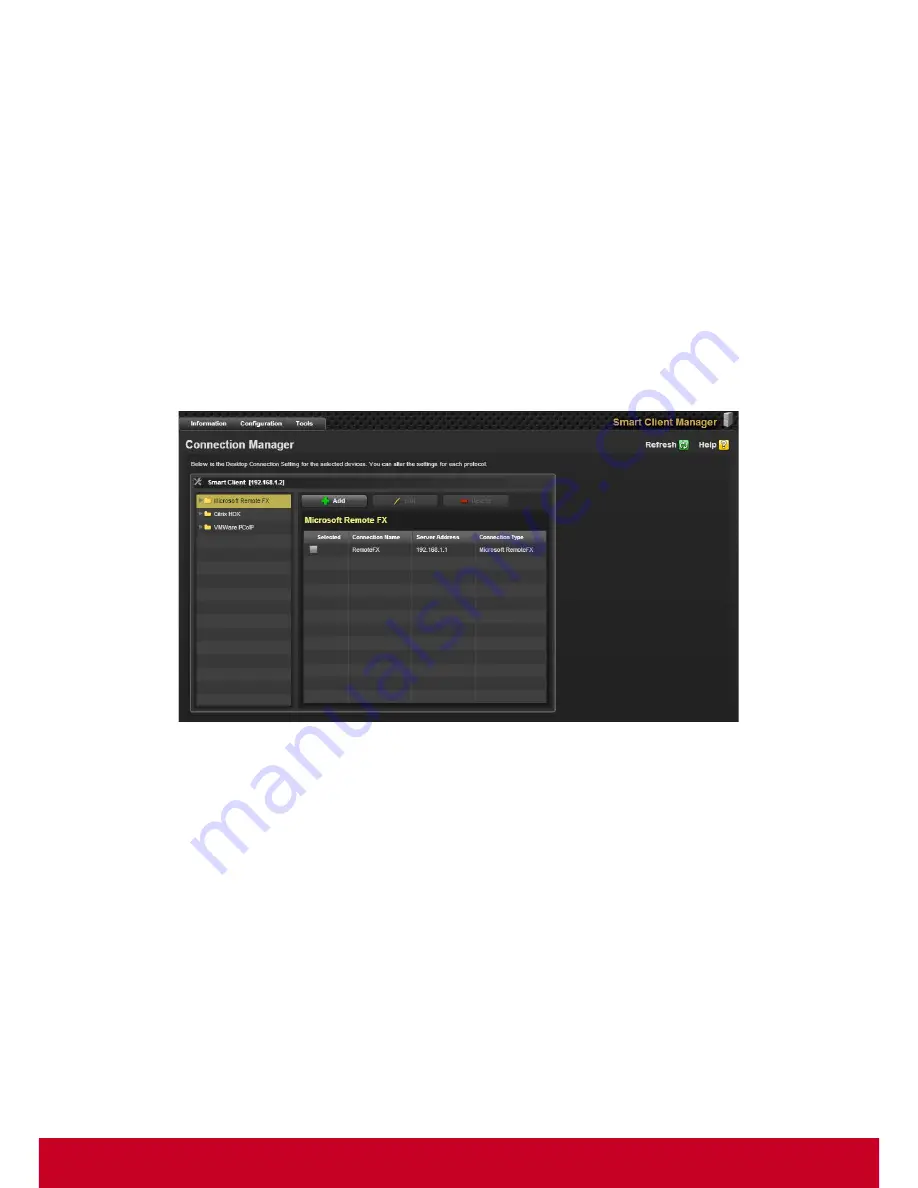
76
2. Select the required protocol options for the system in
Supported Protocol
settings option.
3. Entered the required information.
4. Select the required options in the
Widget
settings option.
5. Click
Save
to save the required settings.
6. Click
Save to Policy
to save the connection settings to a policy.
Connection Manager
Smart Client Management provides Desktop Connection Setting for the selected devices. User can
configure the settings for each protocol.
Follow the steps given below to configure Connection Manager:
1. Click
Configuration
> Client Setting
> Connection Manager
to configure Connection Manager
in client settings. A
Connection Manager
page is displayed as shown in the subsequent
screenshot.
Figure 77: Connection Manager
2. Select a required protocol and click
Add
to add a new setting for that protocol. Connection settings
for that protocol appear as shown in the subsequent screenshot.
Содержание SD-T225
Страница 1: ...SD T225 SD T245 ViewSonic Device Manager Pro User Guide ...
Страница 5: ...4 Chapter 12 84 Appendix 84 Event Logs 84 ...
Страница 88: ......


























