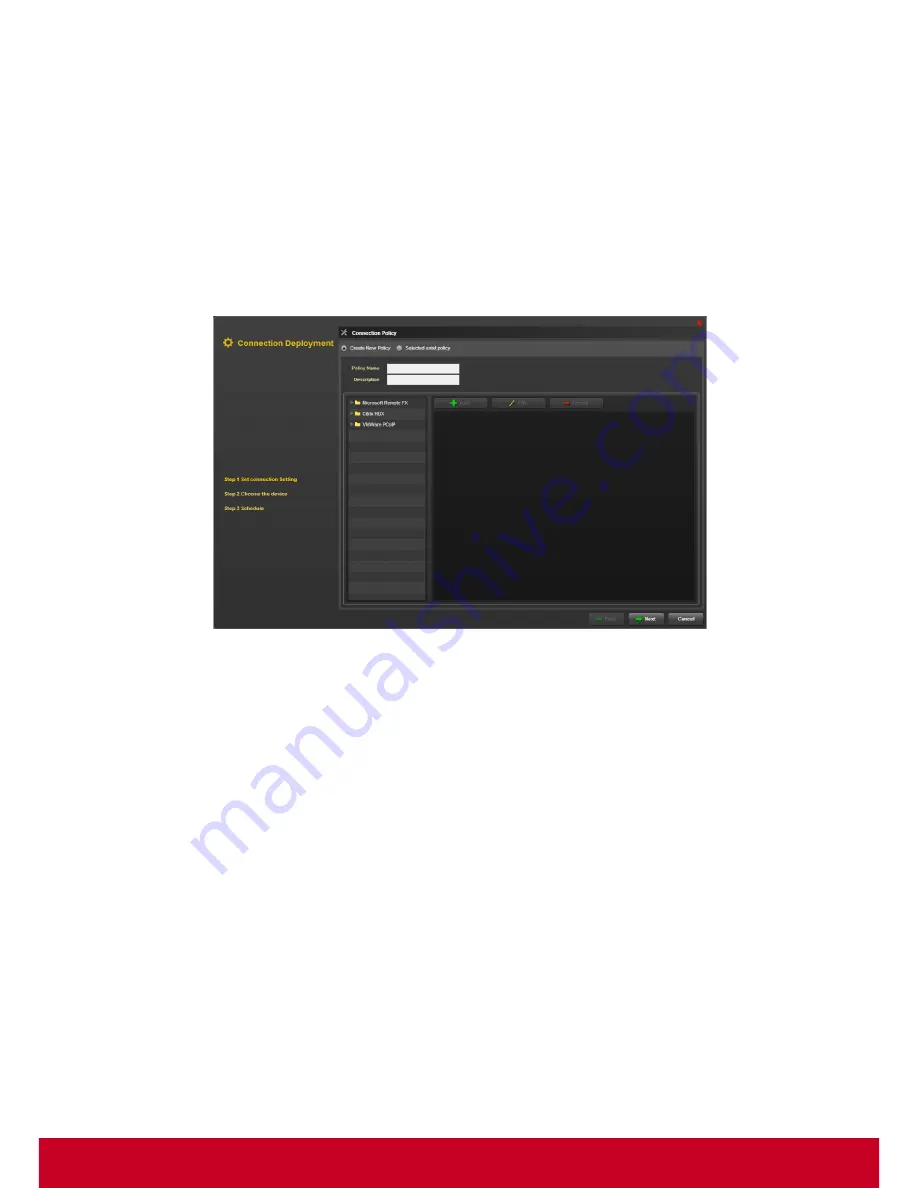
67
3. Enter the required policy name and description in the
Policy Name
and
Description,
respectively.
4. Click desired protocol and select Add to create a new policy.
5. Enter the required settings.
6. Click
Create
to create a new policy.
7. Click
Save
to save the policy.
Connection Deployment
1. Click
Plugins
>
Smart Client Management
>
Connection Manager
>
Connection Deployment
.
A Quick Connection Deployment dialog is a displayed as shown in the subsequent screenshot.
Figure 62: Quick Connection Deployment
2. Under
Step 1 Set Quick Connection Setting
, select
Create New Policy
and enter the policy
name and details in the
Policy Name
and
Description
text fields, respectively.
3. Click desired protocol and select Add to create a new policy.
4. Enter the required settings.
5. Click
Create
to create a new policy.
6. Click
Next
to select the deployed devices.
Содержание SD-T225
Страница 1: ...SD T225 SD T245 ViewSonic Device Manager Pro User Guide ...
Страница 5: ...4 Chapter 12 84 Appendix 84 Event Logs 84 ...
Страница 88: ......






























