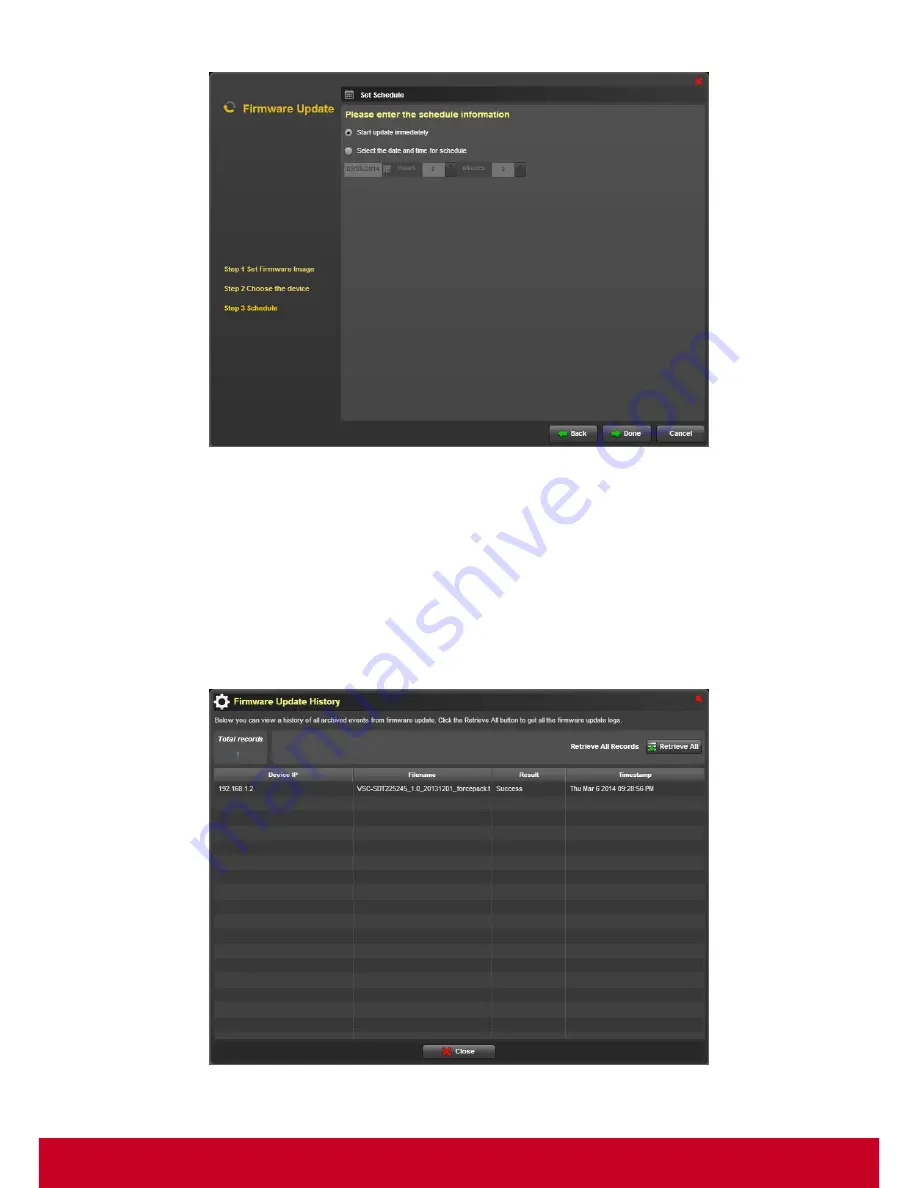
61
Figure 51: Schedule
17. Select
Start Firmware update immediately
in order to start the firmware update immediately.
18. Choose
Select the date and time for schedule
in order to select a particular date and time for
the schedule to start.
19. Click
Done
in order to start the update process.
Retrieving Firmware Update History
1. Click
Plugins
>
Smart Client Managemen
t >
Firmware Manager
>
Firmware History
. A
Firmware Update History dialog is displayed as shown in the subsequent screen.
Figure 52: Firmware Update History
Содержание SD-T225
Страница 1: ...SD T225 SD T245 ViewSonic Device Manager Pro User Guide ...
Страница 5: ...4 Chapter 12 84 Appendix 84 Event Logs 84 ...
Страница 88: ......






























