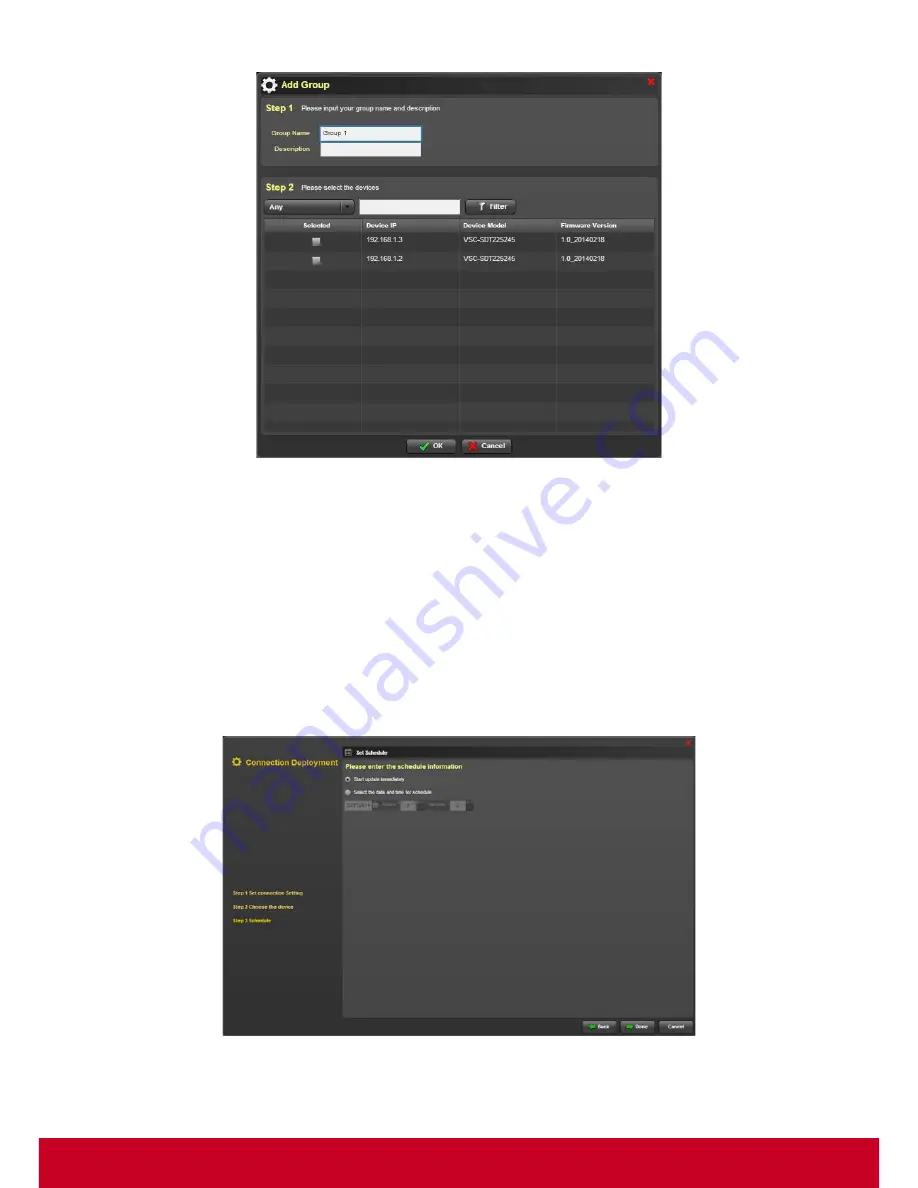
69
Figure 65: Add Group
11. In
Add Group
dialog, under
Step 1
, enter the group name and description in the
Group Name
and
Description
text fields, respectively.
12. In
Step 2
, select the required devices from the device list.
13. Select the type of device that needs to be listed from
Any
option Enter the device details in search
bar and click
Filter
.
14. Click
OK
to save the entered details.
15. In the
Choose the devices
step, select the required devices from the group devices list and click
Add to Update List
. The selected devices will be added to the Update List.
16. Click Next to move to the
Step 3 Schedule
as shown in subsequent screenshot.
Figure 66: Connection Deployment - Set Schedule
17. Select
Start Firmware update immediately
in order to start the firmware update immediately.
Содержание SD-T225
Страница 1: ...SD T225 SD T245 ViewSonic Device Manager Pro User Guide ...
Страница 5: ...4 Chapter 12 84 Appendix 84 Event Logs 84 ...
Страница 88: ......






























