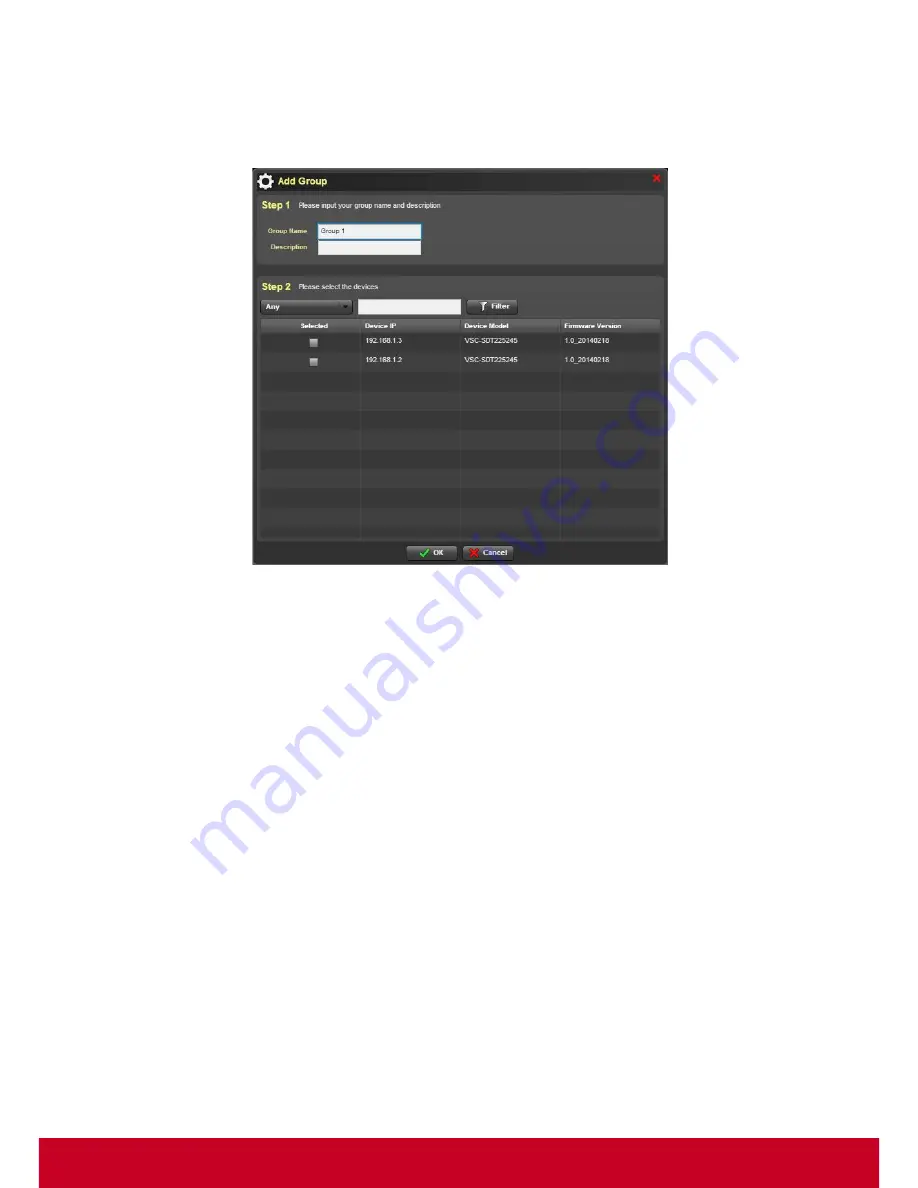
60
10. Select the required group name from the
Group List
and select the required group devices. Click
Add to Update List
in order to add the selected devices to the
Update List
.
11. In order to create a group, click
Create New group
. Click
Create
to add a group. This opens an
Add Group
dialog as shown in the subsequent screenshot.
Figure 50: Add Group
12. In
Add Group
dialog, under
Step 1
, enter the group name and description in the
Group Name
and
Description
text fields, respectively.
13. In
Step 2
, select the required devices from the device list.
14. Select the type of device that needs to be listed from
Any
option Enter the device details in search
bar and click
Filter
.
15. Click
OK
to save the entered details.
16. Click
Next
to move to the Schedule step as shown in the subsequent screenshot.
Содержание SD-T225
Страница 1: ...SD T225 SD T245 ViewSonic Device Manager Pro User Guide ...
Страница 5: ...4 Chapter 12 84 Appendix 84 Event Logs 84 ...
Страница 88: ......






























