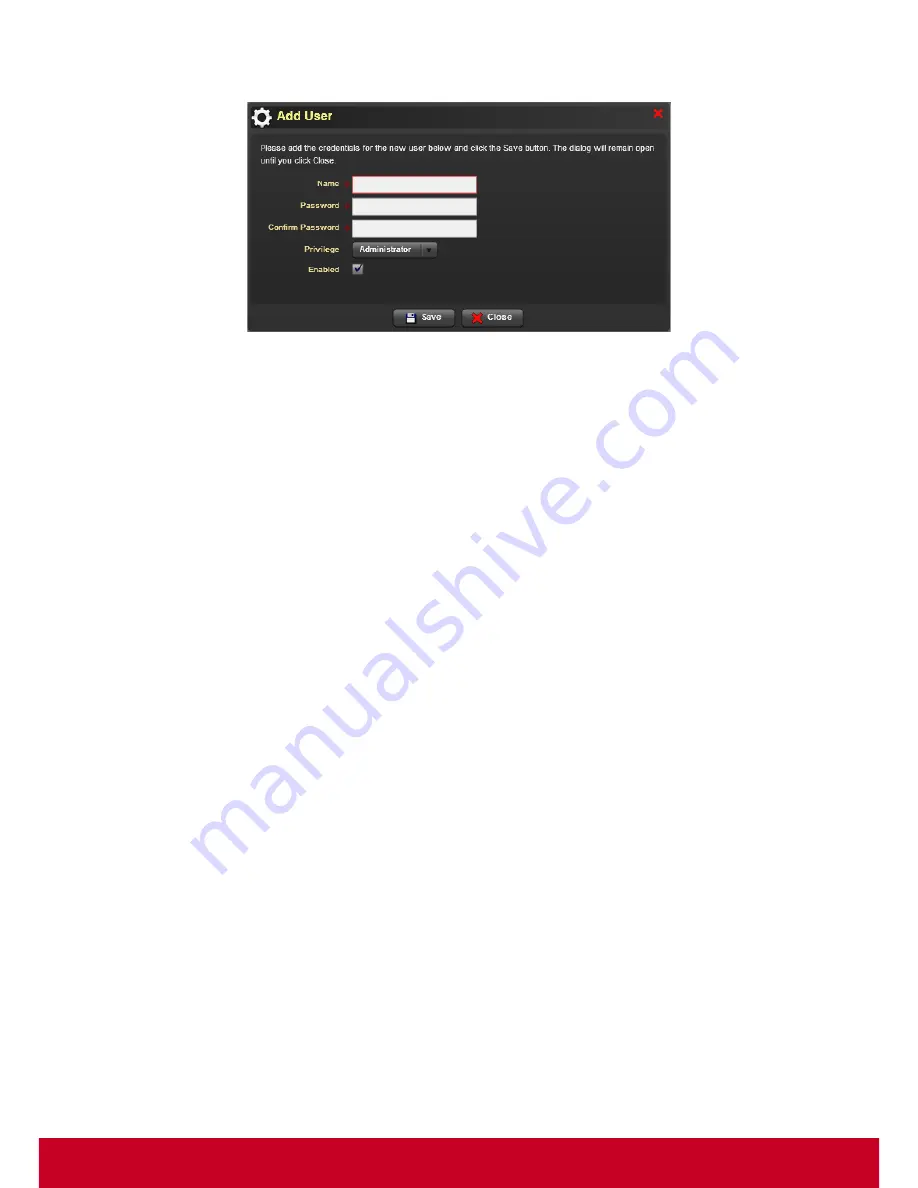
29
2. Click
Add New
button to add the credentials as shown in the screenshot below.
Figure 23: Add User
3. Enter the name of the user in
Name
text box.
4. Enter the user password in
Password
text box.
5. Enter the same user password in
Confirm Password
text box as in
Password
text box.
6. Select the privilege rights to be Administrator or User or Operator or KVM from the
Privilege
drop-down box.
7. Check the
Enabled
checkbox to identify the status of the user. If checkbox is not checked, it will
give a message “
The user has been disabled”
while logging the VDM Pro application.
8. Click
Save
to save the new credentials successfully.
To edit user:
1. Click
VDM Pro Options > VDM Pro Users > VDM Pro Users
to edit the user credentials to avoid
unwanted users from accessing the account.
2. Select the required user and click
Edit
button. An
Edit User
window is displayed. By default,
Name
text box is disabled.
3. Enter user password in
Password
and
Confirm Password
text boxes.
4. Select the privilege rights to be Administrator or User or Operator or KVM from the
Privilege
drop-down box.
5. Check the
Enabled
checkbox to identify the status of the user. If checkbox is not checked, it will
throw a message “
The user has been disabled”
while logging the VDM Pro application.
6. Click
Save
to save the user credential changes successfully.
To delete user:
1. Click
VDM Pro Options
>
VDM Pro Users> VDM Pro Users
to delete any one of the required
user.
2. Select the required user and click
Delete
button to delete the selected user successfully.
Содержание SD-T225
Страница 1: ...SD T225 SD T245 ViewSonic Device Manager Pro User Guide ...
Страница 5: ...4 Chapter 12 84 Appendix 84 Event Logs 84 ...
Страница 88: ......






























