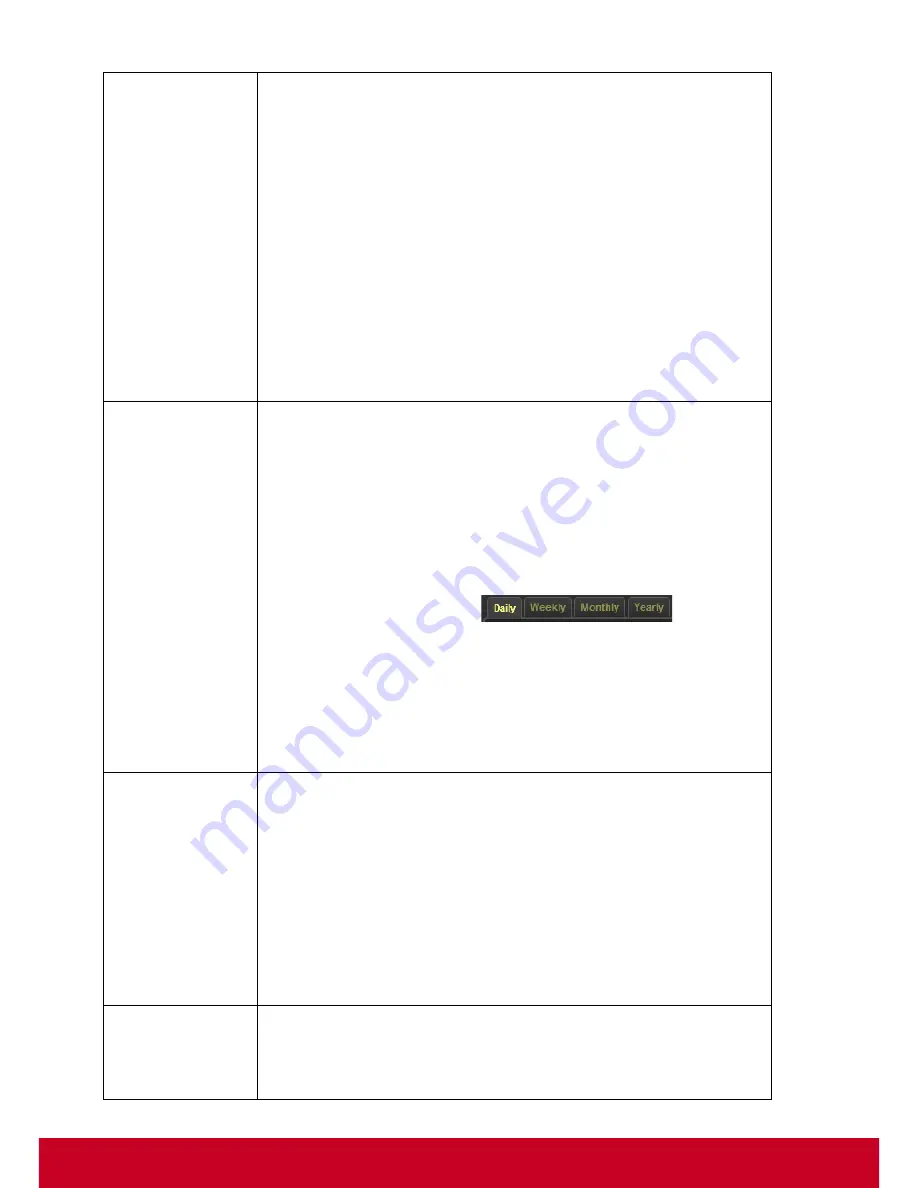
37
•
Click
Report List
tab from the VDM Pro Report Manager page.
•
Select User Report from the
Report Type
drop-down list.
•
Select the required plug-ins from the
Extensions
drop-down list.
•
Select the required user reports from the
Selection
field column.
•
Click
Generate
button,
Device Selection
window appears.
Select the required tab and select the required devices from the
Selection
field column.
•
Click
OK
to generate the reports. The generated reports are
viewed in
Results
tab or click
List > Result List
.
•
Select the required user report from the
Selection
field column
and click
Preview
to view the generated reports in the browser or
click
Download
button to download the report in a particular
location.
Schedule Report
Allows the user to schedule the required user reports.
•
Click
Report List
tab from the VDM Pro Report Manager page.
•
Select User Report from the
Report Type
drop-down list.
•
Select the required plug-ins from the
Extensions
drop-down list.
•
Select the required user reports from the
Selection
field column.
•
Click
Schedule > New Schedule
,
Schedule Report
page is
displayed. Make necessary changes in the field’s text boxes and
click the required tabs (
) to schedule
a report on daily or weekly or monthly or yearly basis.
•
Click
Next
button,
Device Selection
window appears. Select the
required device from the
Selection
field column.
•
Click
OK
to schedule the user reports. The scheduled user
reports are viewed under
Scheduler
tab or click
Schedule >
Schedule List
.
Edit Scheduled
Report
Allows the user to make necessary changes for the scheduled user
reports.
•
Click
Scheduler
tab from the VDM Pro Report Manager page.
•
Select the required scheduled report from the
Selection
field
column and click
Edit
. An
Edit Schedule
page is displayed.
Make necessary changes and click
Next
button. A
Device
Selection
window appears. Select the required device from the
Selection
field column.
•
Click
OK
to save the changes successfully, and viewed under
Scheduler
tab or click
Schedule > Schedule List
.
Delete
Scheduled
Report
Allows the user to delete the unwanted scheduled user reports.
•
Select the required schedule report from the
Selection
field
column under
Scheduler
tab and click
Delete
to delete the
selected scheduled reports successfully.
Содержание SD-T225
Страница 1: ...SD T225 SD T245 ViewSonic Device Manager Pro User Guide ...
Страница 5: ...4 Chapter 12 84 Appendix 84 Event Logs 84 ...
Страница 88: ......






























