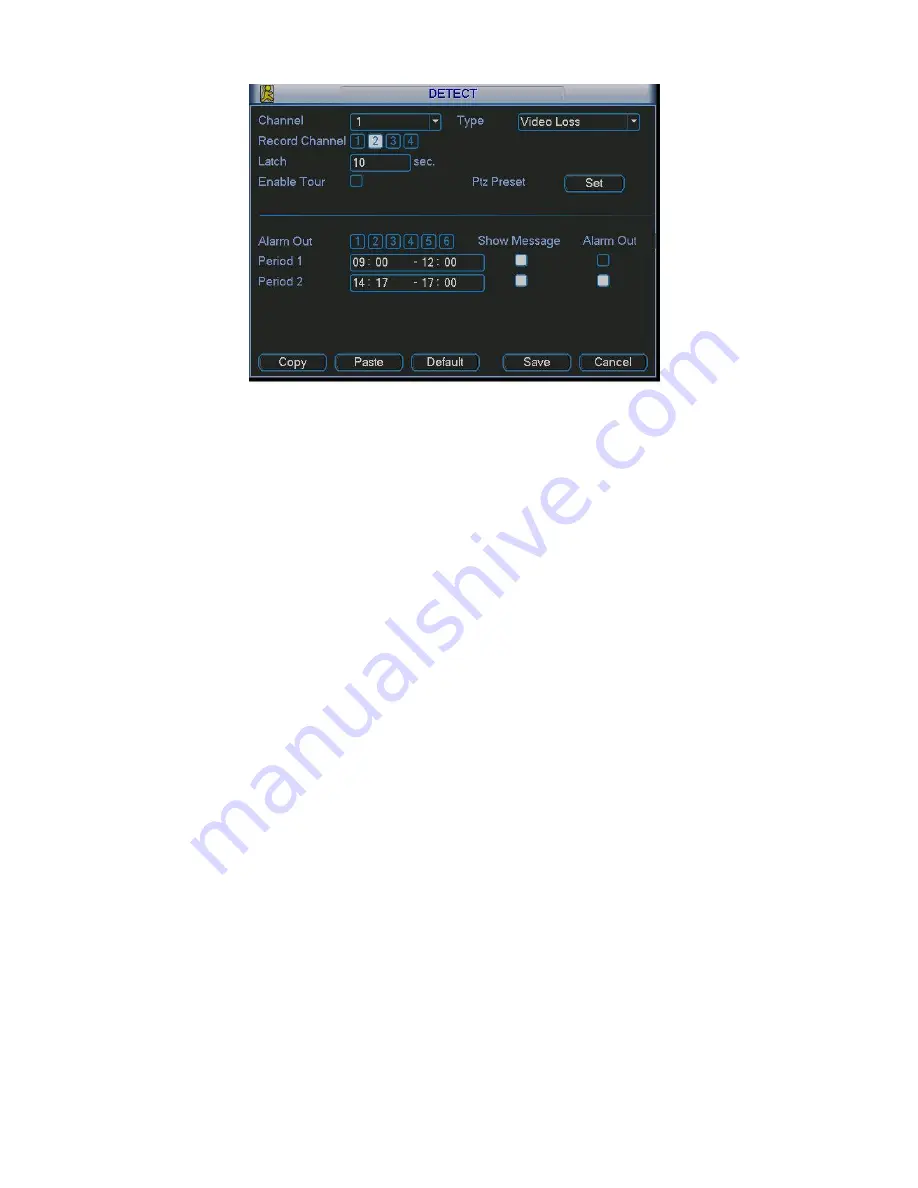
44
Figure 4-17
4.5.
4 Camera Mask Detect
When someone viciously masks lens, the system can alert you to guarantee video
continuity. Camera mask detection interface is shown as in Figure 4-18.
z
Channel: select the channel you want to enable camera mask detection function.
z
Type: please select camera mask detect from the dropdown list.
z
Record channel: select the channel to record when camera mask occurred.
z
Alarm output: activate peripheral alarm device when camera mask occurred.
z
Enable tour: Here is for you to activate tour between different cameras.
z
Latch: when motion detection completes, system auto delays detecting for a
specified time. The value ranges from 10-300(Unit: second)
z
PTZ preset: Click set button to set preset for one or all channels. See Figure 4-16.
z
Period 1/2: there are for you to set two periods (00.00-24.00).
z
Alarm output: when camera masking occurred, system enables peripheral alarm
devices. Please highlight icon to enable this function
z
Show message: System pops up message in the screen to alert you once alarm
occurred. Please highlight icon to enable this function
Note:
In this interface, copy/paste function is only valid for the same type, which means
you can not copy a channel setup in video loss mode to camera mask detect
mode.
















































