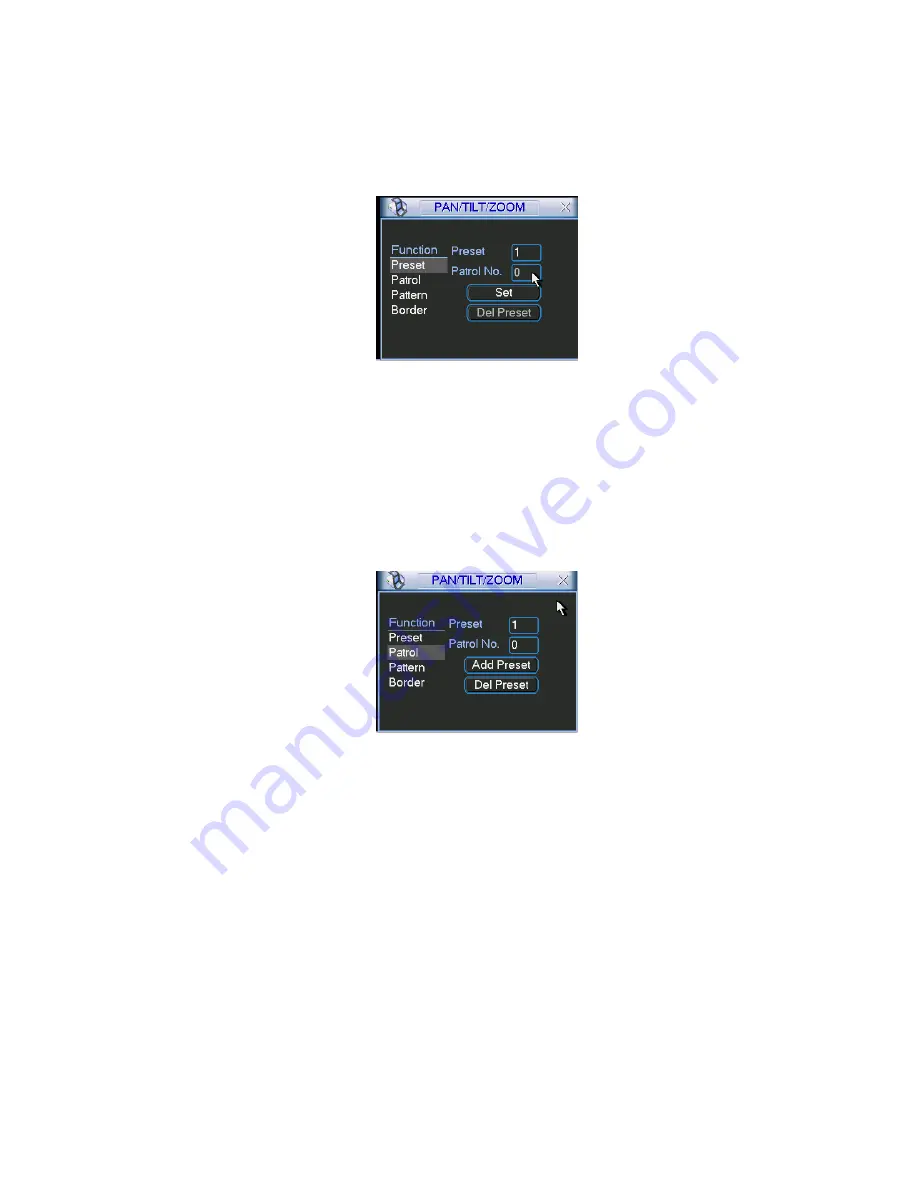
51
4.9.1Preset Setup
In Figure 4-25, use eight direction arrows to adjust camera to the proper position.
In Figure 4-28, click preset button and input preset number. The interface is shown
as in Figure 4-30.
Now you can add this preset to one patrol (tour).
Figure 4-30
4.9.2 Activate Preset
In Figure 4-29, please input preset number in the No. blank, and click preset button.
4.9.3 Patrol Setup (Tour setup)
In Figure 4-28, click patrol button. The interface is shown as in Figure 4-31.Input
preset number and add this preset to a patrol (tour). For each patrol (tour), you can
input max 80 presets.
Figure 4-31
4.9.4 Activate Patrol (tour)
In Figure 4-28, input patrol (tour) number in the No. blank and click patrol button
4.9.5 Pattern Setup
In Figure 4-28, click pattern button and then click “begin” button. The interface is
shown as in Figure 4-32. Then you can go to Figure 4-25 to modify zoom, focus, and
iris.
Go back to Figure 4-32 and click “end” button. You can memorize all these
operations as pattern 1.






























