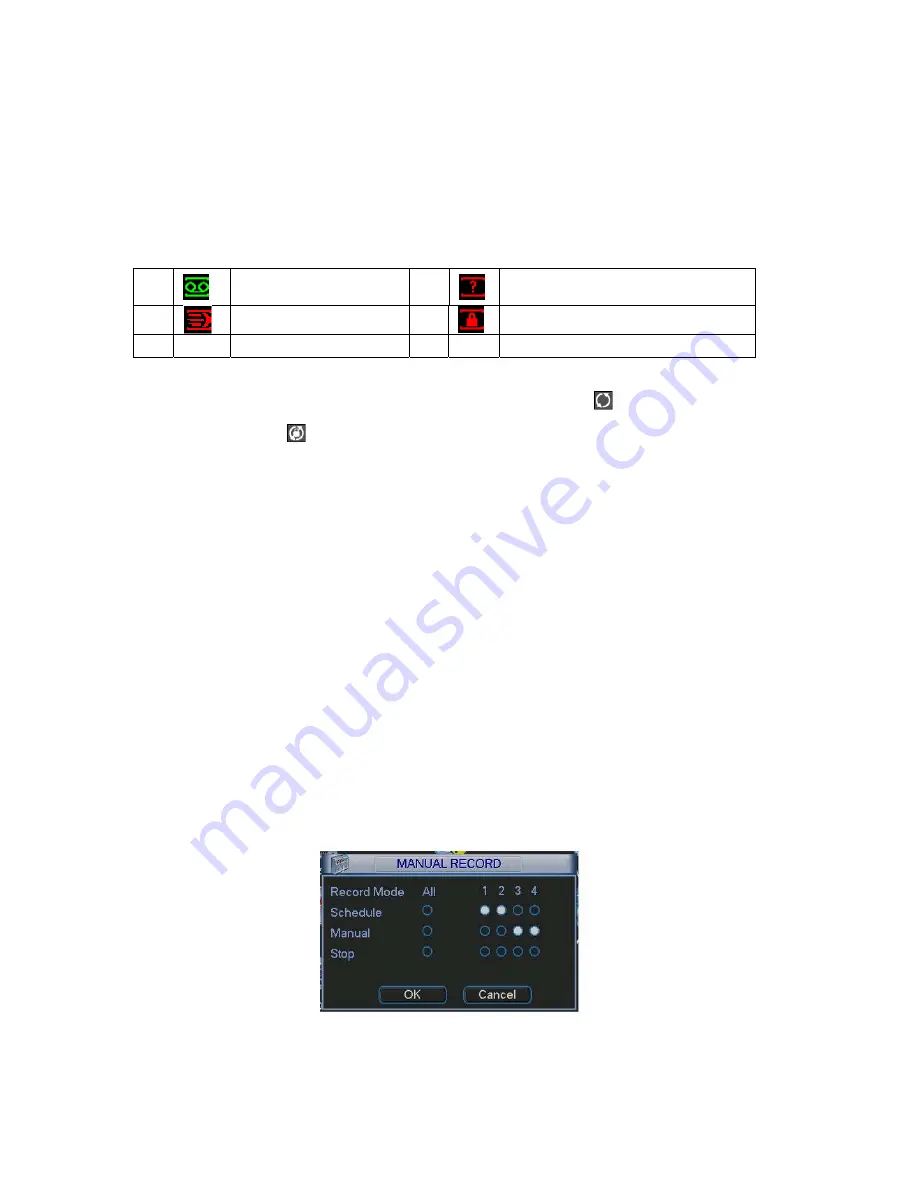
4.2
Recording Operation
4.2.1 Live Viewing
When you login, the system is in live viewing mode. You can see system date,
time and channel name. If you want to change system date and time, you can
refer to general settings (Main Menu->Setting->General). If you want to change
the channel name, please refer to the display settings (Main Menu->Setting-
>Display)
Note:
Please refer to the following sheet for channel status.
stands for opening
switch function,
stands for closing switch function.
4.2.2 Manual record
Note:
You need to have proper rights to implement the following operations.
Please make sure the HDDs have been properly installed.
4.2.2.1 Manual record menu
There are two ways for you to go to manual record menu.
z
Right click mouse or in the main menu, Advanced->Manual Record.
z
In live viewing mode, click record button in the front panel or record button in the
remote control.
Manual record menu is shown as in Figure 4-5.
4.2.2.2 Basic operation
There are three statuses: schedule/manual/stop. Highlight icon
“○”
to select
corresponding channel.
z
Manual: the highest priority. After manual setup, all selected channels will begin
ordinary recording.
z
Schedule: channel records as you have set in recording setup (Main Menu-
>Setting->Schedule)
z
Stop: all channels stop recording.
Figure 4-5
1
Recording status
3
Video loss
2
Motion detection
4
Camera lock






























