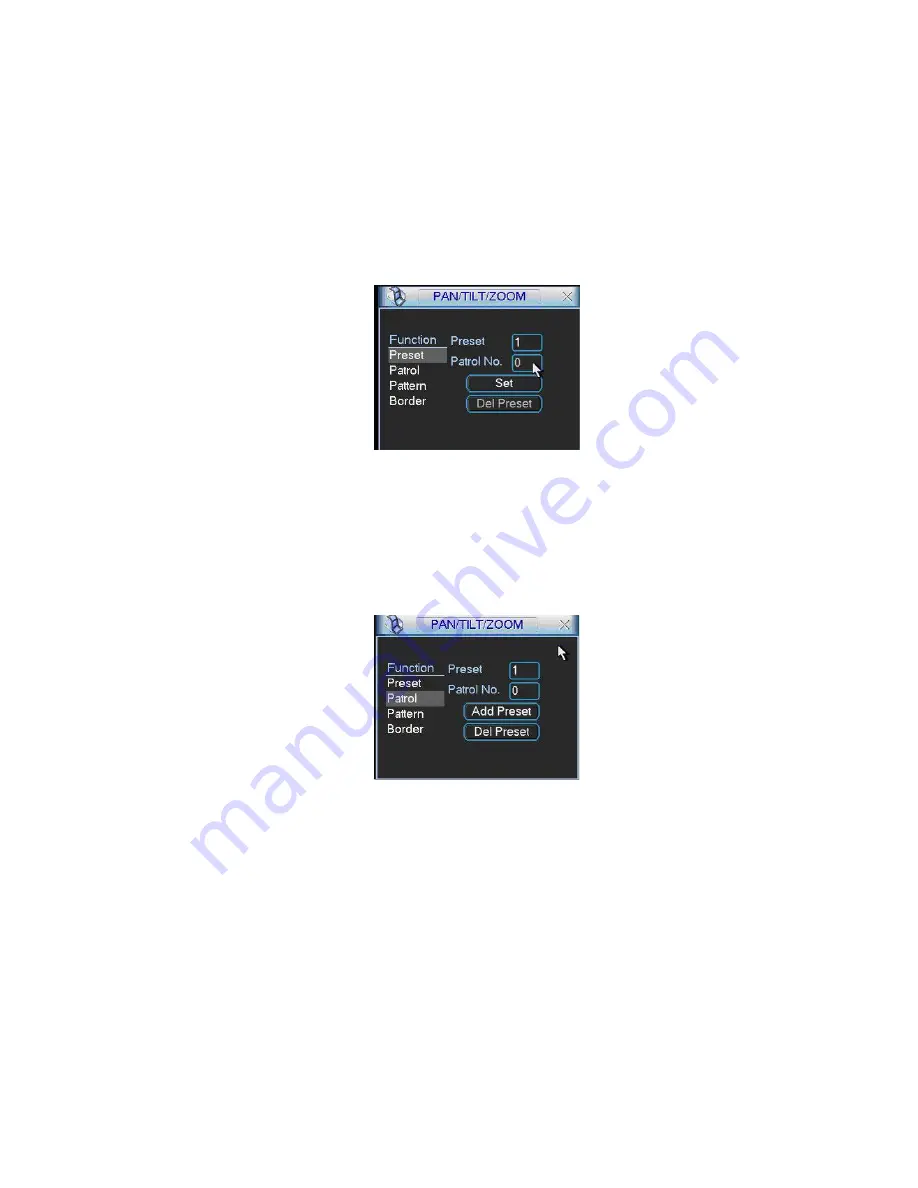
77
6.2.1 Preset
Setup
Note:
The following setups are usually operated in the Figure 6-2, Figure 6-5 and
Figure 6-6.
In Figure 6-2, use eight direction arrows to adjust camera to the proper position.
In Figure 6-5, click preset button and input preset number. The interface is shown as
in Figure 6-7.
Add this preset to one patrol number
Figure 6-7
6.2.2 Activate Preset
In Figure 6-6 please input preset number in the No. blank, and click preset button.
6.2.3 Patrol
Setup
In Figure 6-5, click patrol button. The interface is shown as in Figure 6-8.
Input preset number and then add this preset to one patrol.
Figure 6-8
6.2.4 Activate
Patrol
In Figure 6-6, input patrol number in the No. blank and click patrol button
6.2.5 Pattern
Setup
In Figure 6-5, click pattern button and then click begin button. The interface shows
like Figure 6-9.
Please go to Figure 6-2 to modify zoom, focus, and iris. Go back to Figure 6-9 and
click end button.
You can memorize all these setups as pattern 1.






























