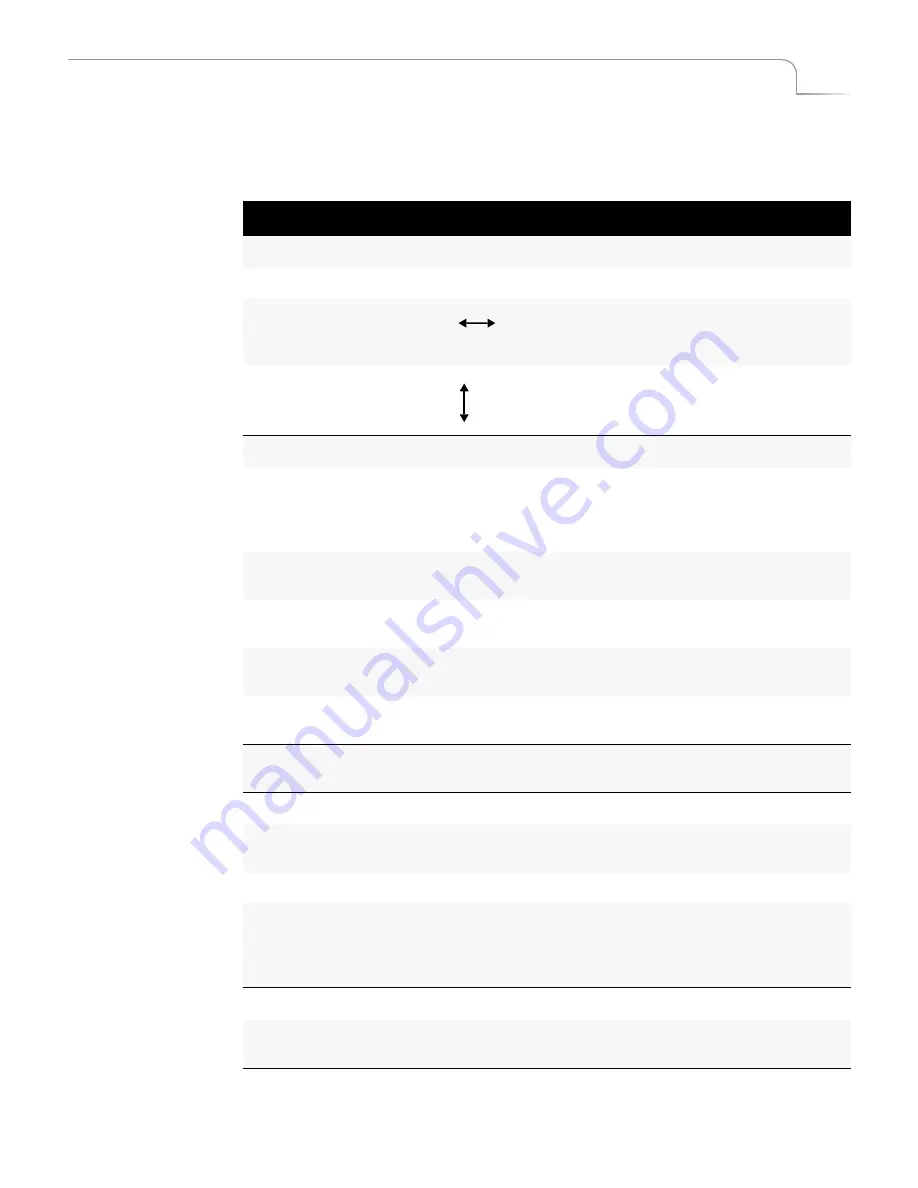
89
PIPs
Foreground Tile
Manipulating the
Foreground Tile
This section explains how to change the position, size, shape, and so forth of the fore-
ground tile. In each case, do the steps
after
pressing
PIPS
, as described in the preceding
steps. You can do any of these steps while the PIP plays on the Output.
Table 10: Manipulating PIPs Tiles
To change tile…
Use or press…
Notes…
Position
JOYSTICK
Moves tile around screen.
SHIFT+
Snaps PIP tile to correct aspect ratio,
based on current horizontal
dimensions.
SHIFT+
Snaps PIP tile to correct aspect ratio,
based on current vertical dimensions.
Size
(
Resizing the tile normally distorts the image it contains.)
T-BAR
Dynamically resizes foreground tile and
its mask. Use the
T-BAR
to manually
zoom the image while maintaining
correct aspect ratio.
UP ARROW
Increases the height of the foreground
tile and its mask.
DOWN ARROW
Decreases the height of the foreground
tile and its mask.
RIGHT ARROW
Increase the width of the foreground tile
and its mask.
LEFT ARROW
Decrease the width of the foreground
tile and its mask.
SHIFT+0
(zero)
Restore PIP tile to default size, shape,
and position.
Shape
SHAPES
Cycles through available shapes for
foreground tile.
SHIFT+SHAPES
Cycles backward through shapes.
n
Applies a specific shape to the tile,
where
n
corresponds to the numbers
shown in the shapes following this
table.
Mosaic
SHIFT+OK+T-BAR
Increases/decreases granularity of the
mosaic.
Содержание MXPro
Страница 1: ...MXPro User Guide...
Страница 4: ...Notes...
Страница 56: ...Notes...
Страница 70: ...Notes...
Страница 78: ...Notes...
Страница 114: ...Notes...
Страница 138: ...Notes...
Страница 152: ...Notes...
Страница 158: ...Notes...
Страница 164: ...Notes...
Страница 170: ...Notes...






























