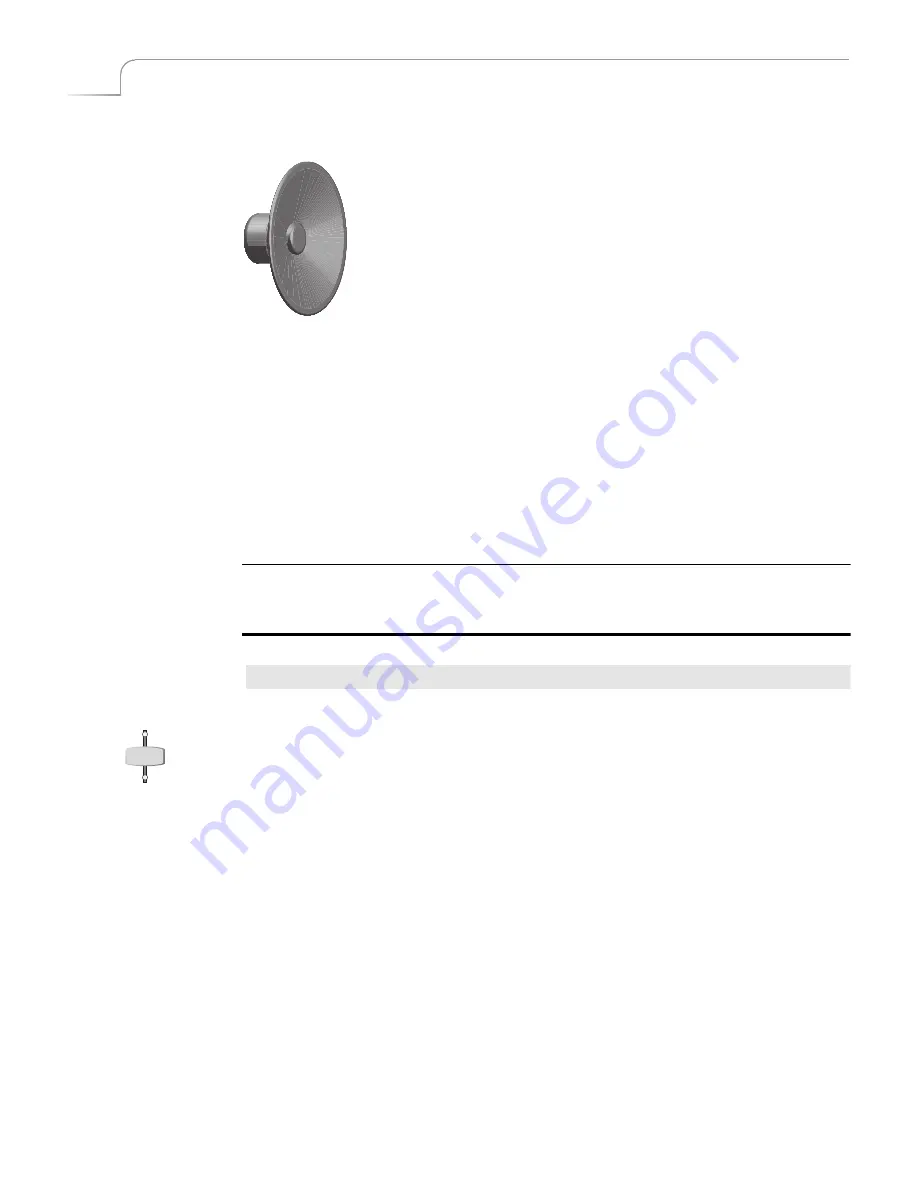
116
Chapter 12
Videonics MX-Pro User Guide
W
AYS
TO
U
SE
A
UDIO
You can manage audio in several different ways during video transitions. This section
explains some of the more useful methods.
Audio Accompanies Video
When you transition from one source to another, you might want the
native
audio
(that is, the sound recorded on the original media) to transition right along with the
video.
Example…
Suppose you want to dissolve from a shot of a car arriving in front of a house, to a shot of the
person entering the house through the front door. In this case, you might want to hear the car
drive up, then hear the door to the house open.
Procedure
To have audio accompany video and follow the same transition:
1
Set up the CURRENT and NEXT sources, and choose a transition.
2
Press
VIDEO/AUDIO
until both the
VIDEO
and
AUDIO
lights are on.
3
Press
PLAY
or use the
T-BAR
to run the transition.
Both the video and audio transition, together. The audio mixes together — that is,
audio from the first video scene fades away gradually as the audio from the next scene
fades in and mixes with the original audio.
You can control the duration of the fade by adjusting the speed of the transition. A
slow transition fades the sound slowly, whereas a fast transition fades the sound
quickly. (See “Changing Transition Speed” on page 58.) If you use a Cut transition, the
sound switches abruptly.
VIDEO
AUDIO
Содержание MXPro
Страница 1: ...MXPro User Guide...
Страница 4: ...Notes...
Страница 56: ...Notes...
Страница 70: ...Notes...
Страница 78: ...Notes...
Страница 114: ...Notes...
Страница 138: ...Notes...
Страница 152: ...Notes...
Страница 158: ...Notes...
Страница 164: ...Notes...
Страница 170: ...Notes...






























