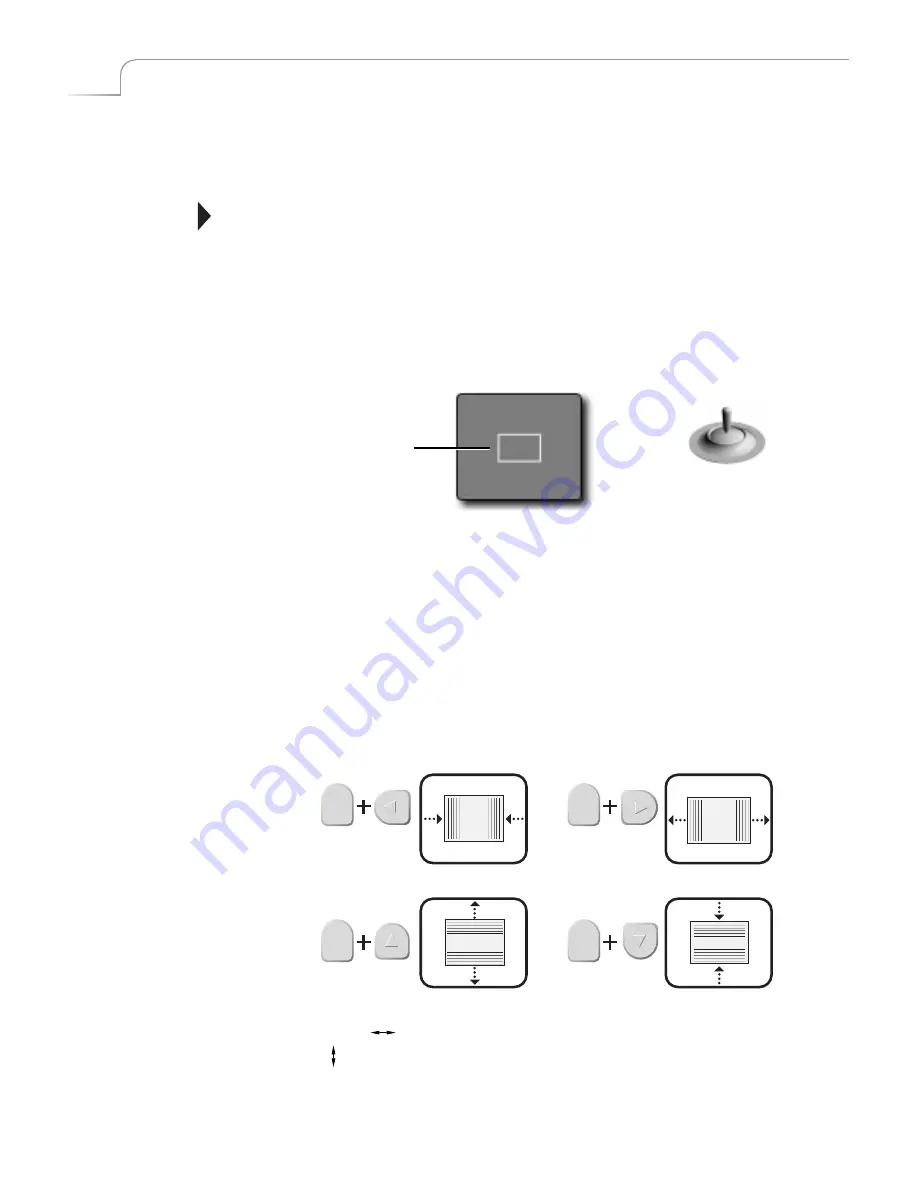
96
Chapter 9
Videonics MX-Pro User Guide
M
ANIPULATING
T
ILES
You can place foreground tiles anywhere you want on the screen. You can set their size,
fill them with color or images, and set their border characteristics.
Remember
, once you place and define a foreground tile you cannot change it. Placing
the tile occurs once you move the Compose Cursor (or, rectangle) to any other position
on the screen. You’ll learn about the Compose Cursor in this section.
Positioning Tiles
When you press the
COMPOSE
button to enter Compose mode, MXPro shows your
choice of background on both the Preview and Output monitors. MXPro also displays a
flashing rectangle at the center of the Preview screen. This flashing rectangle is called
the
Compose Cursor
.
Use the
JOYSTICK
to move the Compose cursor where you want it on the screen. You
can also use the
ARROW
keys to make fine adjustments.
Sizing Tiles
You can make foreground tiles any size you want, from covering the entire screen to a
thin horizontal or vertical line.
Always establish the size of the tile
before
filling it with a solid color, moving video, or
a still image.
Use the
SHIFT
key in conjunction with one of the
ARROW
keys to adjust tile size. Enter
SHIFT+0
(zero) to restore the tile to its default size.
Enter
SHIFT+FLIP
to reproportion the tile based on its current width. Enter
SHIFT+FLIP
to reproportion the tile based on its current height.
IMPORTANT
INFORMATION
JOYSTICK
positions Compose Cursor
The Compose Cursor (a
flashing rectangle)
appears on the Preview
screen when you enter
Compose mode.
SHIFT
SHIFT
SHIFT
SHIFT
Содержание MXPro
Страница 1: ...MXPro User Guide...
Страница 4: ...Notes...
Страница 56: ...Notes...
Страница 70: ...Notes...
Страница 78: ...Notes...
Страница 114: ...Notes...
Страница 138: ...Notes...
Страница 152: ...Notes...
Страница 158: ...Notes...
Страница 164: ...Notes...
Страница 170: ...Notes...






























