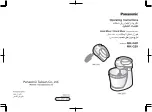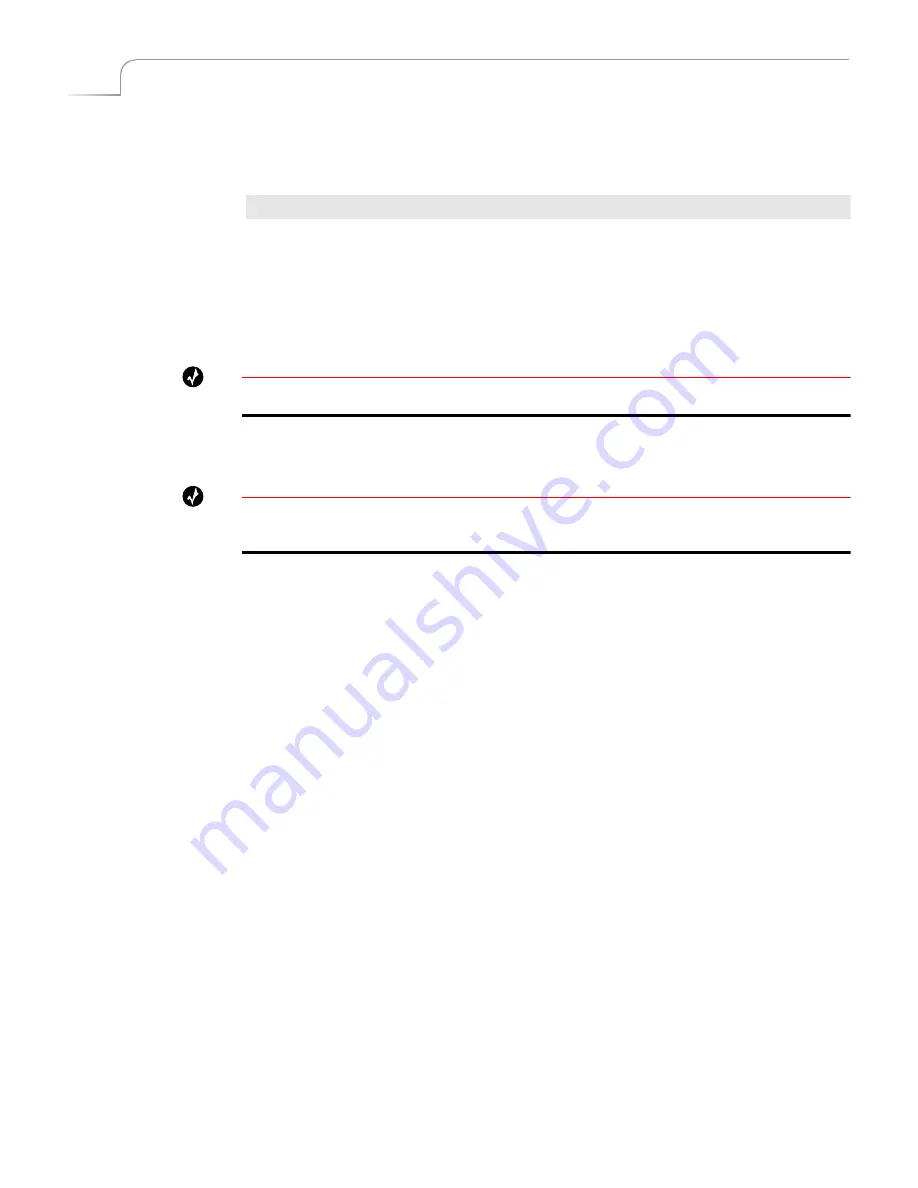
46
Chapter 4
Videonics MX-Pro User Guide
Changing Border Styles
This section explains how to specify different edges, color borders, and drop shadows to
use in conjunction with border styles.
Procedure
To change a border style setting
1
While the Preview screen is displayed, enter
BORDER STYLE+#
— where
#
can
range from 1 to 9 (inclusive) and is the number of the border style you want to
change, as shown in Table 4,
Border Styles (Defaults)
, above.
2
Select the shape or edge to which you want to add a border or shadow by select-
ing an appropriate transition.
Tip
Try using transitions 300-305 for edges and 554-562 for shapes.
3
Move the
T-BAR
to its mid point.
4
Press
LEARN+BORDER STYLE
to select a soft edge, color border, or drop shadow
Tip
Make note of the border style number you are changing for future reference.
You can also use PIP to select and modify border styles for shapes.
5
Use
LEARN+ARROW KEYS
(as indicated in Table 5,
Keys for Changing Border
Attributes
, below) to specify what you want to change – thickness, softness, or
position.
6
Return the
T-BAR
to its full up or full down position.
Содержание MXPro
Страница 1: ...MXPro User Guide...
Страница 4: ...Notes...
Страница 56: ...Notes...
Страница 70: ...Notes...
Страница 78: ...Notes...
Страница 114: ...Notes...
Страница 138: ...Notes...
Страница 152: ...Notes...
Страница 158: ...Notes...
Страница 164: ...Notes...
Страница 170: ...Notes...